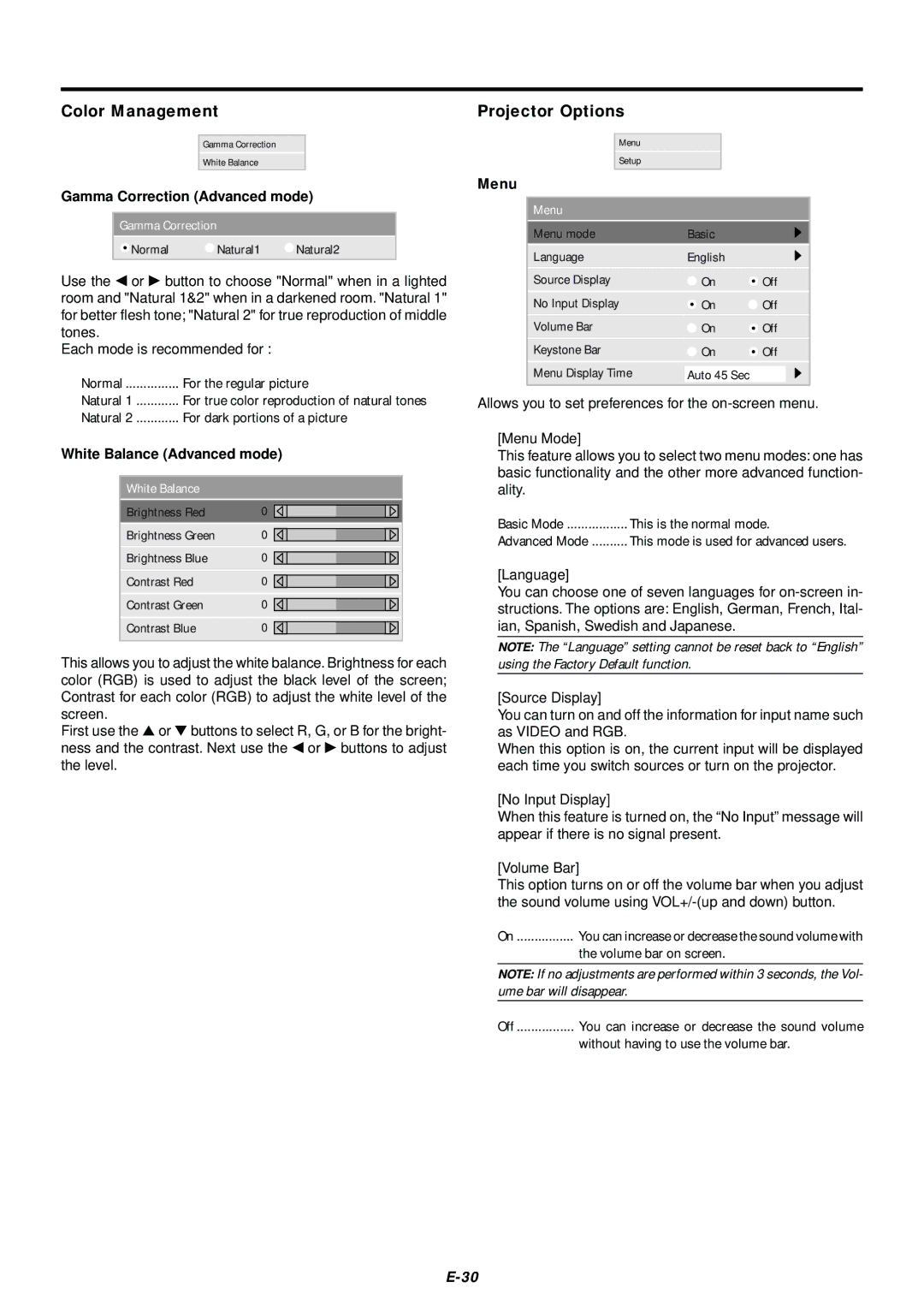Color Management
Gamma Correction
White Balance
Gamma Correction (Advanced mode)
Gamma Correction
![]() Normal
Normal ![]() Natural1
Natural1 ![]() Natural2
Natural2
Use the ◀ or ▶ button to choose "Normal" when in a lighted room and "Natural 1&2" when in a darkened room. "Natural 1" for better flesh tone; "Natural 2" for true reproduction of middle tones.
Each mode is recommended for :
Normal | For the regular picture | |
Natural 1 | For true color reproduction of natural tones | |
Natural 2 | For dark portions of a picture | |
White Balance (Advanced mode) | ||
White Balance |
| |
Brightness Red | 0 | |
Brightness Green | 0 | |
Brightness Blue | 0 | |
Contrast Red | 0 | |
Contrast Green | 0 | |
Contrast Blue | 0 | |
This allows you to adjust the white balance. Brightness for each color (RGB) is used to adjust the black level of the screen; Contrast for each color (RGB) to adjust the white level of the screen.
First use the ▲ or ▼ buttons to select R, G, or B for the bright- ness and the contrast. Next use the ◀ or ▶ buttons to adjust the level.
Projector Options
Menu
Setup
Menu
Menu
Menu mode | Basic |
|
Language | English |
|
Source Display | On | Off |
No Input Display | On | Off |
Volume Bar | On | Off |
Keystone Bar | On | Off |
Menu Display Time | Auto 45 Sec |
|
Allows you to set preferences for the
[Menu Mode]
This feature allows you to select two menu modes: one has basic functionality and the other more advanced function- ality.
Basic Mode | This is the normal mode. |
Advanced Mode | This mode is used for advanced users. |
[Language]
You can choose one of seven languages for
NOTE: The “Language” setting cannot be reset back to “English” using the Factory Default function.
[Source Display]
You can turn on and off the information for input name such as VIDEO and RGB.
When this option is on, the current input will be displayed each time you switch sources or turn on the projector.
[No Input Display]
When this feature is turned on, the “No Input” message will appear if there is no signal present.
[Volume Bar]
This option turns on or off the volume bar when you adjust the sound volume using
On | You can increase or decrease the sound volume with |
| the volume bar on screen. |
NOTE: If no adjustments are performed within 3 seconds, the Vol- ume bar will disappear.
Off | You can increase or decrease the sound volume |
| without having to use the volume bar. |