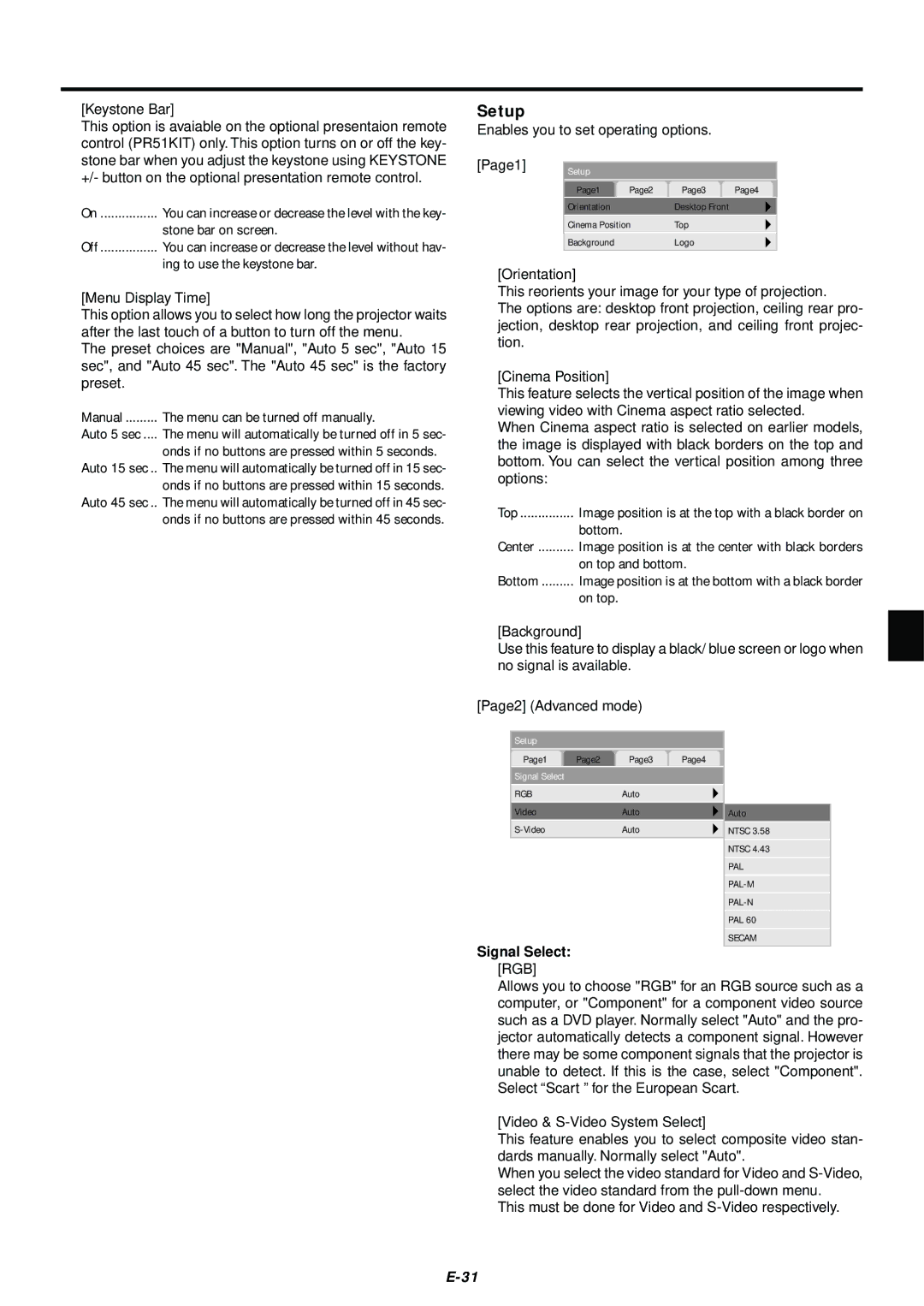[Keystone Bar]
This option is avaiable on the optional presentaion remote control (PR51KIT) only. This option turns on or off the key- stone bar when you adjust the keystone using KEYSTONE +/- button on the optional presentation remote control.
On | You can increase or decrease the level with the key- |
| stone bar on screen. |
Off | You can increase or decrease the level without hav- |
| ing to use the keystone bar. |
[Menu Display Time]
This option allows you to select how long the projector waits after the last touch of a button to turn off the menu.
The preset choices are "Manual", "Auto 5 sec", "Auto 15 sec", and "Auto 45 sec". The "Auto 45 sec" is the factory preset.
Manual ......... The menu can be turned off manually.
Auto 5 sec .... The menu will automatically be turned off in 5 sec-
onds if no buttons are pressed within 5 seconds. Auto 15 sec .. The menu will automatically be turned off in 15 sec-
onds if no buttons are pressed within 15 seconds. Auto 45 sec .. The menu will automatically be turned off in 45 sec- onds if no buttons are pressed within 45 seconds.
Setup
Enables you to set operating options.
[Page1] Setup
Page1 | Page2 | Page3 | Page4 |
Orientation |
| Desktop Front |
|
Cinema Position | Top |
| |
|
|
|
|
Background |
| Logo |
|
[Orientation]
This reorients your image for your type of projection.
The options are: desktop front projection, ceiling rear pro- jection, desktop rear projection, and ceiling front projec- tion.
[Cinema Position]
This feature selects the vertical position of the image when viewing video with Cinema aspect ratio selected.
When Cinema aspect ratio is selected on earlier models, the image is displayed with black borders on the top and bottom. You can select the vertical position among three options:
Top | Image position is at the top with a black border on |
| bottom. |
Center | Image position is at the center with black borders |
| on top and bottom. |
Bottom | Image position is at the bottom with a black border |
| on top. |
[Background]
Use this feature to display a black/ blue screen or logo when no signal is available.
[Page2] (Advanced mode)
Setup |
|
|
|
|
Page1 | Page2 | Page3 | Page4 |
|
Signal Select |
|
|
|
|
RGB |
| Auto |
|
|
Video |
| Auto |
|
|
|
| Auto | ||
| Auto |
| NTSC 3.58 | |
|
|
|
| NTSC 4.43 |
|
|
|
| PAL |
|
|
|
| |
|
|
|
| |
|
|
|
| PAL 60 |
|
|
|
| SECAM |
Signal Select:
[RGB]
Allows you to choose "RGB" for an RGB source such as a computer, or "Component" for a component video source such as a DVD player. Normally select "Auto" and the pro- jector automatically detects a component signal. However there may be some component signals that the projector is unable to detect. If this is the case, select "Component". Select “Scart ” for the European Scart.
[Video &
This feature enables you to select composite video stan- dards manually. Normally select "Auto".
When you select the video standard for Video and
This must be done for Video and