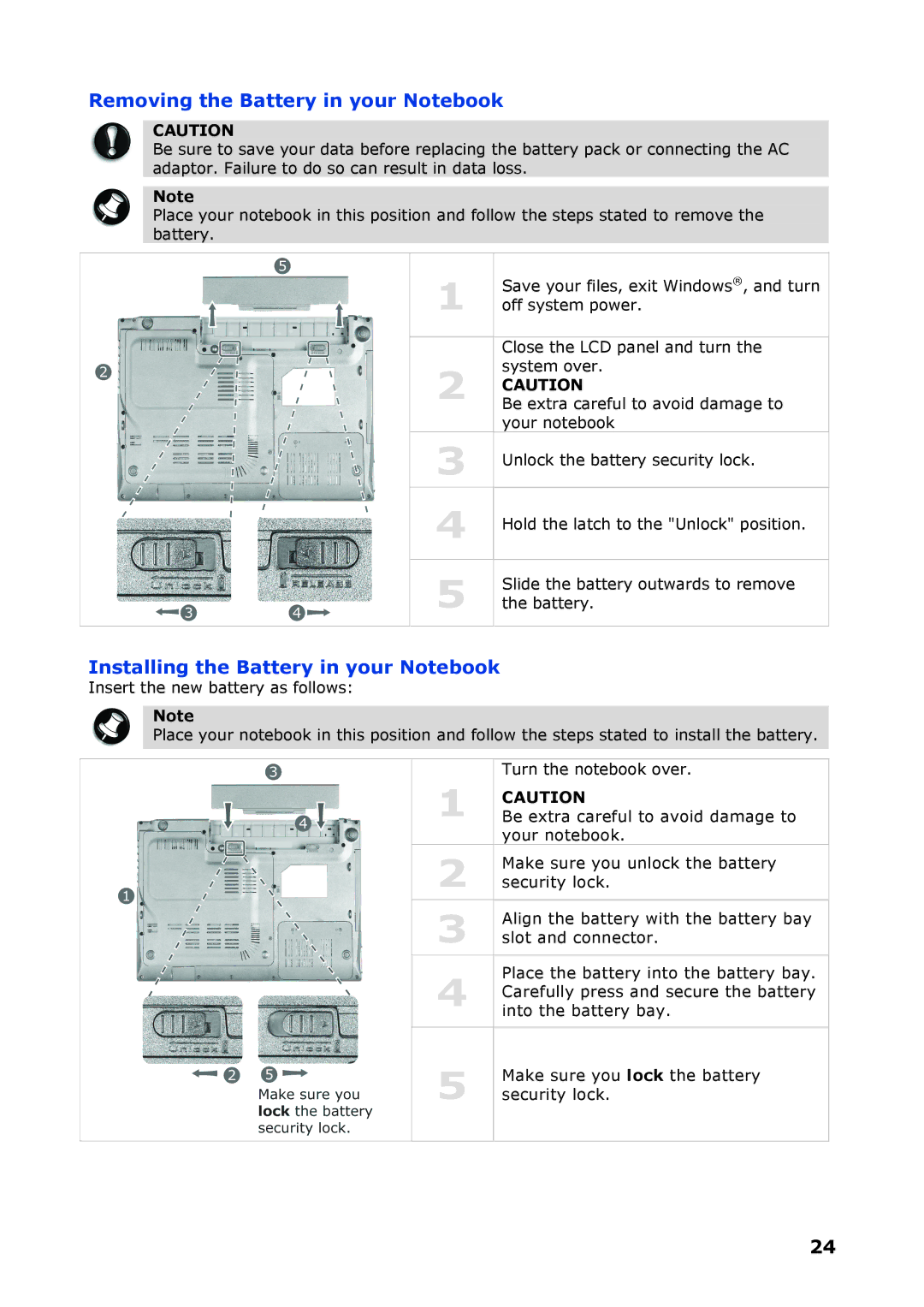Removing the Battery in your Notebook
CAUTION
Be sure to save your data before replacing the battery pack or connecting the AC adaptor. Failure to do so can result in data loss.
Note
Place your notebook in this position and follow the steps stated to remove the battery.
| 1 | Save your files, exit Windows®, and turn |
| off system power. | |
|
|
|
|
| Close the LCD panel and turn the |
| 2 | system over. |
| CAUTION | |
|
| Be extra careful to avoid damage to |
|
| your notebook |
| 3 | Unlock the battery security lock. |
|
|
|
| 4 | Hold the latch to the "Unlock" position. |
|
|
|
| 5 | Slide the battery outwards to remove |
| the battery. | |
|
|
|
Installing the Battery in your Notebook
Insert the new battery as follows:
Note
Place your notebook in this position and follow the steps stated to install the battery.
|
| Turn the notebook over. |
| 1 | CAUTION |
| Be extra careful to avoid damage to | |
|
| your notebook. |
| 2 | Make sure you unlock the battery |
| security lock. | |
|
|
|
| 3 | Align the battery with the battery bay |
| slot and connector. | |
|
|
|
| 4 | Place the battery into the battery bay. |
| Carefully press and secure the battery | |
|
| into the battery bay. |
|
|
|
| 5 | Make sure you lock the battery |
| security lock. | |
|
|
|
24