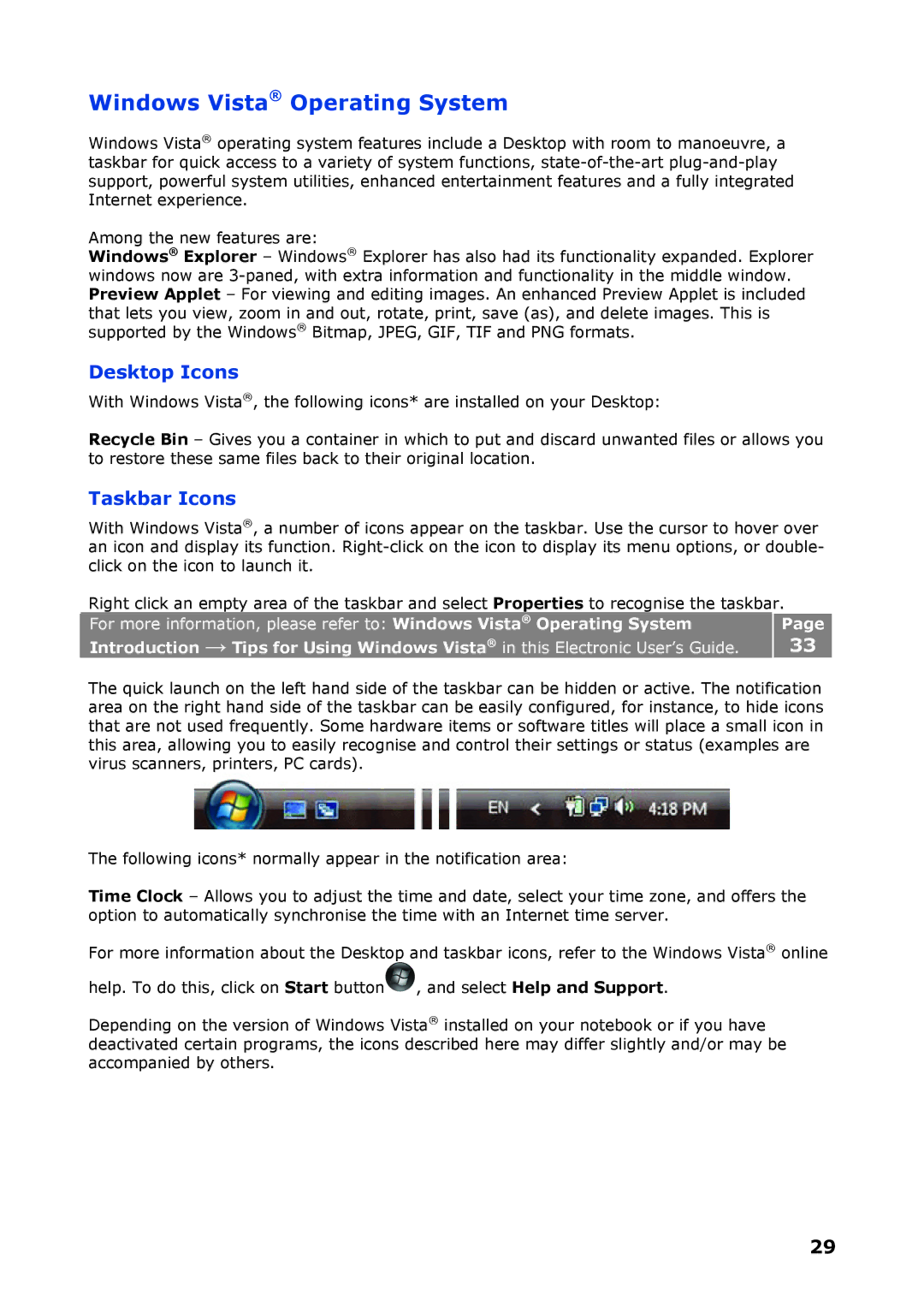Windows Vista® Operating System
Windows Vista® operating system features include a Desktop with room to manoeuvre, a taskbar for quick access to a variety of system functions,
Among the new features are:
Windows® Explorer – Windows® Explorer has also had its functionality expanded. Explorer windows now are
Desktop Icons
With Windows Vista®, the following icons* are installed on your Desktop:
Recycle Bin – Gives you a container in which to put and discard unwanted files or allows you to restore these same files back to their original location.
Taskbar Icons
With Windows Vista®, a number of icons appear on the taskbar. Use the cursor to hover over an icon and display its function.
Right click an empty area of the taskbar and select Properties to recognise the taskbar.
For more information, please refer to: Windows Vista® Operating System | Page |
Introduction → Tips for Using Windows Vista® in this Electronic User’s Guide. | 33 |
|
|
|
|
The quick launch on the left hand side of the taskbar can be hidden or active. The notification area on the right hand side of the taskbar can be easily configured, for instance, to hide icons that are not used frequently. Some hardware items or software titles will place a small icon in this area, allowing you to easily recognise and control their settings or status (examples are virus scanners, printers, PC cards).
The following icons* normally appear in the notification area:
Time Clock – Allows you to adjust the time and date, select your time zone, and offers the option to automatically synchronise the time with an Internet time server.
For more information about the Desktop and taskbar icons, refer to the Windows Vista® online help. To do this, click on Start button![]() , and select Help and Support.
, and select Help and Support.
Depending on the version of Windows Vista® installed on your notebook or if you have deactivated certain programs, the icons described here may differ slightly and/or may be accompanied by others.
29