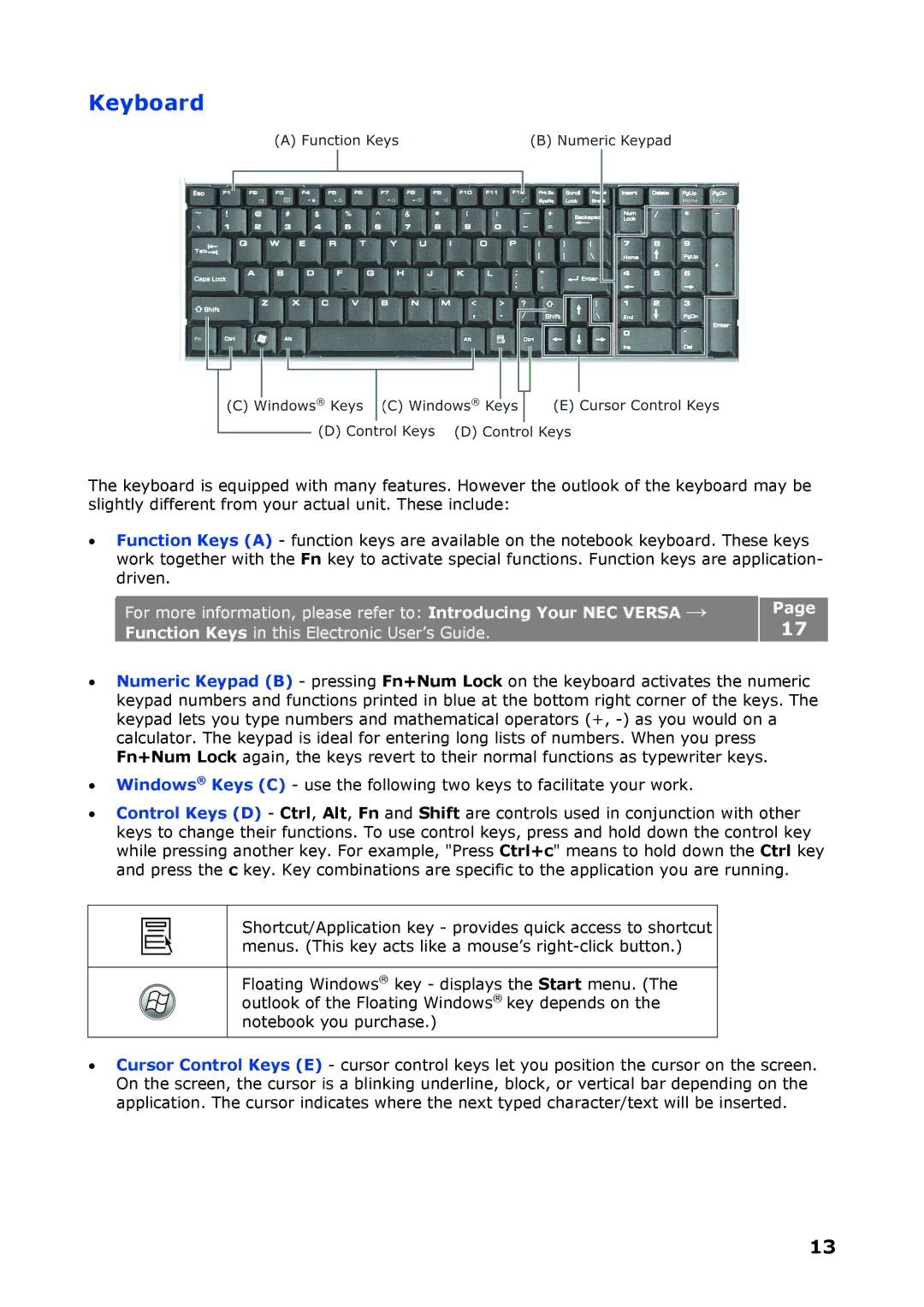Keyboard
The keyboard is equipped with many features. However the outlook of the keyboard may be slightly different from your actual unit. These include:
•Function Keys (A) - function keys are available on the notebook keyboard. These keys work together with the Fn key to activate special functions. Function keys are application- driven.
For more information, please refer to: Introducing Your NEC VERSA → Function Keys in this Electronic User’s Guide.
Page
17
•Numeric Keypad (B) - pressing Fn+Num Lock on the keyboard activates the numeric keypad numbers and functions printed in blue at the bottom right corner of the keys. The keypad lets you type numbers and mathematical operators (+,
•Windows® Keys (C) - use the following two keys to facilitate your work.
•Control Keys (D) - Ctrl, Alt, Fn and Shift are controls used in conjunction with other keys to change their functions. To use control keys, press and hold down the control key while pressing another key. For example, "Press Ctrl+c" means to hold down the Ctrl key and press the c key. Key combinations are specific to the application you are running.
Shortcut/Application key - provides quick access to shortcut menus. (This key acts like a mouse’s
Floating Windows® key - displays the Start menu. (The outlook of the Floating Windows® key depends on the notebook you purchase.)
•Cursor Control Keys (E) - cursor control keys let you position the cursor on the screen. On the screen, the cursor is a blinking underline, block, or vertical bar depending on the application. The cursor indicates where the next typed character/text will be inserted.
13