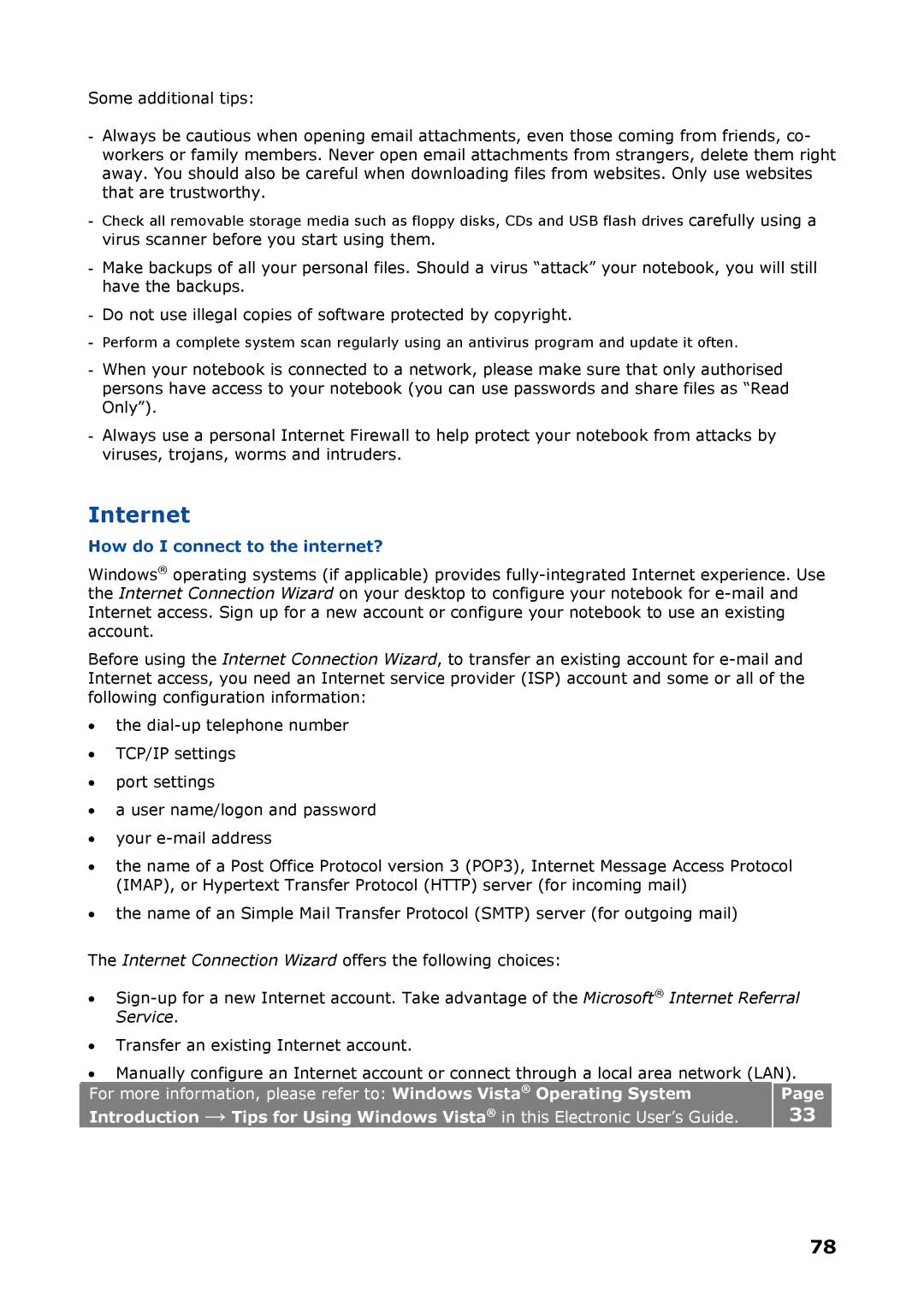Some additional tips:
- Always be cautious when opening email attachments, even those coming from friends, co- workers or family members. Never open email attachments from strangers, delete them right away. You should also be careful when downloading files from websites. Only use websites that are trustworthy.
-Check all removable storage media such as floppy disks, CDs and USB flash drives carefully using a virus scanner before you start using them.
-Make backups of all your personal files. Should a virus “attack” your notebook, you will still have the backups.
-Do not use illegal copies of software protected by copyright.
-Perform a complete system scan regularly using an antivirus program and update it often.
-When your notebook is connected to a network, please make sure that only authorised persons have access to your notebook (you can use passwords and share files as “Read Only”).
-Always use a personal Internet Firewall to help protect your notebook from attacks by viruses, trojans, worms and intruders.
Internet
How do I connect to the internet?
Windows® operating systems (if applicable) provides
Before using the Internet Connection Wizard, to transfer an existing account for
•the
•TCP/IP settings
•port settings
•a user name/logon and password
•your
•the name of a Post Office Protocol version 3 (POP3), Internet Message Access Protocol (IMAP), or Hypertext Transfer Protocol (HTTP) server (for incoming mail)
•the name of an Simple Mail Transfer Protocol (SMTP) server (for outgoing mail)
The Internet Connection Wizard offers the following choices:
•
•Transfer an existing Internet account.
•Manually configure an Internet account or connect through a local area network (LAN).
For more information, please refer to: Windows Vista® Operating System
Introduction → Tips for Using Windows Vista® in this Electronic User’s Guide.
Page
33
78