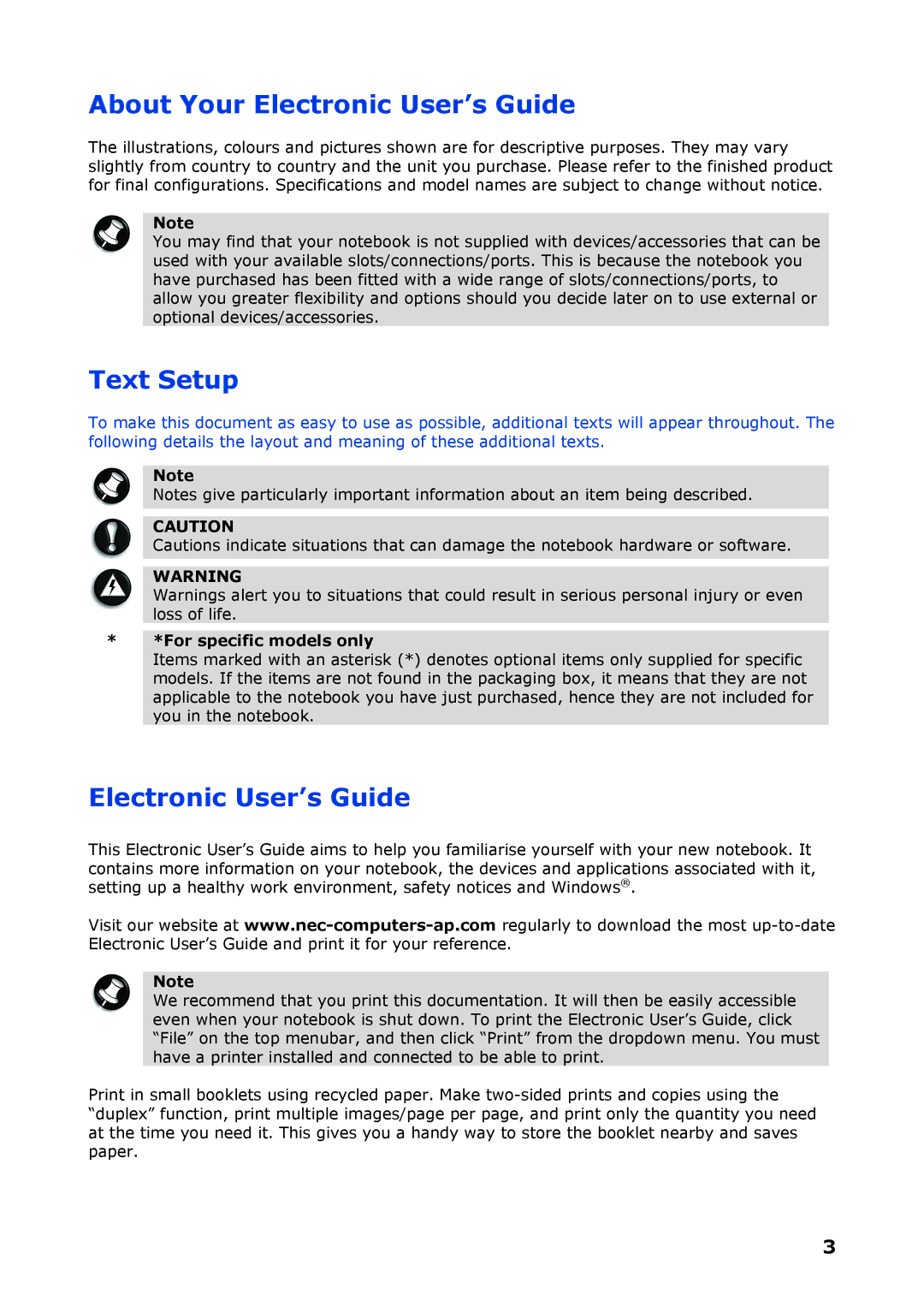About Your Electronic User’s Guide
The illustrations, colours and pictures shown are for descriptive purposes. They may vary slightly from country to country and the unit you purchase. Please refer to the finished product for final configurations. Specifications and model names are subject to change without notice.
Note
You may find that your notebook is not supplied with devices/accessories that can be used with your available slots/connections/ports. This is because the notebook you have purchased has been fitted with a wide range of slots/connections/ports, to allow you greater flexibility and options should you decide later on to use external or optional devices/accessories.
Text Setup
To make this document as easy to use as possible, additional texts will appear throughout. The following details the layout and meaning of these additional texts.
Note
Notes give particularly important information about an item being described.
CAUTION
Cautions indicate situations that can damage the notebook hardware or software.
WARNING
Warnings alert you to situations that could result in serious personal injury or even loss of life.
**For specific models only
Items marked with an asterisk (*) denotes optional items only supplied for specific models. If the items are not found in the packaging box, it means that they are not applicable to the notebook you have just purchased, hence they are not included for you in the notebook.
Electronic User’s Guide
This Electronic User’s Guide aims to help you familiarise yourself with your new notebook. It contains more information on your notebook, the devices and applications associated with it, setting up a healthy work environment, safety notices and Windows®.
Visit our website at
Note
We recommend that you print this documentation. It will then be easily accessible even when your notebook is shut down. To print the Electronic User’s Guide, click “File” on the top menubar, and then click “Print” from the dropdown menu. You must have a printer installed and connected to be able to print.
Print in small booklets using recycled paper. Make
3