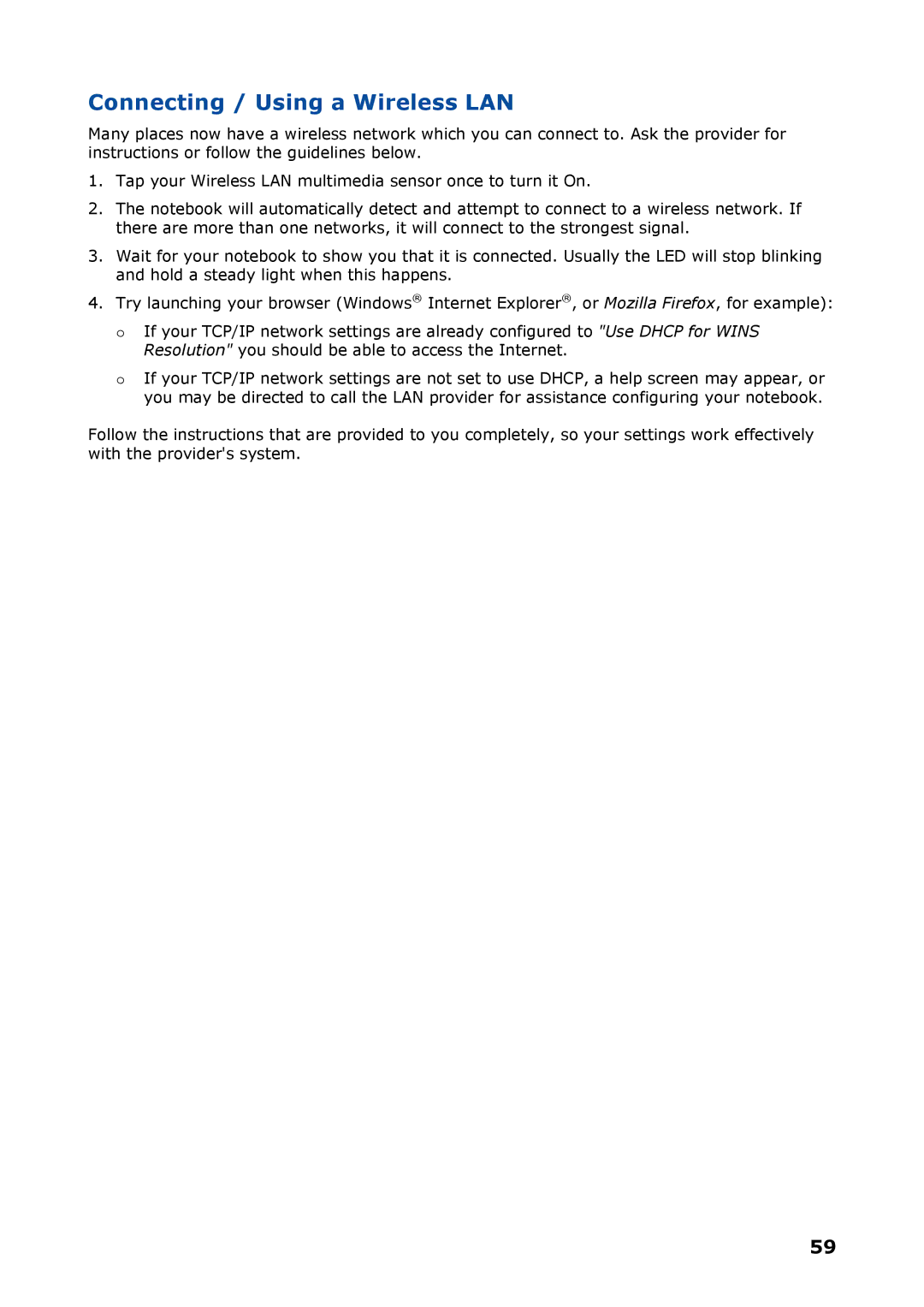Connecting / Using a Wireless LAN
Many places now have a wireless network which you can connect to. Ask the provider for instructions or follow the guidelines below.
1.Tap your Wireless LAN multimedia sensor once to turn it On.
2.The notebook will automatically detect and attempt to connect to a wireless network. If there are more than one networks, it will connect to the strongest signal.
3.Wait for your notebook to show you that it is connected. Usually the LED will stop blinking and hold a steady light when this happens.
4.Try launching your browser (Windows® Internet Explorer®, or Mozilla Firefox, for example):
o If your TCP/IP network settings are already configured to "Use DHCP for WINS Resolution" you should be able to access the Internet.
o If your TCP/IP network settings are not set to use DHCP, a help screen may appear, or you may be directed to call the LAN provider for assistance configuring your notebook.
Follow the instructions that are provided to you completely, so your settings work effectively with the provider's system.
59