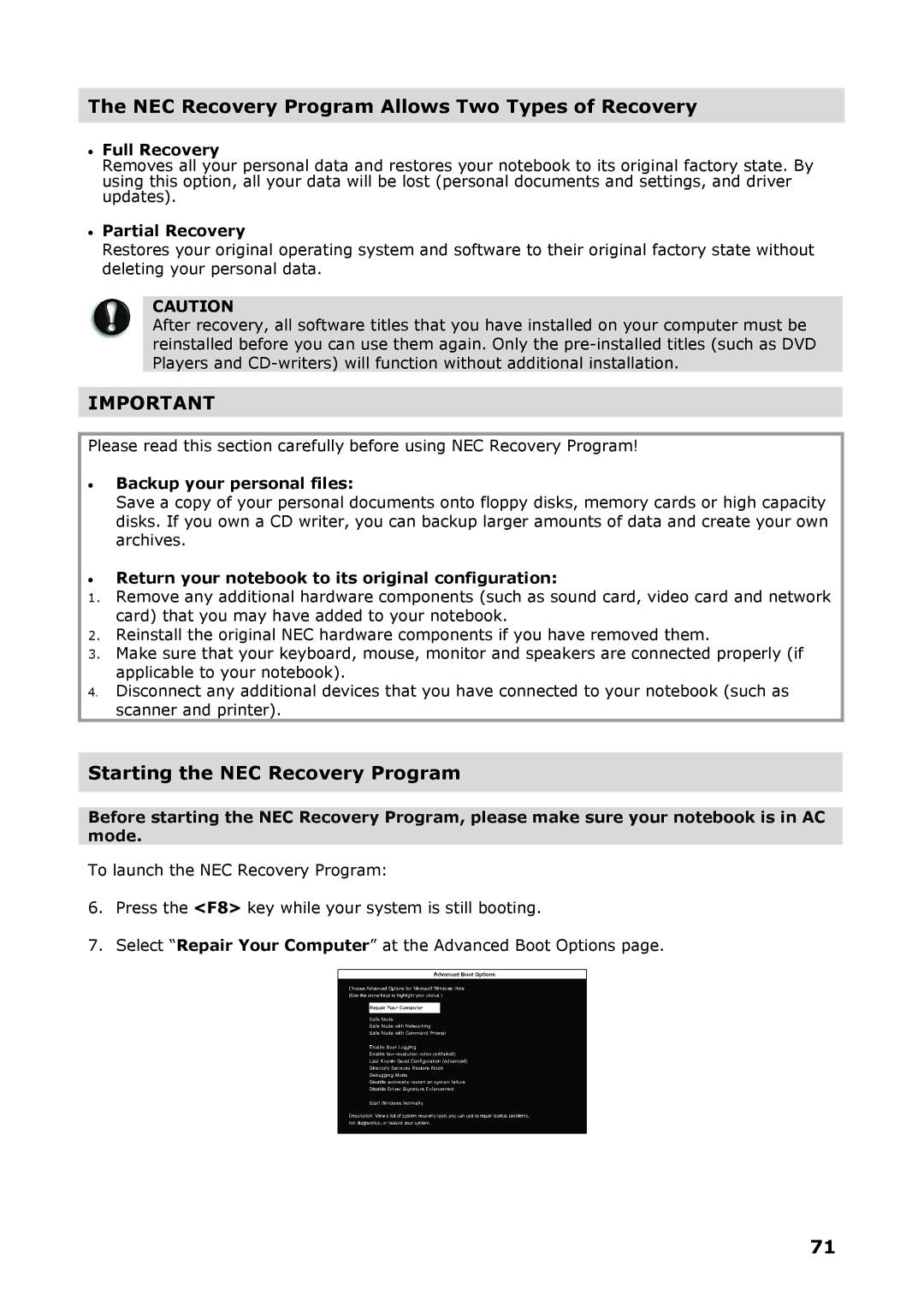The NEC Recovery Program Allows Two Types of Recovery
•Full Recovery
Removes all your personal data and restores your notebook to its original factory state. By using this option, all your data will be lost (personal documents and settings, and driver updates).
•Partial Recovery
Restores your original operating system and software to their original factory state without deleting your personal data.
CAUTION
After recovery, all software titles that you have installed on your computer must be reinstalled before you can use them again. Only the
IMPORTANT
Please read this section carefully before using NEC Recovery Program!
•Backup your personal files:
Save a copy of your personal documents onto floppy disks, memory cards or high capacity disks. If you own a CD writer, you can backup larger amounts of data and create your own archives.
•Return your notebook to its original configuration:
1.Remove any additional hardware components (such as sound card, video card and network card) that you may have added to your notebook.
2.Reinstall the original NEC hardware components if you have removed them.
3.Make sure that your keyboard, mouse, monitor and speakers are connected properly (if applicable to your notebook).
4.Disconnect any additional devices that you have connected to your notebook (such as scanner and printer).
Starting the NEC Recovery Program
Before starting the NEC Recovery Program, please make sure your notebook is in AC mode.
To launch the NEC Recovery Program:
6.Press the <F8> key while your system is still booting.
7.Select “Repair Your Computer” at the Advanced Boot Options page.
71