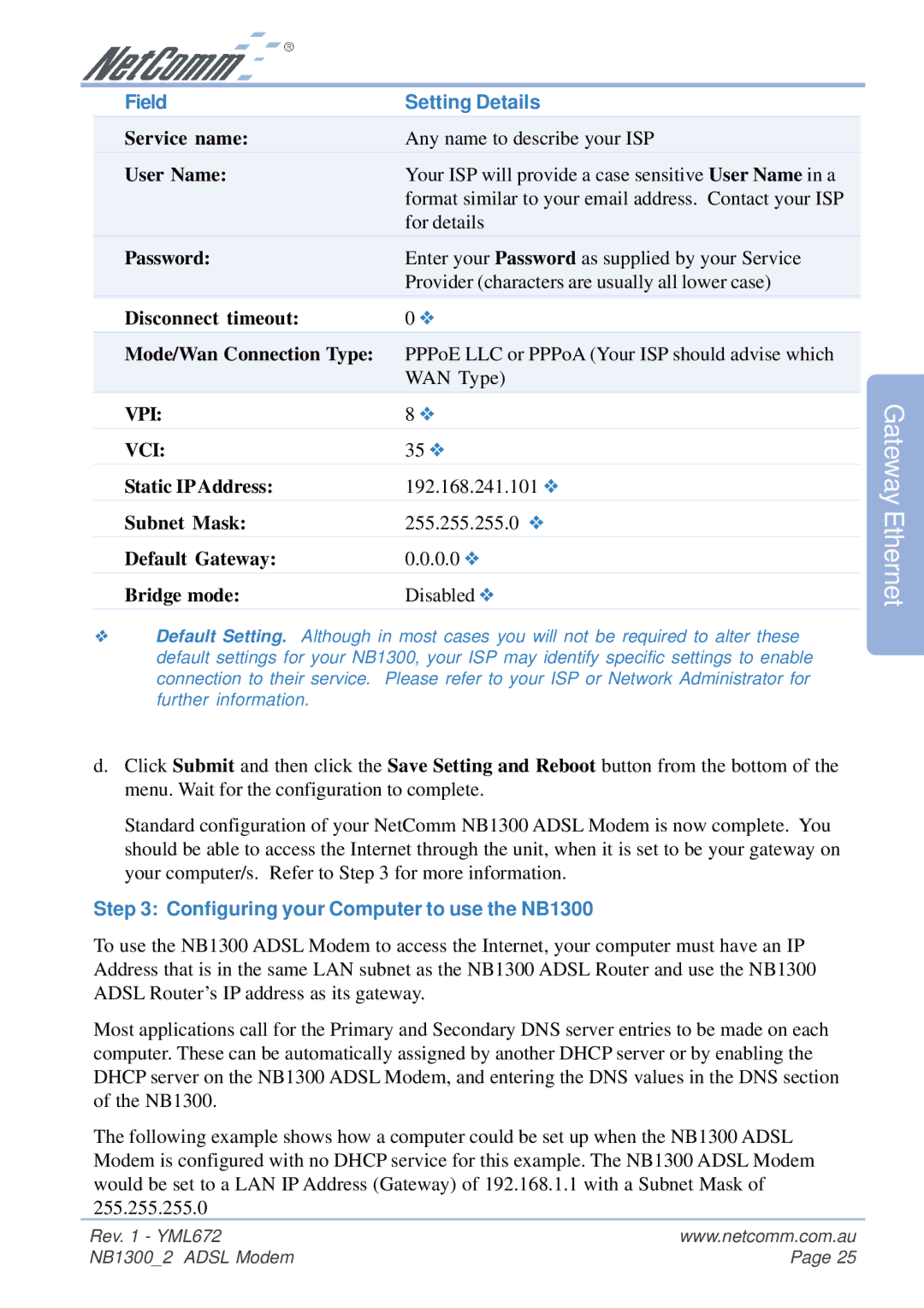Field | Setting Details |
Service name: | Any name to describe your ISP |
User Name: | Your ISP will provide a case sensitive User Name in a |
| format similar to your email address. Contact your ISP |
| for details |
Password: | Enter your Password as supplied by your Service |
| Provider (characters are usually all lower case) |
Disconnect timeout: | 0 ❖ |
|
|
Mode/Wan Connection Type: | PPPoE LLC or PPPoA (Your ISP should advise which |
| WAN Type) |
VPI: | 8 ❖ |
|
|
VCI: | 35 ❖ |
|
|
Static IP Address: | 192.168.241.101 ❖ |
|
|
Subnet Mask: | 255.255.255.0 ❖ |
|
|
Default Gateway: | 0.0.0.0 ❖ |
|
|
Bridge mode: | Disabled ❖ |
|
|
❖Default Setting. Although in most cases you will not be required to alter these default settings for your NB1300, your ISP may identify specific settings to enable connection to their service. Please refer to your ISP or Network Administrator for further information.
d.Click Submit and then click the Save Setting and Reboot button from the bottom of the menu. Wait for the configuration to complete.
Standard configuration of your NetComm NB1300 ADSL Modem is now complete. You should be able to access the Internet through the unit, when it is set to be your gateway on your computer/s. Refer to Step 3 for more information.
Step 3: Configuring your Computer to use the NB1300
To use the NB1300 ADSL Modem to access the Internet, your computer must have an IP Address that is in the same LAN subnet as the NB1300 ADSL Router and use the NB1300 ADSL Router’s IP address as its gateway.
Most applications call for the Primary and Secondary DNS server entries to be made on each computer. These can be automatically assigned by another DHCP server or by enabling the DHCP server on the NB1300 ADSL Modem, and entering the DNS values in the DNS section of the NB1300.
The following example shows how a computer could be set up when the NB1300 ADSL Modem is configured with no DHCP service for this example. The NB1300 ADSL Modem would be set to a LAN IP Address (Gateway) of 192.168.1.1 with a Subnet Mask of 255.255.255.0
Gateway Ethernet
Rev. 1 - YML672 | www.netcomm.com.au |
NB1300_2 ADSL Modem | Page 25 |