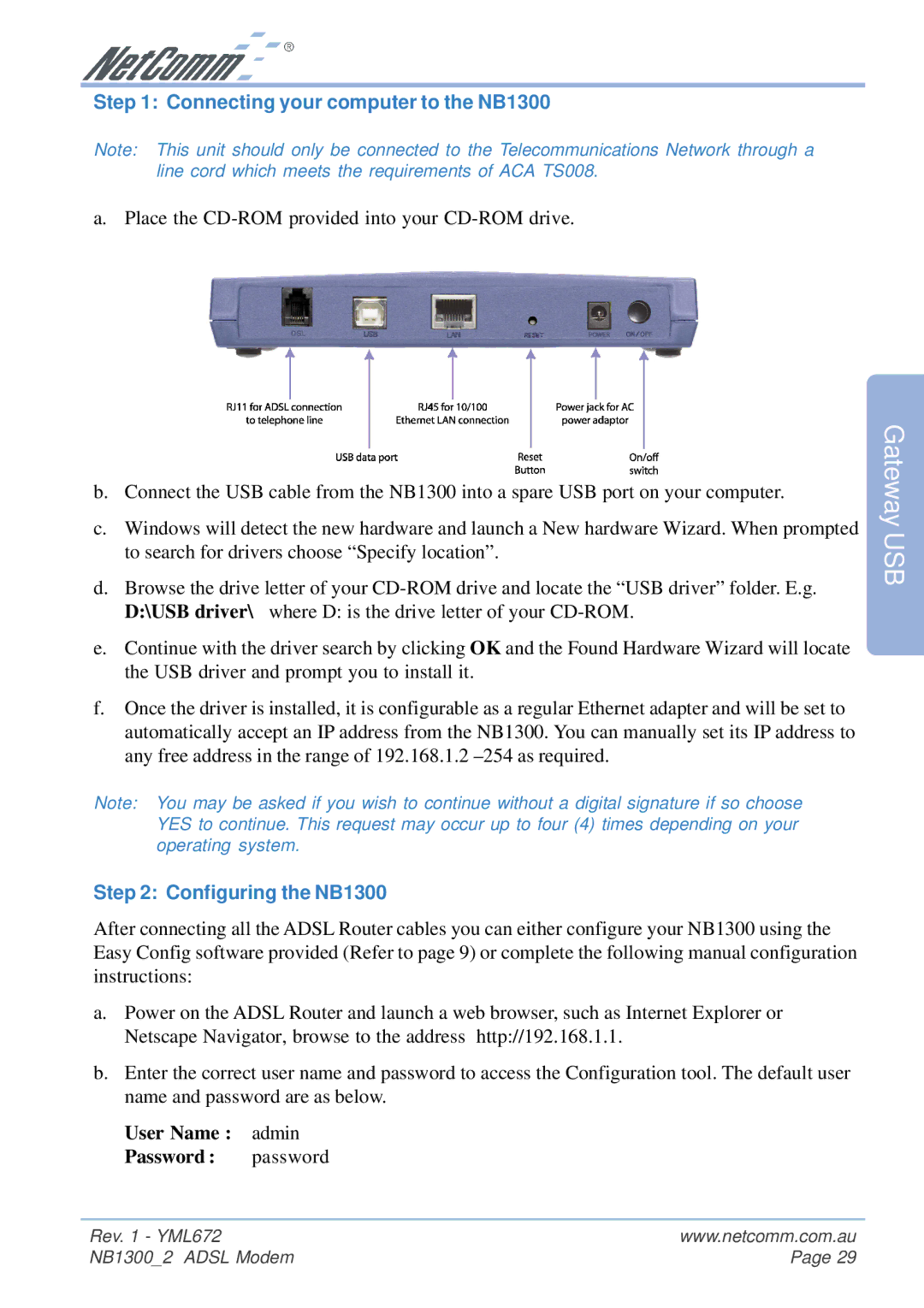Step 1: Connecting your computer to the NB1300
Note: This unit should only be connected to the Telecommunications Network through a line cord which meets the requirements of ACA TS008.
a. Place the
b.Connect the USB cable from the NB1300 into a spare USB port on your computer.
c.Windows will detect the new hardware and launch a New hardware Wizard. When prompted to search for drivers choose “Specify location”.
d.Browse the drive letter of your
e.Continue with the driver search by clicking OK and the Found Hardware Wizard will locate the USB driver and prompt you to install it.
f.Once the driver is installed, it is configurable as a regular Ethernet adapter and will be set to automatically accept an IP address from the NB1300. You can manually set its IP address to any free address in the range of 192.168.1.2
Note: You may be asked if you wish to continue without a digital signature if so choose YES to continue. This request may occur up to four (4) times depending on your operating system.
Step 2: Configuring the NB1300
After connecting all the ADSL Router cables you can either configure your NB1300 using the Easy Config software provided (Refer to page 9) or complete the following manual configuration instructions:
a.Power on the ADSL Router and launch a web browser, such as Internet Explorer or Netscape Navigator, browse to the address http://192.168.1.1.
b.Enter the correct user name and password to access the Configuration tool. The default user name and password are as below.
User Name : admin
Password : password
Gateway USB
Rev. 1 - YML672 | www.netcomm.com.au |
NB1300_2 ADSL Modem | Page 29 |