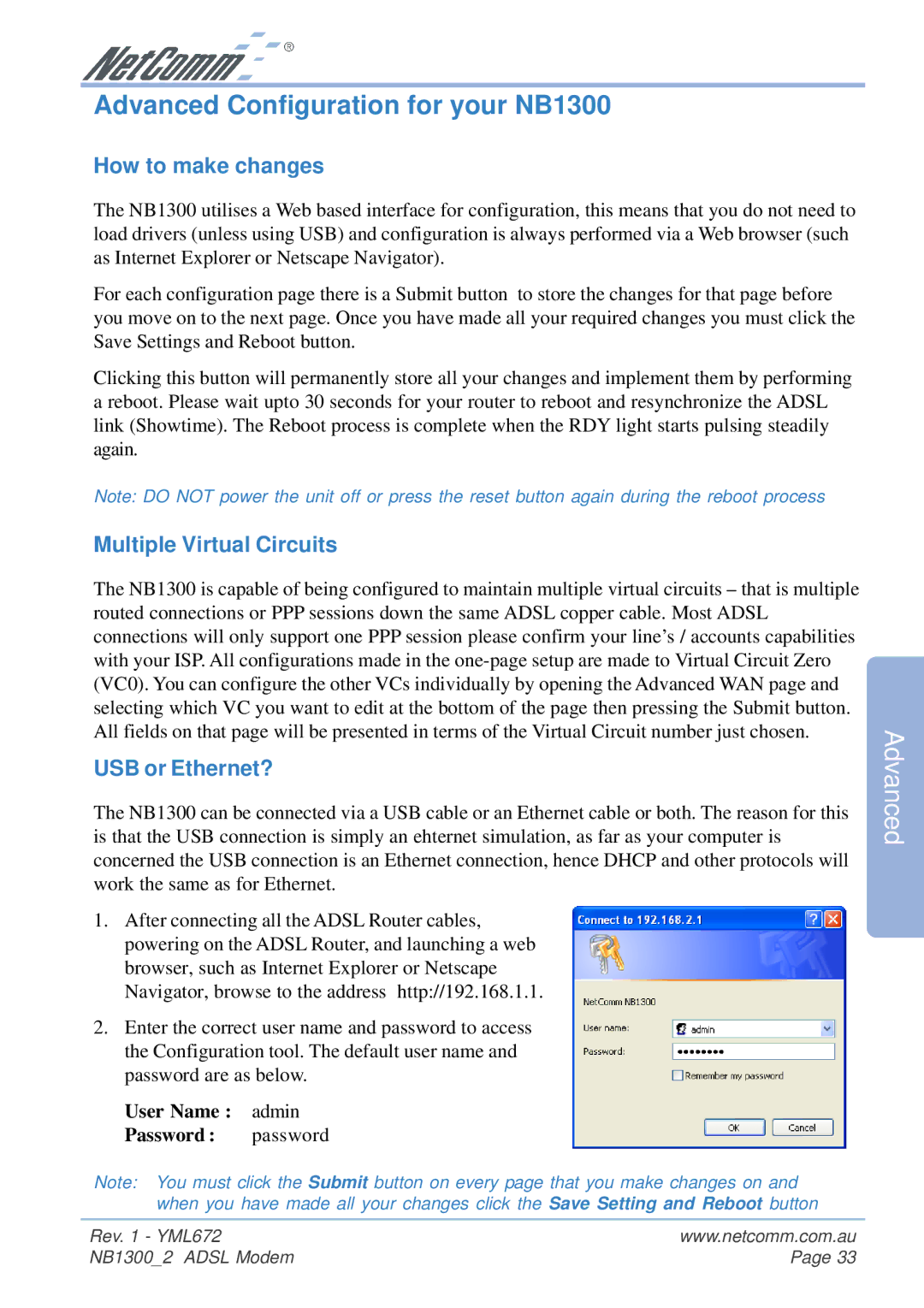Advanced Configuration for your NB1300
How to make changes
The NB1300 utilises a Web based interface for configuration, this means that you do not need to load drivers (unless using USB) and configuration is always performed via a Web browser (such as Internet Explorer or Netscape Navigator).
For each configuration page there is a Submit button to store the changes for that page before you move on to the next page. Once you have made all your required changes you must click the Save Settings and Reboot button.
Clicking this button will permanently store all your changes and implement them by performing a reboot. Please wait upto 30 seconds for your router to reboot and resynchronize the ADSL link (Showtime). The Reboot process is complete when the RDY light starts pulsing steadily again.
Note: DO NOT power the unit off or press the reset button again during the reboot process
Multiple Virtual Circuits
The NB1300 is capable of being configured to maintain multiple virtual circuits – that is multiple routed connections or PPP sessions down the same ADSL copper cable. Most ADSL connections will only support one PPP session please confirm your line’s / accounts capabilities with your ISP. All configurations made in the
USB or Ethernet?
The NB1300 can be connected via a USB cable or an Ethernet cable or both. The reason for this is that the USB connection is simply an ehternet simulation, as far as your computer is concerned the USB connection is an Ethernet connection, hence DHCP and other protocols will work the same as for Ethernet.
1.After connecting all the ADSL Router cables, powering on the ADSL Router, and launching a web browser, such as Internet Explorer or Netscape Navigator, browse to the address http://192.168.1.1.
2.Enter the correct user name and password to access the Configuration tool. The default user name and password are as below.
User Name : admin
Password : password
Note: You must click the Submit button on every page that you make changes on and when you have made all your changes click the Save Setting and Reboot button
Advanced
Rev. 1 - YML672 | www.netcomm.com.au |
NB1300_2 ADSL Modem | Page 33 |