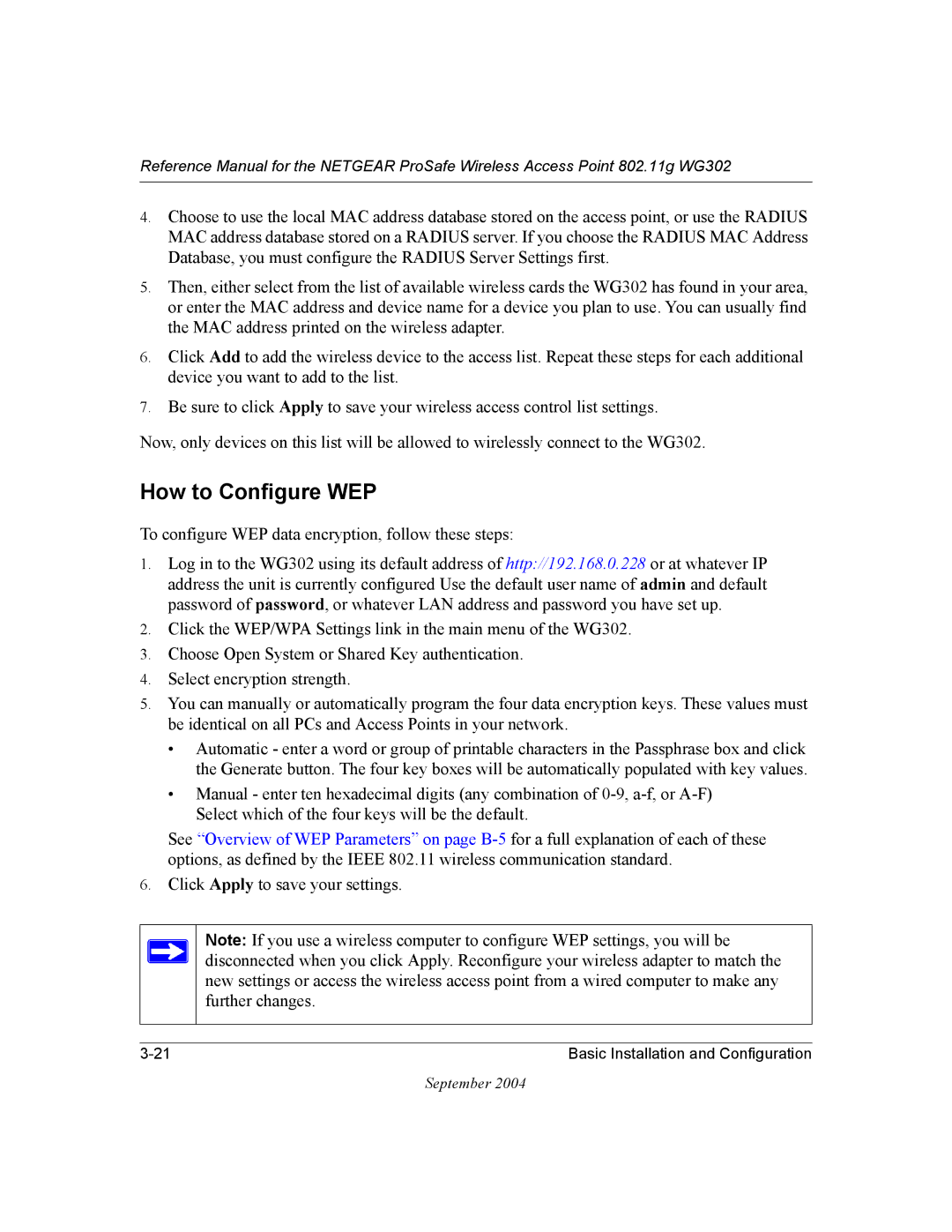Reference Manual for the NETGEAR ProSafe Wireless Access Point 802.11g WG302
4.Choose to use the local MAC address database stored on the access point, or use the RADIUS MAC address database stored on a RADIUS server. If you choose the RADIUS MAC Address Database, you must configure the RADIUS Server Settings first.
5.Then, either select from the list of available wireless cards the WG302 has found in your area, or enter the MAC address and device name for a device you plan to use. You can usually find the MAC address printed on the wireless adapter.
6.Click Add to add the wireless device to the access list. Repeat these steps for each additional device you want to add to the list.
7.Be sure to click Apply to save your wireless access control list settings.
Now, only devices on this list will be allowed to wirelessly connect to the WG302.
How to Configure WEP
To configure WEP data encryption, follow these steps:
1.Log in to the WG302 using its default address of http://192.168.0.228 or at whatever IP address the unit is currently configured Use the default user name of admin and default password of password, or whatever LAN address and password you have set up.
2.Click the WEP/WPA Settings link in the main menu of the WG302.
3.Choose Open System or Shared Key authentication.
4.Select encryption strength.
5.You can manually or automatically program the four data encryption keys. These values must be identical on all PCs and Access Points in your network.
•Automatic - enter a word or group of printable characters in the Passphrase box and click the Generate button. The four key boxes will be automatically populated with key values.
•Manual - enter ten hexadecimal digits (any combination of
See “Overview of WEP Parameters” on page
6.Click Apply to save your settings.
Note: If you use a wireless computer to configure WEP settings, you will be disconnected when you click Apply. Reconfigure your wireless adapter to match the new settings or access the wireless access point from a wired computer to make any further changes.
Basic Installation and Configuration |
September 2004