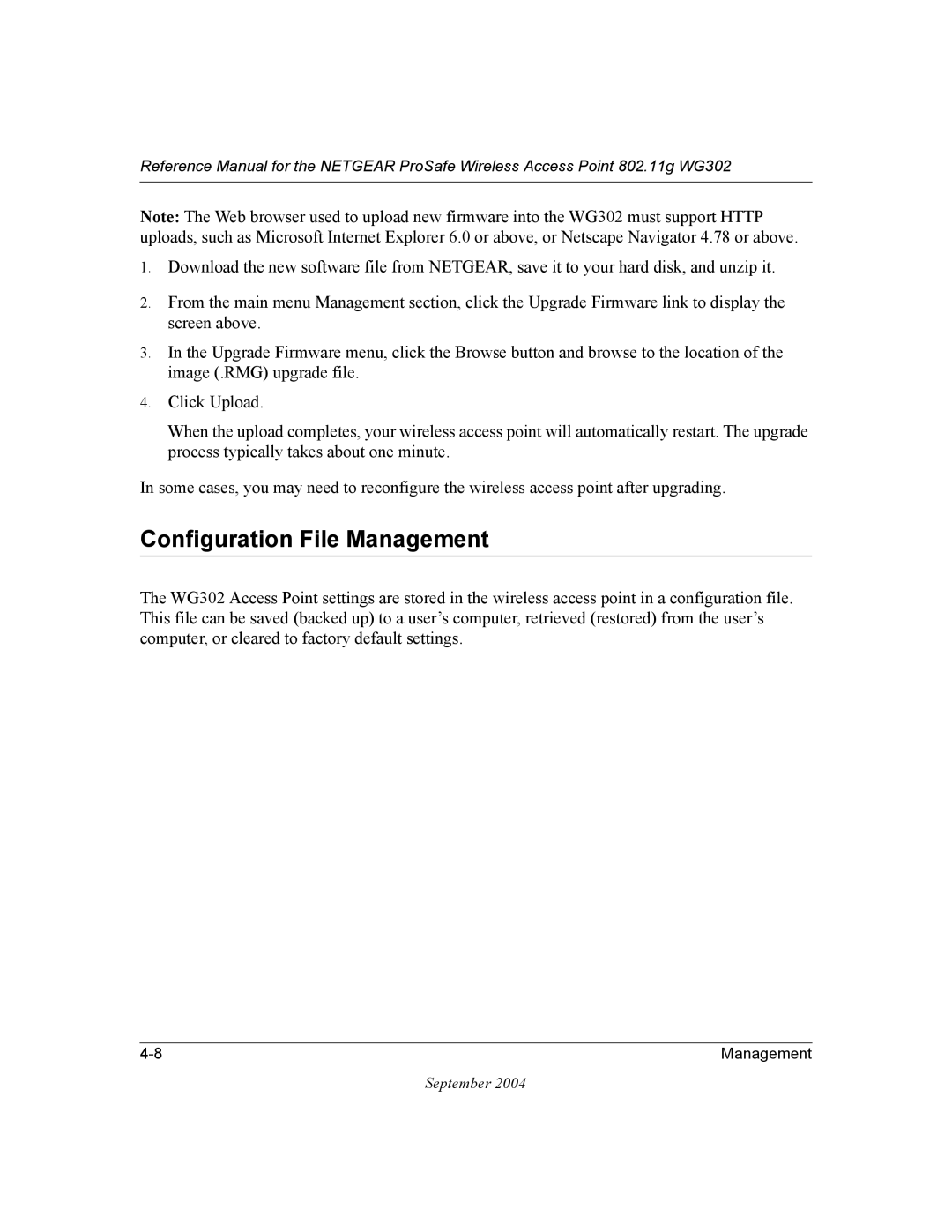Reference Manual for the NETGEAR ProSafe Wireless Access Point 802.11g WG302
Note: The Web browser used to upload new firmware into the WG302 must support HTTP uploads, such as Microsoft Internet Explorer 6.0 or above, or Netscape Navigator 4.78 or above.
1.Download the new software file from NETGEAR, save it to your hard disk, and unzip it.
2.From the main menu Management section, click the Upgrade Firmware link to display the screen above.
3.In the Upgrade Firmware menu, click the Browse button and browse to the location of the image (.RMG) upgrade file.
4.Click Upload.
When the upload completes, your wireless access point will automatically restart. The upgrade process typically takes about one minute.
In some cases, you may need to reconfigure the wireless access point after upgrading.
Configuration File Management
The WG302 Access Point settings are stored in the wireless access point in a configuration file. This file can be saved (backed up) to a user’s computer, retrieved (restored) from the user’s computer, or cleared to factory default settings.
Management |
September 2004