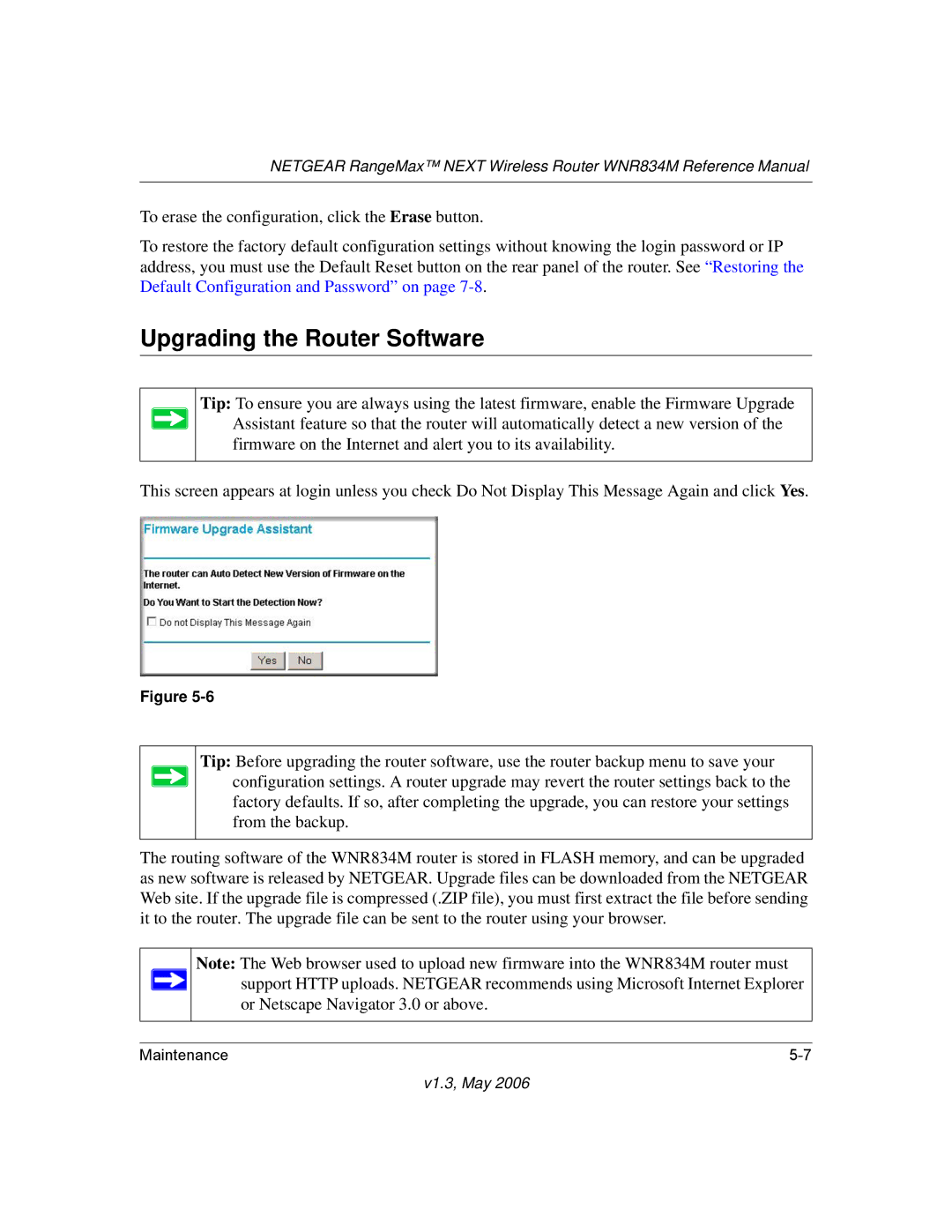NETGEAR RangeMax™ NEXT Wireless Router WNR834M Reference Manual
To erase the configuration, click the Erase button.
To restore the factory default configuration settings without knowing the login password or IP address, you must use the Default Reset button on the rear panel of the router. See “Restoring the Default Configuration and Password” on page
Upgrading the Router Software
Tip: To ensure you are always using the latest firmware, enable the Firmware Upgrade Assistant feature so that the router will automatically detect a new version of the firmware on the Internet and alert you to its availability.
This screen appears at login unless you check Do Not Display This Message Again and click Yes.
Figure
Tip: Before upgrading the router software, use the router backup menu to save your configuration settings. A router upgrade may revert the router settings back to the factory defaults. If so, after completing the upgrade, you can restore your settings from the backup.
The routing software of the WNR834M router is stored in FLASH memory, and can be upgraded as new software is released by NETGEAR. Upgrade files can be downloaded from the NETGEAR Web site. If the upgrade file is compressed (.ZIP file), you must first extract the file before sending it to the router. The upgrade file can be sent to the router using your browser.
Note: The Web browser used to upload new firmware into the WNR834M router must ![]() support HTTP uploads. NETGEAR recommends using Microsoft Internet Explorer
support HTTP uploads. NETGEAR recommends using Microsoft Internet Explorer
or Netscape Navigator 3.0 or above.
Maintenance |