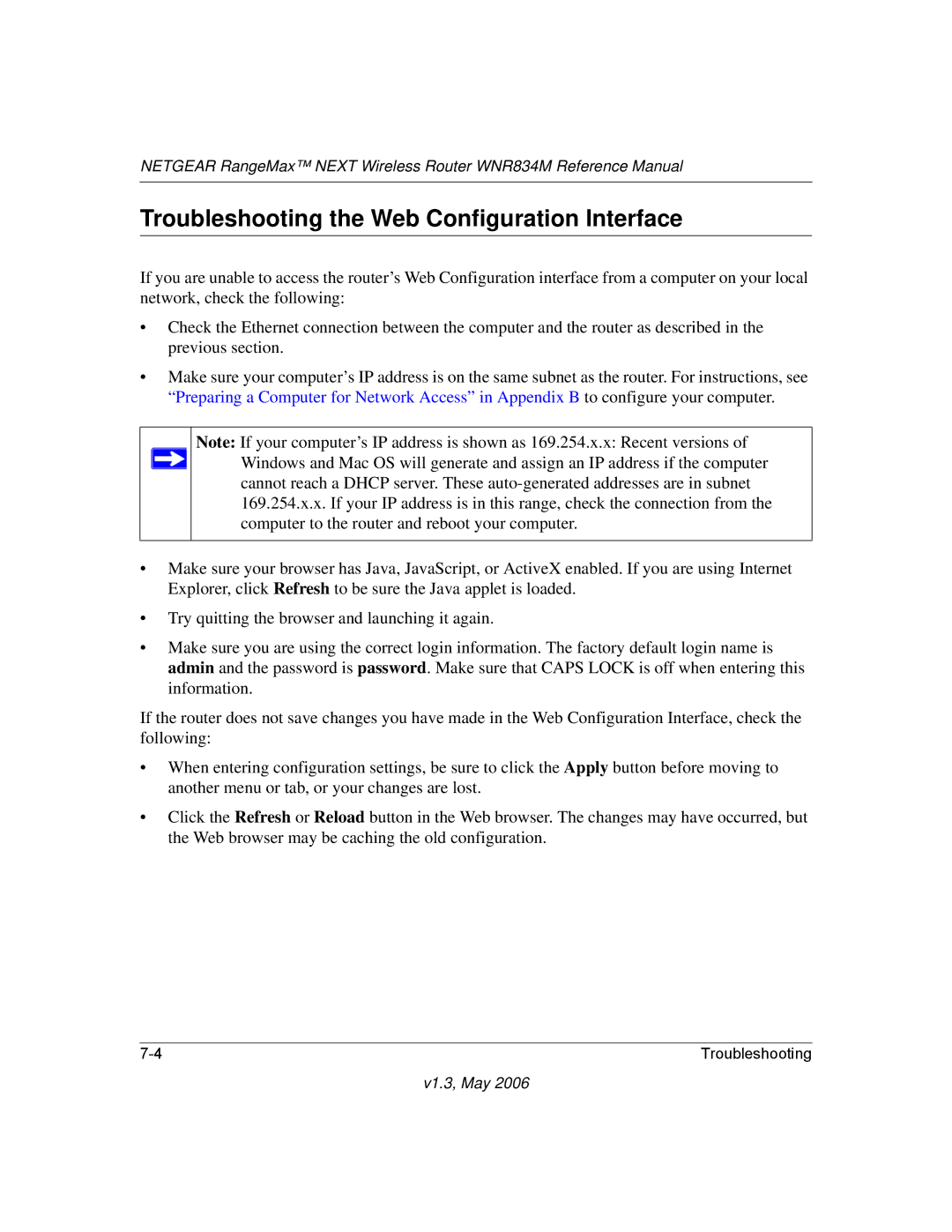NETGEAR RangeMax™ NEXT Wireless Router WNR834M Reference Manual
Troubleshooting the Web Configuration Interface
If you are unable to access the router’s Web Configuration interface from a computer on your local network, check the following:
•Check the Ethernet connection between the computer and the router as described in the previous section.
•Make sure your computer’s IP address is on the same subnet as the router. For instructions, see “Preparing a Computer for Network Access” in Appendix B to configure your computer.
Note: If your computer’s IP address is shown as 169.254.x.x: Recent versions of ![]() Windows and Mac OS will generate and assign an IP address if the computer
Windows and Mac OS will generate and assign an IP address if the computer
cannot reach a DHCP server. These
•Make sure your browser has Java, JavaScript, or ActiveX enabled. If you are using Internet Explorer, click Refresh to be sure the Java applet is loaded.
•Try quitting the browser and launching it again.
•Make sure you are using the correct login information. The factory default login name is admin and the password is password. Make sure that CAPS LOCK is off when entering this information.
If the router does not save changes you have made in the Web Configuration Interface, check the following:
•When entering configuration settings, be sure to click the Apply button before moving to another menu or tab, or your changes are lost.
•Click the Refresh or Reload button in the Web browser. The changes may have occurred, but the Web browser may be caching the old configuration.
Troubleshooting |