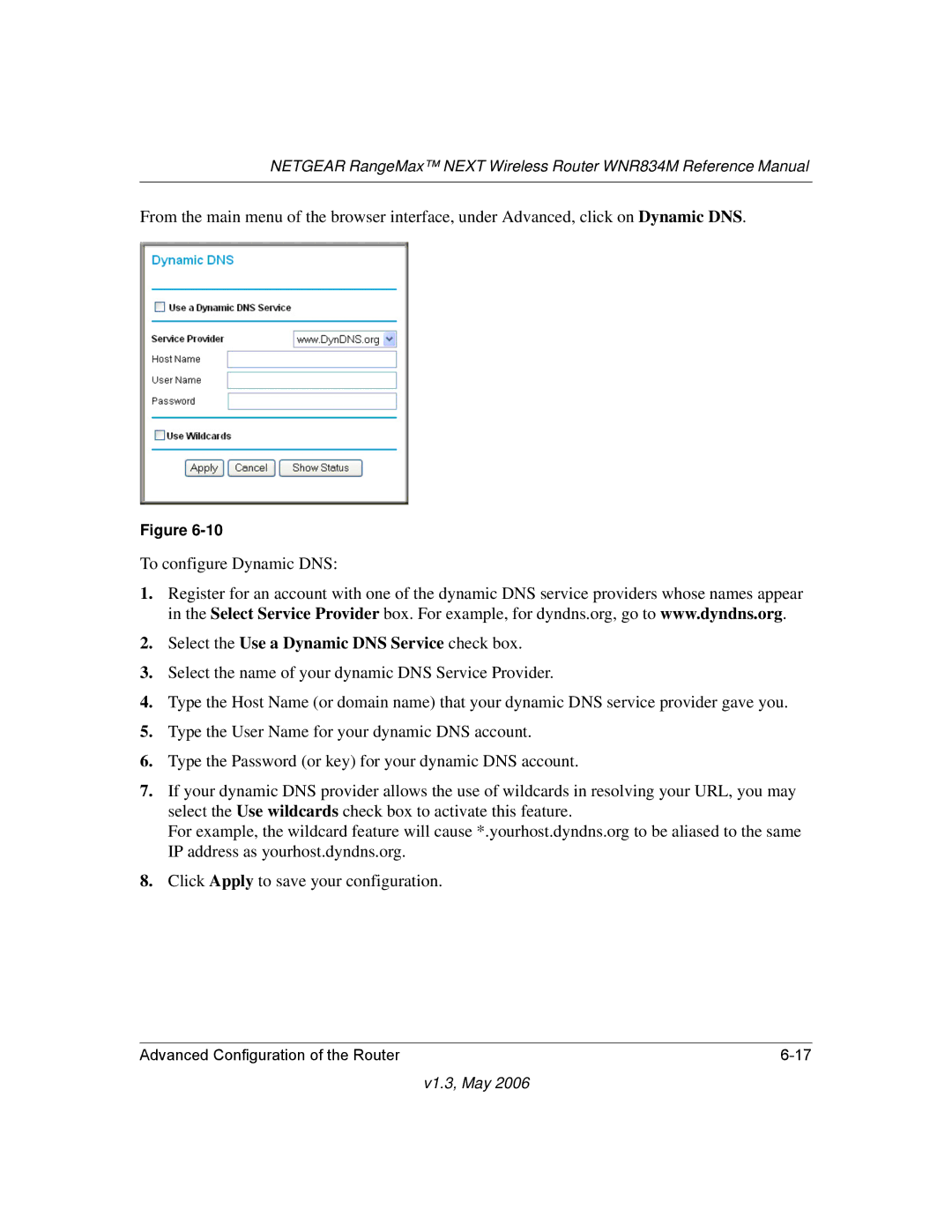NETGEAR RangeMax™ NEXT Wireless Router WNR834M Reference Manual
From the main menu of the browser interface, under Advanced, click on Dynamic DNS.
Figure
To configure Dynamic DNS:
1.Register for an account with one of the dynamic DNS service providers whose names appear in the Select Service Provider box. For example, for dyndns.org, go to www.dyndns.org.
2.Select the Use a Dynamic DNS Service check box.
3.Select the name of your dynamic DNS Service Provider.
4.Type the Host Name (or domain name) that your dynamic DNS service provider gave you.
5.Type the User Name for your dynamic DNS account.
6.Type the Password (or key) for your dynamic DNS account.
7.If your dynamic DNS provider allows the use of wildcards in resolving your URL, you may select the Use wildcards check box to activate this feature.
For example, the wildcard feature will cause *.yourhost.dyndns.org to be aliased to the same IP address as yourhost.dyndns.org.
8.Click Apply to save your configuration.
Advanced Configuration of the Router |