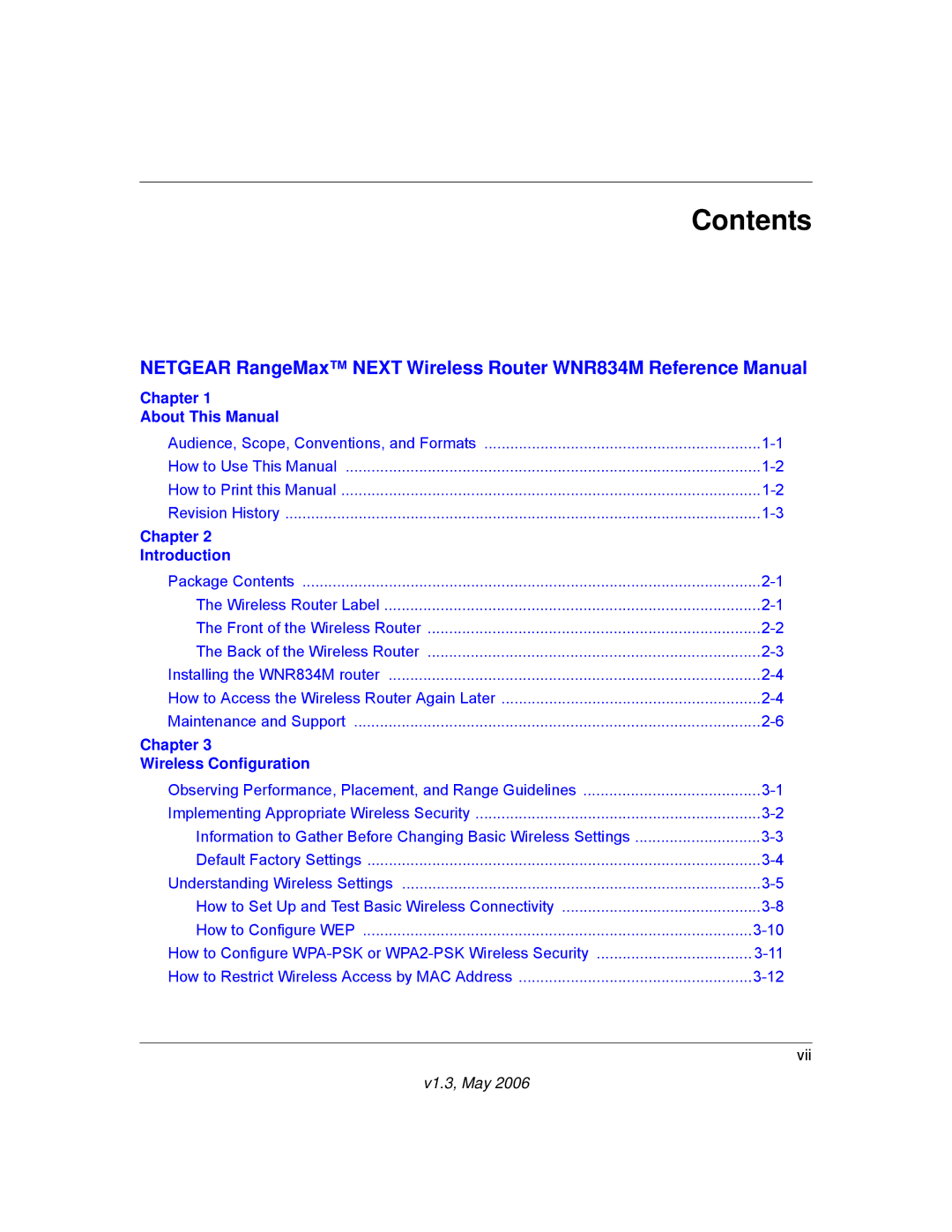NETGEAR, Inc
Statement of Conditions
Trademarks
European Union Statement of Compliance
Certificate of the Manufacturer/Importer
Bestätigung des Herstellers/Importeurs
Customer Support
Voluntary Control Council for Interference Vcci Statement
World Wide Web
V1.3, May
Contents
Chapter Content Filtering
Appendix a Technical Specifications
V1.3, May
Audience, Scope, Conventions, and Formats
Chapter About This Manual
Typographical Conventions
How to Print this Manual
How to Use This Manual
Manual Scope
Publication Revision History
Revision History
V1.3, May
Chapter Introduction
Package Contents
Status Light
Front of the Wireless Router
Back of the Wireless Router
How to Access the Wireless Router Again Later
Installing the WNR834M router
RangeMax Next Wireless Router WNR834M Online Setup Manuals
V1.3, May
Maintenance and Support
Observing Performance, Placement, and Range Guidelines
Chapter Wireless Configuration
Implementing Appropriate Wireless Security
V1.3, May
If WPA-PSK or WPA2-PSK Authentication is Used
Default Factory Settings
Understanding Wireless Settings
WEP
Basic Wireless Security Options
V1.3, May
How to Set Up and Test Basic Wireless Connectivity
V1.3, May
How to Configure WEP
How to Configure WPA-PSK or WPA2-PSK Wireless Security
Click the Turn Access Control On check box
How to Restrict Wireless Access by MAC Address
V1.3, May
V1.3, May
Content Filtering Overview
Chapter Content Filtering
Blocking Access to Internet Sites
Blocking Access to Internet Services
V1.3, May
Configuring a User Defined Service
Scheduling When Blocking Will Be Enforced
Blocking Services by IP Address Range
Log entry descriptions
Viewing Logs of Web Access or Attempted Web Access
Log action buttons
Configuring E-Mail Alert and Web Access Log Notifications
V1.3, May
Viewing Wireless Router Status Information
Chapter Maintenance
This screen shows the following parameters
Wireless Router Status Fields
Wireless port of the router. The default is Netgear Region
Router Statistics Items
Connection Status Items
Viewing a List of Attached Devices
Configuration File Management
Erasing the Configuration
Backing Up and Restoring the Configuration
Upgrading the Router Software
V1.3, May
Changing the Administrator Password
V1.3, May
Configuring Advanced Wireless Settings
Advanced Configuration of the Router
Possibility, leave this checkbox unselected
Wireless Card Access List
Wireless Card Access Setup
Configuring Port Triggering and Port Forwarding
V1.3, May
Click Add Service
Configuring Port Forwarding to Local Servers
Click the Add Custom Service button
Adding a Custom Service
Local Web and FTP Server Example
Editing or Deleting a Port Forwarding Entry
Multiple Computers for Internet Gaming
Connecting Automatically, as Required
Configuring the WAN Setup Options
Disabling the SPI Firewall
Setting Up a Default DMZ Server
Responding to a Ping on the Internet WAN Port
Setting the MTU Size
Using the LAN IP Setup Options
Configuring LAN TCP/IP Setup Parameters
Using Address Reservation
Using the Router as a Dhcp server
Using a Dynamic DNS Service
Select the Use a Dynamic DNS Service check box
Configuring Static Routes
V1.3, May
Select the Turn Remote Management On check box
Enabling Remote Management Access
V1.3, May
Using Universal Plug and Play UPnP
V1.3, May
V1.3, May
Make sure the Ethernet cables are securely plugged
Chapter Troubleshooting
Troubleshooting Quick Tips
Be sure to restart your network in this sequence
Power Light Not On
Make sure the network settings of the computer are correct
Basic Functioning
LAN or WAN Port Lights Not On
Lights Never Turn Off
Troubleshooting the Web Configuration Interface
Troubleshooting the ISP Connection
Testing the LAN Path to Your Router
Troubleshooting a TCP/IP Network Using a Ping Utility
Testing the Path from Your Computer to a Remote Device
Restoring the Default Configuration and Password
Problems with Date and Time
V1.3, May
Factory Default Settings
Appendix a Technical Specifications
Wireless
Regulatory Compliance
General Specifications
V1.3, May
Document Link
Appendix B Related Documents
V1.3, May