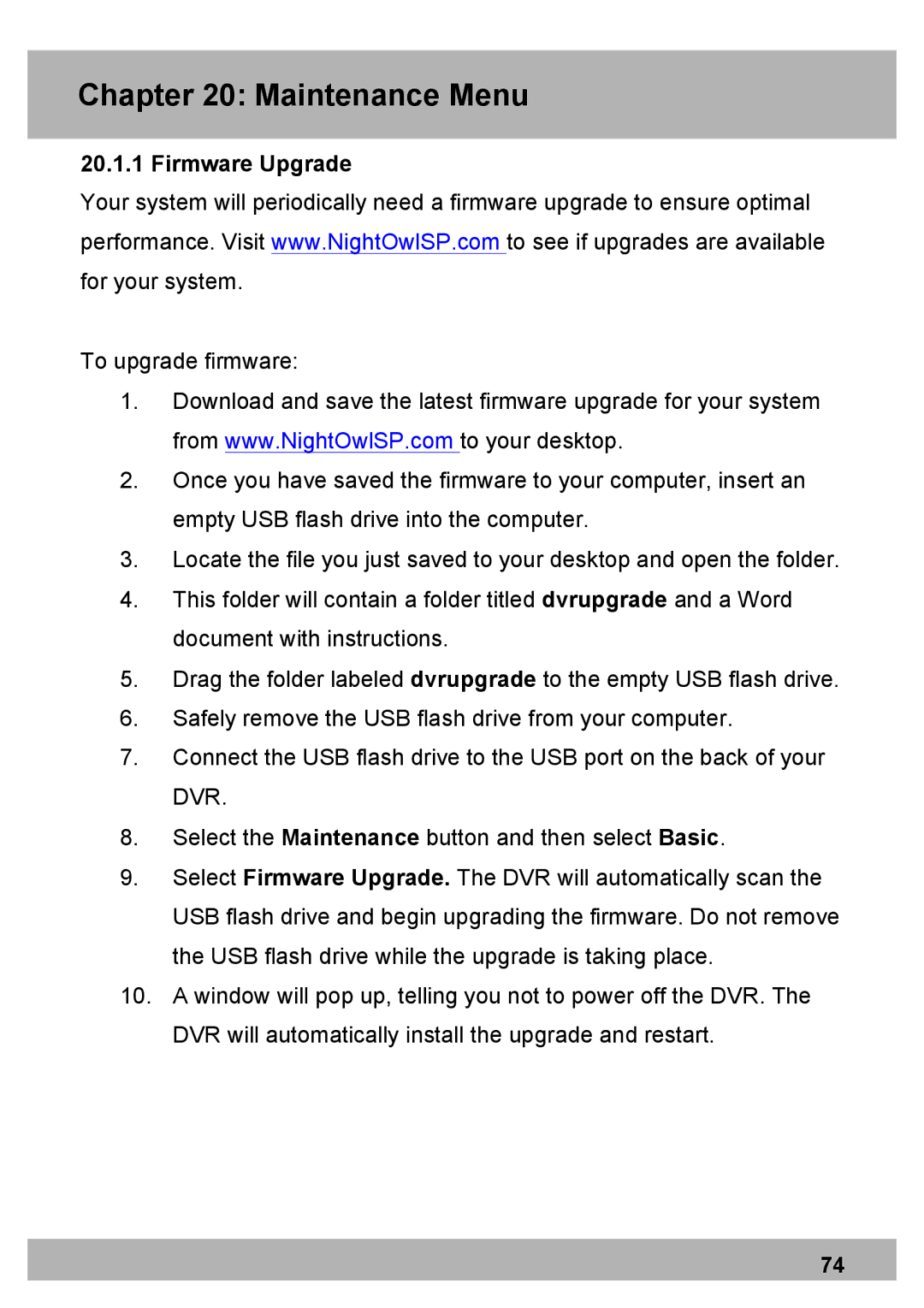Chapter 20: Maintenance Menu
20.1.1 Firmware Upgrade
Your system will periodically need a firmware upgrade to ensure optimal performance. Visit www.NightOwlSP.com to see if upgrades are available for your system.
To upgrade firmware:
1.Download and save the latest firmware upgrade for your system from www.NightOwlSP.com to your desktop.
2.Once you have saved the firmware to your computer, insert an empty USB flash drive into the computer.
3.Locate the file you just saved to your desktop and open the folder.
4.This folder will contain a folder titled dvrupgrade and a Word document with instructions.
5.Drag the folder labeled dvrupgrade to the empty USB flash drive.
6.Safely remove the USB flash drive from your computer.
7.Connect the USB flash drive to the USB port on the back of your DVR.
8.Select the Maintenance button and then select Basic.
9.Select Firmware Upgrade. The DVR will automatically scan the USB flash drive and begin upgrading the firmware. Do not remove the USB flash drive while the upgrade is taking place.
10.A window will pop up, telling you not to power off the DVR. The DVR will automatically install the upgrade and restart.
74