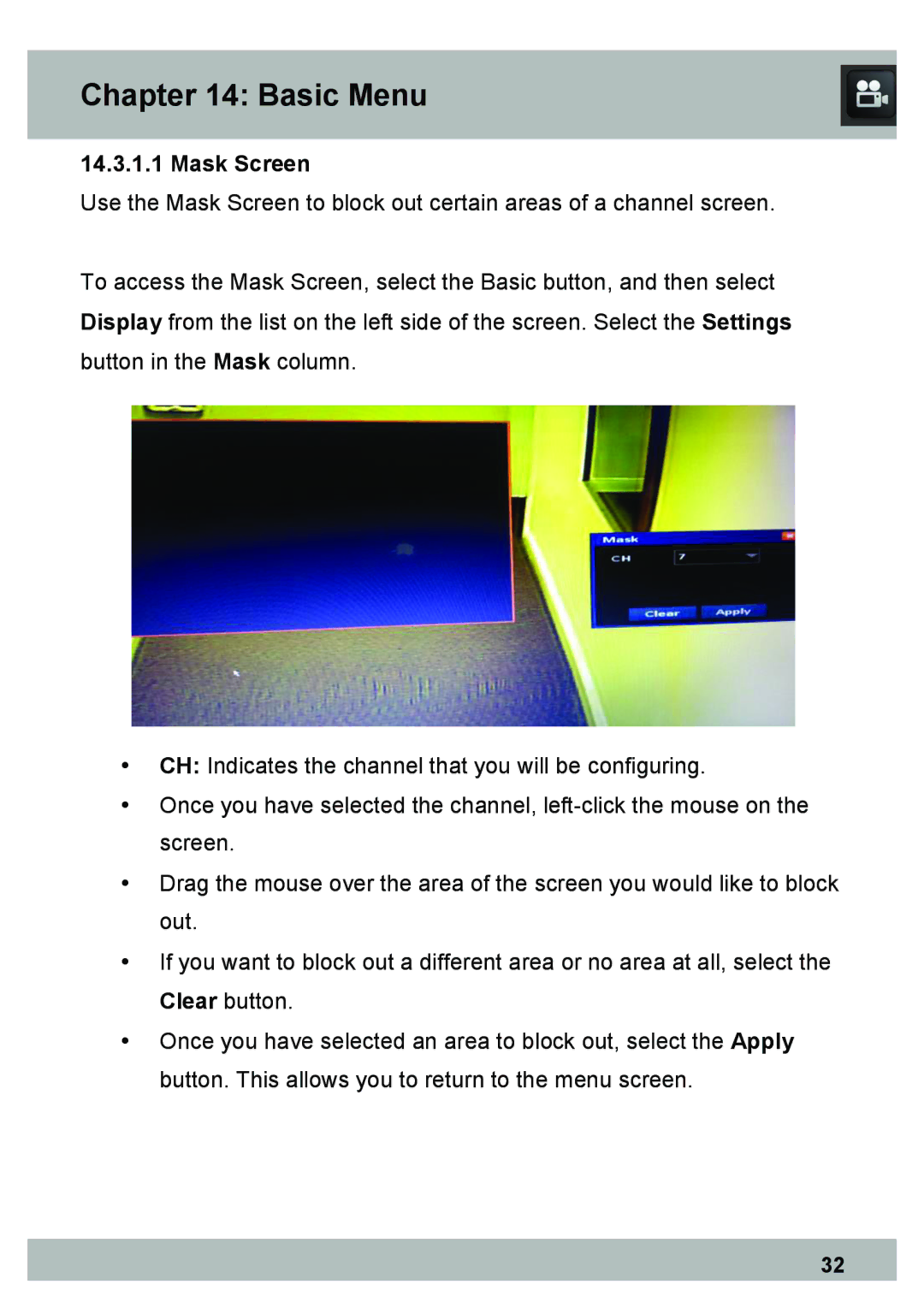Chapter 14: Basic Menu
14.3.1.1 Mask Screen
Use the Mask Screen to block out certain areas of a channel screen.
To access the Mask Screen, select the Basic button, and then select Display from the list on the left side of the screen. Select the Settings button in the Mask column.
•CH: Indicates the channel that you will be configuring.
•Once you have selected the channel,
•Drag the mouse over the area of the screen you would like to block out.
•If you want to block out a different area or no area at all, select the Clear button.
•Once you have selected an area to block out, select the Apply button. This allows you to return to the menu screen.
32