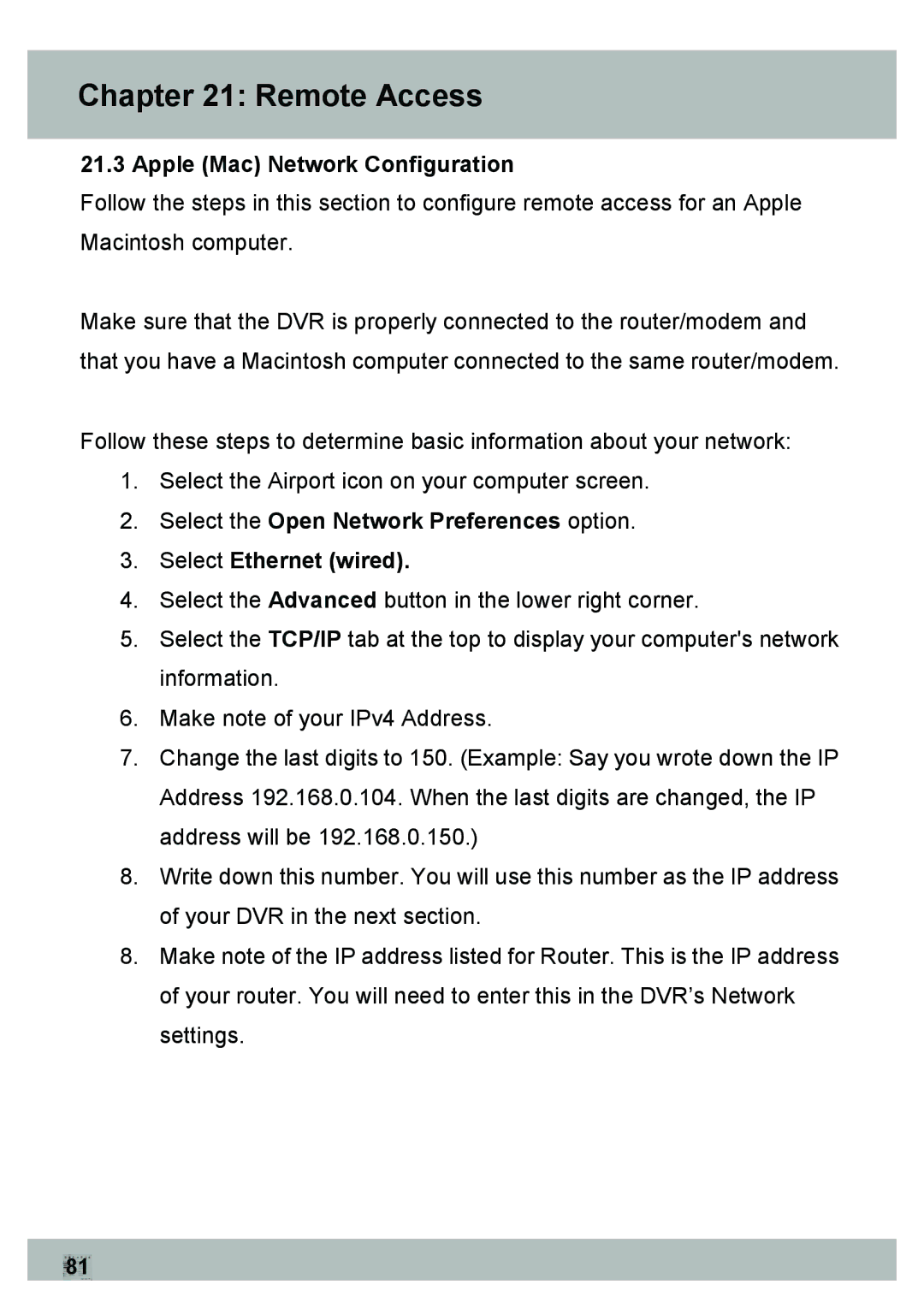Chapter 21: Remote Access
21.3 Apple (Mac) Network Configuration
Follow the steps in this section to configure remote access for an Apple Macintosh computer.
Make sure that the DVR is properly connected to the router/modem and that you have a Macintosh computer connected to the same router/modem.
Follow these steps to determine basic information about your network:
1.Select the Airport icon on your computer screen.
2.Select the Open Network Preferences option.
3.Select Ethernet (wired).
4.Select the Advanced button in the lower right corner.
5.Select the TCP/IP tab at the top to display your computer's network information.
6.Make note of your IPv4 Address.
7.Change the last digits to 150. (Example: Say you wrote down the IP Address 192.168.0.104. When the last digits are changed, the IP address will be 192.168.0.150.)
8.Write down this number. You will use this number as the IP address of your DVR in the next section.
8.Make note of the IP address listed for Router. This is the IP address of your router. You will need to enter this in the DVR’s Network settings.
81