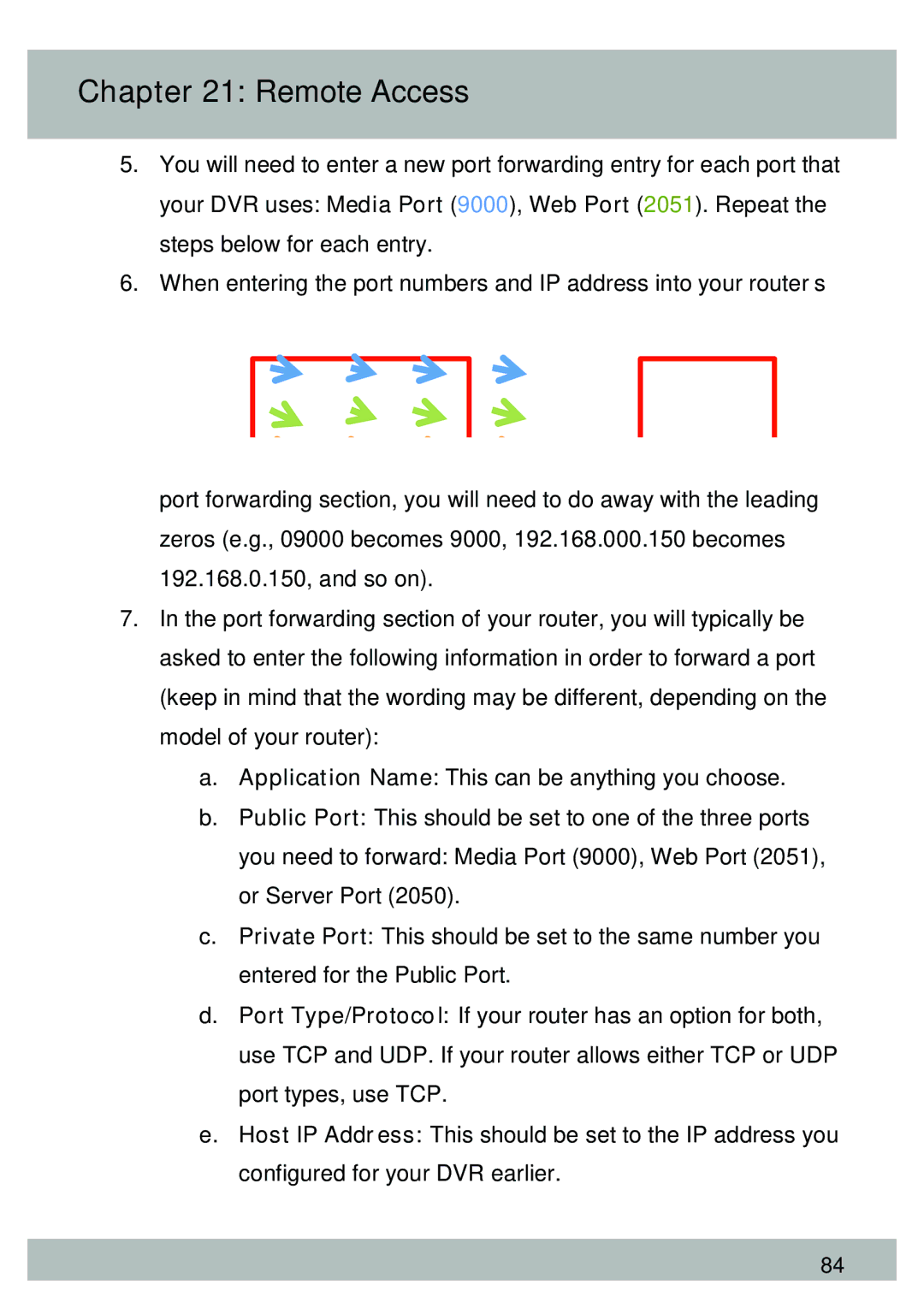Chapter 221: PRemotert ForwardingAccess
5.You will need to enter a new port forwarding entry for each port that your DVR uses: Media Port (9000), Web Port (2051). Repeat the steps below for each entry.
6.When entering the port numbers and IP address into your router’s
port forwarding section, you will need to do away with the leading zeros (e.g., 09000 becomes 9000, 192.168.000.150 becomes 192.168.0.150, and so on).
7.In the port forwarding section of your router, you will typically be asked to enter the following information in order to forward a port (keep in mind that the wording may be different, depending on the model of your router):
a.Application Name: This can be anything you choose.
b.Public Port: This should be set to one of the three ports
you need to forward: Media Port (9000), Web Port (2051), or Server Port (2050).
c.Private Port: This should be set to the same number you entered for the Public Port.
d.Port Type/Protocol: If your router has an option for both, use TCP and UDP. If your router allows either TCP or UDP port types, use TCP.
e.Host IP Address: This should be set to the IP address you configured for your DVR earlier.
84