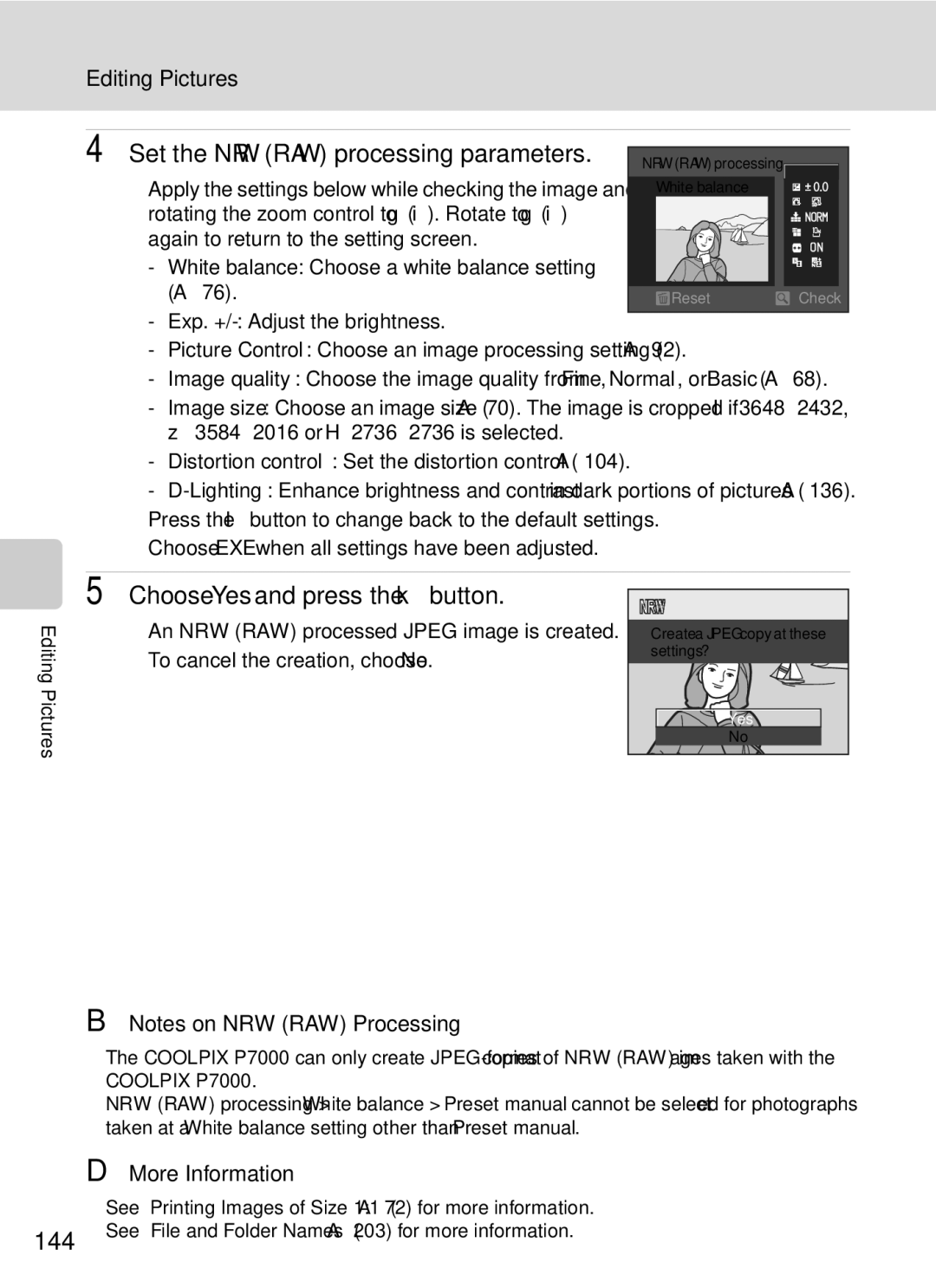User’s Manual
Trademark Information
AVC Patent Portfolio License
Page
For Your Safety
Iii
For Your Safety
Observe caution when handling the battery
Handle moving parts with care
Observe caution when using the flash
Use appropriate cables
CD-ROMs
Modifications
Interface Cables
Wash hands after handling
Nikon Inc Walt Whitman Road Melville, New York
Table of Contents
Table of Contents
Viii
102
133
167
195
Xii
About This Manual
Life-Long Learning
Information and Precautions
Use Only Nikon Brand Electronic Accessories
Before Taking Important Pictures
Information and Precautions
Disposing of Data Storage Devices
Built-in flash raised
Parts of the Camera
Camera Body
Parts of the Camera
Bottom of camera
Monitor
Shooting
Shooting mode1
150
Playback
FAv/Tv Button
Command Dial
Basic Operations
For Shooting
Quick Menu Dial and Quick Menu Button
Basic Operations
Combined with the zoom control
AE-L/AF-L Button
WFUNC Button
Combined with the shutter-release button
Rotary Multi Selector
For Menu Screen
Press the kbutton or
Button
Choose an item, and then
Switching Between Tabs in the Menu Screen
XMonitor Button
Attaching the Camera Strap
Virtual Horizon, Histogram and Grid Displays for Shooting
Charging the Battery
Prepare the Battery Charger MH-24
Flickers
Charging the Battery
Authorized service representative
35C 41F to 95F
Insert the battery supplied
Inserting the Battery
Open the battery-chamber/memory card slot cover
Close the battery-chamber/memory card slot cover
Standby Mode Auto Off
Removing the Battery
Inserting the Battery
Turning On and Off the Camera
Choose Yes and press the kbutton
Setting the Display Language, Date and Time
Press the power switch to turn on the camera
Daylight Saving Time
Imprinting the Date and Changing the Date and Time
Setting the Display Language, Date and Time
Set the date and time
To choose an item Press Kor Jselected
Insert the memory card
Inserting the Memory Card
Removing the Memory Card
Inserting the Memory Card Correctly
Write Protect Switch
Formatting a Memory Card
Turn the Camera On and Select AAuto Mode
Rotate the mode dial to a
Functions Available in AAuto Mode
Indicators Displayed in AAuto Mode
Turn the Camera On and Select AAuto Mode
Vibration Reduction
Ready the camera
Using the Viewfinder
Frame a Picture
Frame the picture
Frame a Picture
Using the Zoom
Digital Zoom
Digital Zoom and Interpolation
Press the shutter-release button halfway
When the button is pressed halfway A10, the camera focuses
Focus and Shoot
Press the shutter-release button the rest of the way down
Autofocus
Focus and Shoot
During Recording
Focus Lock
Press the cPlayback button
Viewing Pictures Playback Mode
Viewing and Deleting Pictures
Viewing and Deleting Pictures
Deleting the Last Picture Taken While in Shooting Mode
Deleting Unnecessary Pictures
Deleting Multiple Pictures
Auto Flash fires automatically when lighting is poor
Using the Flash
Flash Mode Setting
Using the Flash
Setting the Flash Mode
Press mflash mode on the rotary multi selector
Press the Kflash pop-up button
Flash Lamp
Auto with Red-eye Reduction
Self-timer menu is displayed
Taking Pictures with the Self-Timer
Press nself-timer on the rotary multi Selector
Focus and exposure are set
Point the camera at the subject
Taking Pictures of Smiling Faces Smile Timer
Press the shutter-release button fully
Taking Pictures of Smiling Faces Smile Timer
Operation of the Self-Timer Lamp for Smile timer
Shooting with Remote Control
On the front or rear of the camera A4 Press the send button
Shooting with Remote Control
Aim the transmitter at the infrared receiver Rear
Press the send button from a distance of 5 m 16 ft. or less
Focus Mode Setting
Using Focus Mode
Focus Modes Available in Each Shooting Mode
Autofocus
Using Focus Mode
Setting the Focus Mode
Press pfocus mode on the rotary multi selector
Macro Close-up
EManual Focus
Using Manual Focus
Adjust the focus
Center of the picture are displayed at the same time
Exposure Compensation Value
Adjusting the Brightness Exposure Compensation
Press the shutter-release button to take the picture
Selecting a Shooting Mode Mode Dial
OLow noise night mode A58
Rotate the mode dial to y
Selecting Scenes for Shooting Scene Mode
Setting the Scene Mode
Press the dbutton to display the scene menu screen, choose
Press the Kflash pop-up button to raise the built-in flash
Selecting Scenes for Shooting Scene Mode
Night portrait A49
Landscapej Backlighting Night portrait
Focusing in Scene Auto Selector
Functions Available in Scene Auto Selector
Digital zoom is not available
Selecting a Scene Mode to Take Pictures Features
Landscape Use this mode for vivid landscapes and cityscapes
AF-assist illuminator A177 does not light
Sports
Shoot pictures with the built-in flash raised
Party/indoor
A175 to Off when using a tripod
AF-assist illuminator A177 does not light Off
Selecting Scenes for Shooting Scene Mode
F5.6 1342
Off1
Backlighting
Press the kbutton again to reselect the direction
Taking Pictures for a Panorama
Shoot the first picture in the panorama series
Picture taken is displayed in 1/3 Monitor
Shoot the second picture
Press the kbutton when shooting is completed
Rexposure lock Indicator
Panorama Assist
Functions Available in Low Noise Night Mode
Shooting Low-lit Scenes Low Noise Night Mode
Rotate the mode dial to Olow noise night
Built-in ND Filter
Continuous A99 can be set. Choose Single or Continuous
Low Noise Night Menu
Displaying the Low Noise Night Menu
Flash exp. comp. A102 can be set
Functions Available in A, B, Cand DModes
Setting the Exposure for Shooting A, B, C, DModes
C, DModes
Setting the Exposure for Shooting A, B, C, DModes
Adjusting the Shutter Speed
Adjusting the Aperture Value
Shutter Speed and Aperture Value
Flexible Program
AProgrammed Auto Mode
Frame the subject and shoot
Shutter Speed
Focus and shoot
Shutter-Priority Auto Mode
BShutter-Priority Auto Mode
CAperture-Priority Auto Mode
Aperture-Priority Auto Mode
Rotate the mode dial to C
Aperture and Zoom
Shutter speed value
DManual Mode
Rotate the mode dial to D Rotate the command dial to choose
Shutter Speed and Aperture Value Setting Methods
Quick Menu
File format NRW RAW
Choosing the Image Quality and the Image Size
Image Quality
Coolpix P7000 NRW RAW images
Recording of NRW RAW and Jpeg images at the same time
Image Size
Number of Exposures Remaining
NRW RAW
Printing Images of Size
Choose the type of Image size A70
Setting the Image Quality and the Image Size
Monitor display reverts to shooting mode
Minimum shutter speed
BSetting the ISO Sensitivity
See Setting the ISO Sensitivity A75 for more information
Choose the minimum shutter speed
Setting the ISO Sensitivity
Choose the ISO sensitivity with the rotary multi selector
See Setting the White Balance A77 for more information
Setting the White Balance
Fine Adjustment of White Balance
Day white fluorescent 5000K Direct sunlight 5200K
Color Temperature
Red Blue
Multi selector, and press
Preset Manual
Using the Previously Measured White Balance Value
Press the kbutton to measure the white balance value
See Setting the Bracketing A81 for more information
Sv means Sensitivity value White balance bracketing
Choose the compensation step and press
Setting the Bracketing
Choose the number of pictures to shoot and press
Or 5 pictures can be chosen
Check the brightness distribution
Shooting information
Displaying Tone Level Information in Playback Mode
Operations in the Tone Level Information Screen
Face priority
Focus mode and self-timer settings, press the k
Selecting the Focus Area A, B, C, DModes
Focus area
Selecting the Focus Area A, B, C, DModes
Using AF Area Mode
Press GAF area mode on the rotary multi selector
Press the shutter-release button all the way down to shoot
When a Smile timer is selected A36
Shooting with Face Priority
Camera may not detect faces in the following situations
Press G AF area mode on the rotary multi selector
Select a subject
Selecting the Focus Area A, B, C, D Modes
Subject Tracking
Preferences Custom Picture Control A96
Shooting Options Shooting Menu A, B, C, DModes
Picture Control A92
Button
Press the d button to exit the shooting menu
Displaying the Shooting Menu
Shooting Options Shooting Menu A, B, C, DModes
Functions that Cannot be Applied Simultaneously
Picture Control Coolpix Picture Control
Coolpix Picture Control
Press the k button to set the value
Shooting Options Shooting Menu A, B, C, D Modes
View Grid of Coolpix Picture Control
Softens skin tones. Suitable for portraits
Toning3
Options that Can Be Adjusted in Custom 1 and Custom
Contrast, Saturation and a Auto
Use the rotary multi selector to choose Edit
Custom Picture Control Coolpix Custom Picture Control
Creating Coolpix Custom Picture Controls
Save and press the kbutton
Choose Yes and press the kbutton
Coolpix Custom Picture Control is registered
Metering Area
Metering in Low Noise Night Mode
Metering
Continuous flash
Digital zoom is not available Intvl timer shooting
Continuous
100
Interval Timer Shooting
Continuous Shooting in Low Noise Night Mode
Press the dbutton
Camera returns to shooting mode
Choose the interval between each shot and press the kbutton
101
Flash Exp. Comp
Autofocus Mode
Flash Exp. Comp. in Low Noise Night Mode
102
103
Noise Reduction Filter
Long Exposure NR
104
Distortion Control
Wide-angle Converter
105
Installing and Removing the Lens Ring
Flash Control
Active D-Lighting
Active D-Lighting
106
Active D-Lighting Versus D-Lighting
200 mm
Zoom Memory
107
Functions that Cannot be Applied Simultaneously
108
109
110
Slow shutter ISO sensitivity
Setting Description Digital zoom Image quality
111
Speed
Quick Menu
Fand NUser Setting Modes
Specialized Menu for E, For N
Shooting Menu
Clock battery
Save the Settings in E, For N
Fand NUser Setting Modes
Current settings are saved
Rotate the mode dial to E, For N
Shooting in E, For NUser Setting Mode
Resetting Saved Settings
Resetting for E, Fand N
115
Enter playback mode and play back the images that
Operations in Full-Frame Playback
Shooting mode, press the cplayback button to
Viewing Multiple Pictures Thumbnail Playback
116
117
List by Date Mode
Calendar Display
Viewing Multiple Pictures Thumbnail Playback
118
Pictures Taken Using the Face Priority Function
Taking a Closer Look Playback Zoom
Bracketing A80
Press the AE-L/AF-L C button during playback
Selecting a Date in List by Date Mode
Viewing Pictures by Date List by Date
Use the rotary multi selector to select the desired date
Viewing Pictures by Date List by Date
Operations in List by Date Mode
120
List by Date Menus
121
Following options are available in playback menu
Playback Options Playback Menu
122
Quick retouch A135
Button
Displaying the Playback Menu
Choose Select images and press the k
123
Number of copies up to nine per picture
Choose the pictures up to a maximum
124
Deleting All Print Orders
125
Date imprint
Slide show begins
Slide Show
Use the rotary multi selector to choose Start
Choose End or Restart
Delete a picture. Multiple pictures can also be deleted
Delete Deleting Multiple Pictures
127
Press the dbutton McPlayback menu A123 McDelete
128
Follow the procedure described below to select pictures
Selecting Pictures
Press the kbutton to apply the picture selection
Protect
Press Hor Ito select on or OFF or the number of copies
129
130
Rotate Image
Hide Image
Option from the copy screen and press the k Button
Copy Copying Between the Internal Memory and Memory Card
Use the rotary multi selector to select an
Select a copy option and press the kbutton
Playing Voice Memos
Voice Memos Recording and Playback
Recording Voice Memos
Deleting Voice Memos
Picture Editing Functions
133
Restrictions on Picture Editing
134
Picture Editing Functions
Original Pictures and Edited Copies
135
Editing Pictures
Quick Retouch Enhancing Contrast and Saturation
Use the rotary multi selector to choose I D
Press Hor Ito choose the setting level,
Lighting Enhancing Brightness and Contrast
Lighting and press the kbutton
Small Picture Resizing Pictures
137
Black Border
To cancel, choose No and press the kbutton
Black Border Adding a Black Border to Pictures
New copy with a black border is created
Skin Softening Making Skin Appear Smoother
139
Confirm the results
140
141
Straighten Compensating for Picture Slanting
Compensate for slanting
Straighten screen is displayed
Check the effect and press the kbutton
Miniature Effect Setting Close-up Miniature Effects
Choose OK and press kbutton
142
143
Press the dbutton in playback mode
NRW RAW Processing Creating Jpeg Images from NRW Images
NRW RAW + Fine, NRW RAW + Normal or NRW RAW + Basic
Set the NRW RAW processing parameters
145
Crop Cropping Pictures
Refine copy composition
Image Size
146
Rotate the mode dial to D
Recording Movies
External Microphones
Functions Available in Movie Recording
147
Recording Movies
After completing the settings, press the quick menu button
Setting the Movie Options
Choose the movie type with the command dial
Selecting a Movie Type to Shoot
149
Changing the Movie Mode Settings
Displaying the Movie Menu
Maximum Movie Length
150
Choose how the camera focuses when recording movies
Wind Noise Reduction
151
Pausing
Movie Playback
152
Editing Movies
Press Hor I to choose KChoose end point
Movie Playback
153
Saving a Frame from a Movie as a Still Picture
Deleting Unnecessary Movies
When connecting using a commercially available Hdmi cable
Connecting to a TV
When connecting using the supplied audio/video cable
Turn off the camera Connect the camera to the TV
Tune the television to the video channel
Connecting to a TV
When Nothing Appears on the TV
Hold down the cbutton to turn on the camera
Install the Software
Connecting to a Computer
Before Connecting the Camera
Compatible Operating Systems
Transferring Images from a Camera to a Computer
Connecting to a Computer
Connecting the USB Cable
Turn on the camera
158
Disconnecting the Camera
159
Viewing ViewNX 2 Help Information
160
Starting ViewNX 2 or Nikon Transfer 2 Manually
Panorama Creation with Panorama Maker
Printing Pictures
Connecting to a Printer
161
163
Check the printer settings
Connecting the Camera and Printer
Connecting to a Printer
Turn off the camera Turn on the printer
Choose Paper size and press the kbutton
Printing Pictures One at a Time
Choose Copies and press the kbutton
Choose the desired paper size and press Button
164
Printing Multiple Pictures
Printing starts
Current print/total number of prints
Number of copies up to nine per picture
165
Print selection
Print all images
Dpof printing
166
Paper Size
167
Setup Menu
Setup menu contains the following options
Press Jon the rotary multi selector
Displaying the Setup Menu
Press the dbutton to display the menu screen
168
Press Kor the kbutton
Welcome Screen
Press Hor Ito select the ztab
169
Choose x Travel destination and press
Setting the Travel Destination Time Zone
Date
170
171
Press K
Press Jor Kto choose the travel destination Time zone
WHome time zone
172
Time Zones
Press the dbutton MzSetup menu A168 MMonitor settings
Monitor Settings
Change the settings for the options below
Image review
174
Press the dbutton MzSetup menu A168 MDate imprint
Date Imprint
Date imprint and Print set
Vibration Reduction
Press the dbutton MzSetup menu A168 MVibration reduction
On default setting
175
Motion Detection
Press the dbutton MzSetup menu A168 MMotion detection
When the fill flash fires
176
177
AF Assist
Red-eye Reduction
Digital Zoom
Enable or disable the digital zoom
Press the dbutton MzSetup menu A168 MDigital zoom
178
Zoom Speed
Sound Settings
Adjust the following sound settings
179
180
Press the dbutton MzSetup menu A168 MRecord orientation
Record Orientation
Auto Off
Auto Off Setting
Press the dbutton Mz Setup menu A168 MAuto off
181
Formatting Memory Card
Format Memory/Format Card
Formatting Internal Memory
182
Language
TV Settings
Adjust the settings for connecting to a TV
183
Effects of the Built-in ND Filter
Built-in ND Filter
184
185
Press the dbutton MzSetup menu A168 MAE/AF lock button
AE/AF Lock Button
Fn Button
186
187
Av/Tv Button
Customize My Menu
Choose the menu item to be registered and press the kbutton
Reset File Numbering
Registering into My Menu
188
Blink Warning
Press the dbutton MzSetup menu A168 MBlink warning
Off default setting Blink warning does not take effect
189
190
Selector or the command dial
Operating the Did someone blink? Screen
Select the face to be
Reset All
191
Shooting Menu
192
Quick Menu
Flash exp. comp. A102 Noise reduction filter A103 Normal
Record orientation A180 Auto Auto off A181 Min
Setup Menu
193
Hdmi A183 Auto Hdmi device control A183
194
Press the dbutton MzSetup menu A168 MFirmware version
Firmware Version
Others
Caring for the Camera
195
Caring for the Camera
Battery
196
Do not use alcohol, thinner, or other volatile chemicals
Cleaning
197
Storage
198
Connector of the Power Connector EP-5A
Optional Accessories
May be damaged when the cover is closed
Wireless Speedlight Commander SU-800
Optional Accessories
200
Converter and Adapter Ring
Use Only Nikon Flash Accessories
201
External Flash
Speedlights SB-400, SB-600 and SB-900
Using Speedlights External Flash Unit
202
File and Folder Names
203
204
File and Folder Names
205
Error Messages
Display Description Solution
Display automatically when
Error Messages
206
207
Coolpix P7000
208
Continuous flash
209
Problem Cause/Solution
Troubleshooting
Display, Settings and Power Supply
210
Electronically Controlled Cameras
Troubleshooting
211
212
213
104 Operate
214
While shooting
215
Z3584×2016, and H 2736×2736
216
Nikon Coolpix P7000 Digital Camera
Specifications
217
Specifications
218
25 C 77 F
Rechargeable Li-ion Battery EN-EL14
219
Supported Standards
Battery Charger MH-24
Specifications
220
Contact the manufacturer for details on the above cards
Approved Memory Cards
221
222
Symbols
Index
Coolpix Custom Picture Control 96 Coolpix Picture Control
223
Index
Landscape c 48 Language 183 Lens 197, 217 Lens ring
224
225
FX0I0211
Nikon Corporation

![]() Reset
Reset ![]() Check
Check![]()
![]() No
No