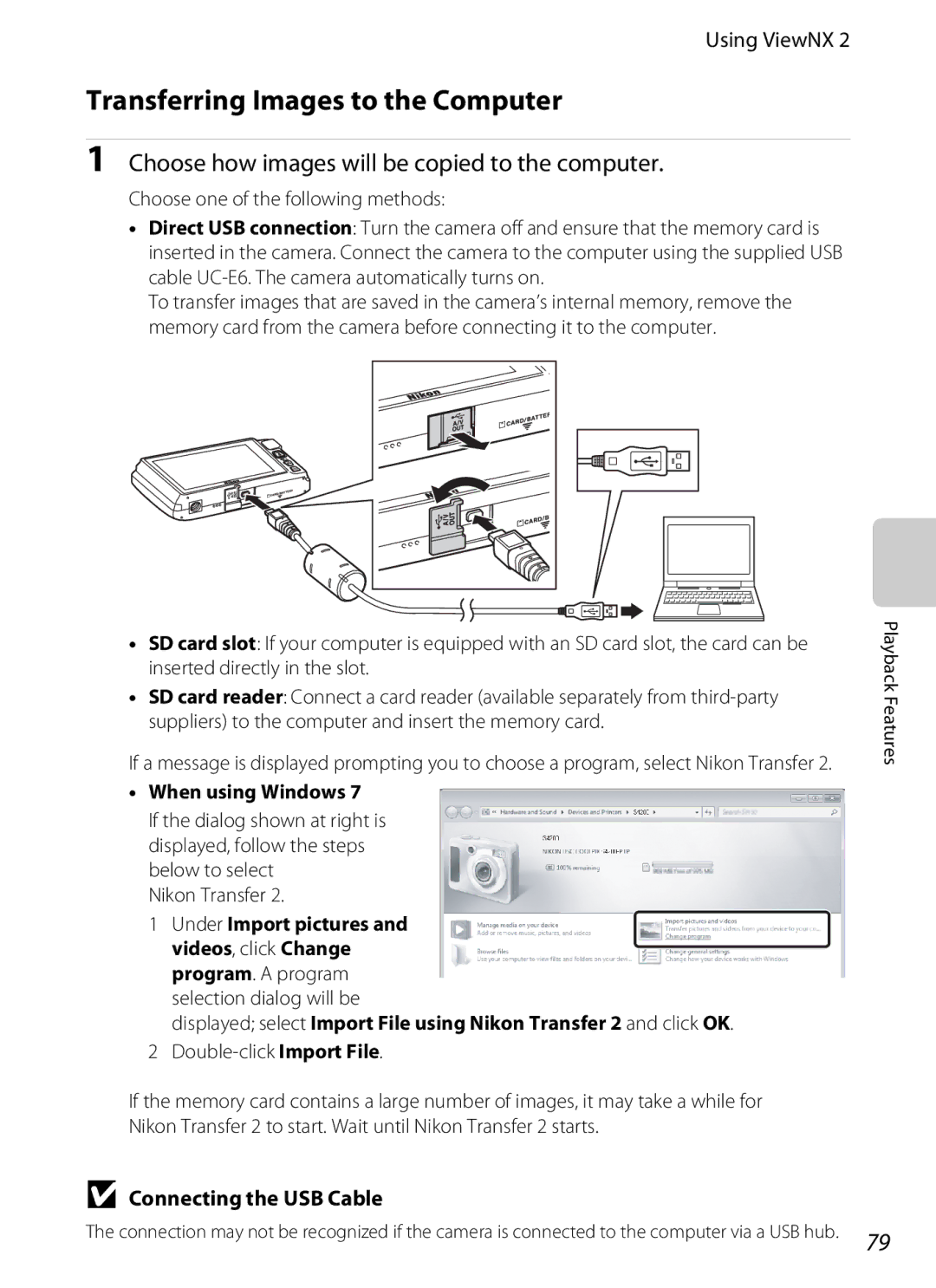Reference Manual
Trademark Information
Page
Read This First
Confirming the Package Contents
About This Manual
Symbol
Iii
Other Information
Use Only Nikon Brand Electronic Accessories
Information and Precautions
Life-Long Learning
Before Taking Important Pictures
Disposing of Data Storage Devices
About the Manuals
Do not disassemble
Turn off in the event of malfunction
Handle the camera strap with care
Never place the strap around the neck An infant or child
Vii
Observe caution when handling the battery
Viii
Interface Cables
Modifications
Following apply only to users in European countries
Nikon Inc Walt Whitman Road Melville, New York
Table of Contents
Xii
Table of Contents
Xiii
Xiv
F16
F13
F17
Xvi
Parts of the Camera
Camera features
Operating the Touch Panel
Camera Body
Parts of the Camera
Lens cover closed
AF-assist illuminator 89, E73 Lens
Parts of the Camera
Under the connector cover
Tapping
Operating the Touch Panel
Dragging
Dragging and Dropping
Attaching the Stylus
Using the Stylus
Operating the Touch Panel
Attach the stylus to the strap as shown
Shooting Mode Information Indicators
Indicators and Operations of the Monitor/Touch Panel
Indicators and Operations of the Monitor/Touch Panel
Shooting Mode Operation Controls
Playback Mode Information Display
15/05/2012
Playback Mode Operation Controls
Shooting mode
Switching Between Shooting Mode and Playback Mode
Shooting mode selection Menu Playback mode
Playback mode selection Menu
During Shooting
Using Menus dTab
During Playback
Attaching the Camera Strap
Pressing the Shutter-release Button
Page
Basic Steps for Shooting and Playback
Open the battery-chamber/memory card slot cover
Preparation 1 Insert the Battery
Rechargeable Li-ion Battery EN-EL19
Close the battery-chamber/memory card slot cover
Preparation 1 Insert the Battery
Removing the Battery
High Temperature Caution
Prepare the included Charging AC Adapter EH-69P
Preparation 2 Charge the Battery
Keep the camera turned off
Charge lamp
AC Power Supply
Charging Using Computer or Battery Charger
Understanding the Charge Lamp
Insert the memory card
Preparation 3 Insert a Memory Card
Inserting the Memory Card
Formatting Memory Cards
Approved Memory Cards
Internal Memory and Memory Cards
Removing Memory Cards
Preparation 3 Insert a Memory Card
Turn the Camera On
Press the power switch to turn on the camera
Number of Exposures Remaining
Turning the Camera On and Off
Power Saving Function Auto Off
Turn the Camera On
Setting the Display Language, Date and Time
Clock Battery
Changing the Language or the Date and Time Setting
Daylight Saving Time
Imprinting the Shooting Date in Printed Images
Press the Abutton in shooting mode
Select a Shooting Mode
Tap the desired shooting mode icon
Auto mode is used in this example. Tap a Auto mode
Features That Are Available in Each Shooting Mode
Select a Shooting Mode
Auto mode A38
Available Shooting Modes
Frame a Picture
Using a Tripod
Hold the camera steadily in both hands
Frame the picture
Digital Zoom
Using the Zoom
Frame a Picture
Digital Zoom and Interpolation
Focus and Shoot
When a face is not detected
If you press the shutter-release button with too much
Subjects Not Suitable for Autofocus
When the Subject Is Close to the Camera
Touch Shutter
AF-assist Illuminator and Flash
Press the cplayback button
Play Back Images
Viewing Images
Selecting Types of Images for Playback
Playback Zoom
Changing How Images Are Displayed
Thumbnail Playback
Play Back Images
Tap Yes on the delete confirmation dialog
Delete Unwanted Images
Tap an image to display y
Operating the Erase Selected Images Screen
Delete Unwanted Images
Selecting Certain Types of Images for Deletion
Page
Shooting Features
Adjusting the a Auto Mode Settings
Using AAuto Mode
Subject is in focus, the focus area active focus
Options Available in the Auto Shooting Menu
Using a Auto Mode
A auto mode, the following options can be changed
Functions That Cannot Be Used Simultaneously
Shooting Subjects Not Suitable for Autofocus
Switch to a auto mode A38
Press the shutter-release button halfway
Continue holding down the shutter
Changing the Scene Mode Settings
Scene Mode Shooting Suited to Scenes
Displaying a Description of Each Scene Mode Help Display
Optimized for the selected scene
Scene Mode Shooting Suited to Scenes
Adjusting Scene Effect
Scene effect Adjustment slider
Food Landscape, k Close-up Sunset, i Dusk/dawn More blue
Scene Mode Shooting Suited to Scenes
Night portrait
Dusk/dawn
Sunset
Night landscape
Fireworks show
Scene Mode Shooting Suited to Scenes
Others
OPet portrait
Effects can be applied to images during shooting
Changing Special Effects Mode Settings
Following six effects are available
Shooting
Press the a button and select other shooting mode
Set Smile timer to Off
End shooting
Auto Off in Smile Timer Mode
Smart Portrait Mode Capturing Images of Smiling Faces
Self-timer Lamp
Releasing the Shutter Manually
Smart Portrait Menu Options
Changing the Smart Portrait Mode Settings
Smart portrait mode, the following options can be Changed
Functions Available for Each Shooting Mode
Basic Shooting Settings
Tap the desired flash mode icon
Using the Flash Flash Modes
Frame the subject and take a picture
Effective Range of the Flash
Available Flash Modes
Flash Mode Setting
Red-eye Reduction
Tap the self-timer icon Tap Yor Z
Using the Self-timer
Frame the picture and press Shutter-release button halfway
Yten seconds Use on important occasions, such as Weddings
Press the shutter-release button the rest of the way down
Position where Fand the zoom indicator Glow green
Using Macro Mode
Tap o
Use the zoom control to set the zoom ratio to
Autofocus
Macro Mode Setting
Tap Cor Dto change the exposure
Adjusting Brightness Exposure Compensation
Compensation value
Press the shutter-release button to take a picture
Flash mode Self-timer Macro mode Exposure
Default Settings
A55 A57 A59 A61
Flash mode Self-timer
Image Mode Settings Image Size and Quality
AChanging the Image Size Image Mode
Image Mode
AChanging the Image Size Image Mode
Number of Exposures Remaining
When Multi-shot 16 is selected, Motion
Some shooting settings cannot be used with other functions
Functions that Cannot Be Applied Simultaneously
Option Description
Scene auto selector, Portrait
Face Detection
Camera
Face Detection
Skin Softening
Some of the features available when playing back images
Playback Features
Available Playback Modes
Selecting Certain Types of Images for Playback
Press the cbutton in playback mode
Switching Between Playback Modes
Tap the desired playback mode icon
Tap an album, category or shooting date
Playing Back images by Rating
Setting the Picture Rating
Control, iFilter effects, jGlamour retouch, Small picture
Retouch, ID-Lighting,PStretch, OPerspective
Connecting the Camera to a TV, Computer, or Printer
Installing ViewNX
Using ViewNX
Compatible Operating Systems
Windows
Remove the ViewNX 2 Installer CD-ROM from the CD-ROM drive
Start the installer
Using ViewNX
Follow the on-screen instructions to install the software
When using Windows
Connecting the USB Cable
Transferring Images to the Computer
Choose how images will be copied to the computer
Transfer images to the computer
Viewing Images
Terminate the connection
Start ViewNX
Recording and Playing Back Movies
Recording Movies
Shooting mode
Turn on the camera and be sure that it is
Press the bemovie-record button to start movie recording
Recording Movies
Recording Movies
Functions Available with Movie Recording
Movie Options and Maximum Recording Time
Following menu options can be adjusted
Changing Movie Recording Settings The Movie Menu
Setting is y VGA 640×480
Selecting NHD 720p 1280×720
Adjusting the Volume
Select the desired movie in playback mode A32 and tap R
Movie Playback
Operations during Movie Playback
General Camera Setup
Following menu options can be changed
Setup Menu
Auto info
E72 Detection Images Default setting is Auto
E71 When shooting. The default setting is Off UMotion
Focus. The default setting is Auto
Scene mode that is selected
Setup Menu
E12
E11
E27
E29
Set the shooting mode to ADraw
Using the Draw Option
To return to the original display size
Memo is saved
Set the shooting mode to UPanorama assist
Using Panorama Assist
Take the next picture
Use a tripod for the best results
RIndicator
Using Panorama Assist
Panorama Creation with Panorama Maker
More Information
Adding Images to Albums
Favorite Pictures Mode
Tap h
Tap the desired album
Cbutton playback mode Mc button MhFavorite pictures
Favorite Pictures Mode
Viewing Images in an Album
Removing Images from Albums
Tap K in the album selection screen E6
Changing Icons Assigned to Albums
Album icon and icon color selection screen is displayed
Album selection screen is displayed
Auto Sort Mode Categories
Auto Sort Mode
E10
Auto Sort Mode
Cbutton playback mode Mc button MCList by date
List by Date Mode
E11
Editing Functions
Editing Images Still Images
E12
Are Color options, Soft, Selective color, Cross screen
Editing Images Still Images
E13
Restrictions on Image Editing
Original and Edited Images
Use the I, J, K, and Ltools to paint
Paint
Images
E14
E15
Using the Paint Tools
Write and Draw on images
Erase Paint Tool Additions
Add Decorations
E16
Add a Frame
Decoration type
Choose the degree of enhancement and tap
KQuick Retouch Enhancing Contrast and Saturation
E17
E18
Lighting Enhancing Brightness and Contrast
New, edited copy is created
Cbutton playback mode MTap the dtab MTap MRetouch MPStretch
Bottom of the screen to adjust stretch effect Tap
PStretch Stretching Images
Tap qor r, or tap or drag the slider at
Bottom of the screen to adjust perspective Control Tap
OPerspective Control Adjusting a Sense of Perspective
Tap yor z, or tap or drag the slider at
E20
Tap the icon of the desired effect
IFilter Effects Applying Digital Filter Effects
E21
E22
Tap Yes in the confirmation dialog
Color options Select the color and tap
Check the results of the effect and tap
Preview the result of the effect
Tap All or Skin softening
E23
E24
GSmall Picture Reducing Image Size
Tap the desired small copy size control and tap
L640×480, m320×240, and n 160×120 sizes are available
Tap G Tap Yes
OCrop Creating a Cropped Copy
E25
New, cropped copy is created
Image Size
E26
Cropping the Picture in its Current Tall Orientation
Tune the television to the video channel
Connecting the Camera to a TV Playback on a TV
Hold down the cbutton to turn on the camera
E27
Video Mode
Connecting the Camera to a TV Playback on a TV
Operations with TV Connection
E28
E29
Connecting the Camera to a Printer Direct Print
Printing images
Take pictures
Turn off the camera
Connecting the Camera to a Printer
Turn on the printer
Camera is automatically turned on
Tap B or C to choose the desired image
Printing Images One by One
Tap Copies
Tap Paper size
Printing Multiple Images
When the image selection screen is displayed, tap F
Printing begins
E32
Tap Print selection, Print all images, or Dpof printing
Tap the desired paper size
E33
Paper Size
E34
Print all images
Dpof printing
RTouch Shooting
Shooting Menu for AAuto Mode
E35
QTapping the Monitor to Release the Shutter Touch Shutter
Shooting Menu for a Auto Mode
Tap the desired subject to take a picture
E36
Shooting Modes That Support Touch Shutter
E37
Touch shutter default setting to Subject tracking
SFocusing on a Moving Subject Subject Tracking
Ssubject tracking is enabled only in a auto mode
Register a subject
E39
Touch Shooting Setting
E40
RTapping the Monitor to Focus Touch AF/AE
Tap the subject on which the camera focuses
E41
Shooting Modes That Enable Touch AF/AE Function
E42
Xiso Sensitivity
ISO
Continuous
Enable continuous shooting or BSS Best Shot Selector
E43
E44
WWhite Balance Adjusting Hue
Option Description SAuto
E45 for more information
Tap Measure to measure a new white balance value
Preset Manual
E45
Lens extends to the zoom position for measurement
E46
Smart Portrait Menu
Enable skin softening
ESkin Softening
E47
Blink Proof
ASmile Timer
E48
Smart Portrait Menu
BSlide Show
Playback Menu
Tap Start
E49
E50
Slide show begins
Playback Menu
End End slide show
Protect
Cbutton playback mode MTap the dtab MdProtect
Protecting One Image
Tap oOn
Tap the desired images to be protected
Protecting Multiple Images
Removing Protection from Images
E52
APrint Order Creating a Dpof Print Order
Cbutton playback mode MTap the dtab MaPrint order
Creating a Print Order for One Image
Tap the desired number of copies up to nine and tap
E54
Creating a Print Order for Multiple Images
Monitor display switches to the print order setting screen
E55
E56
Canceling Print Order
Print Date
E57
FRotate Image
Image To exit without rotating image, tap J
Rotate 90 degrees Clockwise Counterclockwise
Recording Voice Memos
EVoice Memo
E58
Deleting Voice Memos
Playing Voice Memos
E59
Tap the desired option from the copy screen
HCopy Copy Between Internal Memory and Memory Card
Tap the desired copy option
Tap the images to be copied
Memory contains no images. Message
E61
Movie Menu
NMovie AF Mode
Movie Options
E62
YWind Noise Reduction
Select whether wind noise is reduced when recording movies
E63
Movie Menu
E64
CWelcome Screen
Selecting Travel Destination Time Zone
DTime Zone and Date
Tap Time zone
Tap xTravel destination
E66
Tap Eor Fto choose the travel destination time zone and tap
WHome Time Zone
Daylight Saving Time
Time Zones
E67
Photo Info
EMonitor Settings
E68
Set the options below
As in Auto info
E69
CPrint Date Imprinting Date and Time
Tap the dtab MTap z Setup menu MCPrint date
E70
Print Date and Print Order
E71
Electronic VR
Electronic Vibration Reduction
Continuous is set to Single
Motion Detection
When Sports A44, Night portrait A44, Dusk/dawn
E72
A45, Night landscape A46, Museum A47
HAF Assist
Enable or disable digital zoom
UDigital Zoom
E73
Adjust the following sound settings
ISound Settings
E74
Auto Off Settings
When the Monitor Turns off for the Power Saving Function
Tap the dtab MTap z Setup menu MkAuto off
KAuto Off
LFormatting the Internal Memory
MFormat Memory/Format Card
MFormatting a Memory Card
E76
Tap the dtab MTap z Setup menu MnLanguage
OVideo Mode
Tap the dtab MTap z Setup menu MoVideo mode
Language
E78
VCharge by Computer
Charge Lamp
E79
Complete
E80
DBlink Warning
Operating the Blink Warning Screen
Mode Pressed to return to shooting mode
E81
Face that blinked
Eye-Fi Upload
Eye-Fi communication indicator
E82
Supported Eye-Fi Cards
E83
PReset All
Setup Menu
Smart Portrait Mode
E84
Movie Menu
RFirmware Version
Reset all
E85
Others
E86
File and Folder Names
Dscn 0001 .JPG
E87
Optional Accessories
E88
Error Messages
G4608×2592
E89
E90
Error Messages
Printer error out No paper is loaded in printer
Lens is not working properly Lens error
Printer error file
E91
E92
Cleaning and Storage
Specifications
Troubleshooting
Index
Camera
Maximizing Camera Life and Performance
Maximizing Camera Life and Performance
Battery
Memory Cards
Charging AC Adapter
Cleaning
Cleaning and Storage
Storage
Do not use alcohol, thinner, or other volatile chemicals
Display, Settings and Power Supply
Troubleshooting
Print date not
Auto info is selected for Photo info in Monitor
Support Print date
Selector or Close-up scene mode
Troubleshooting
Electronically Controlled Cameras
Shooting
Image mode not
Portrait, or Pet portrait scene mode is
When Continuous is set to Multi-shot
Off is selected for Sound settingsShutter
F10
F11
Playback
F12
F13
Specifications
Nikon Coolpix S4200 Digital Camera
Focus-area selection Monitor
F14
Specifications
Still images* Approx shots
Specifications
Rechargeable Li-ion Battery EN-EL19
Charging AC Adapter EH-69P
F15
F16
Supported Standards
Auto mode 22, 26, 38 C Scene mode
Symbols
Index
F17
Index
F18
Dpof print E34 Drag Drag and drop Draw a 47, E2
Qvga E62
F19
Index Sports d
F20
F21
F22
Page
YP2B0111