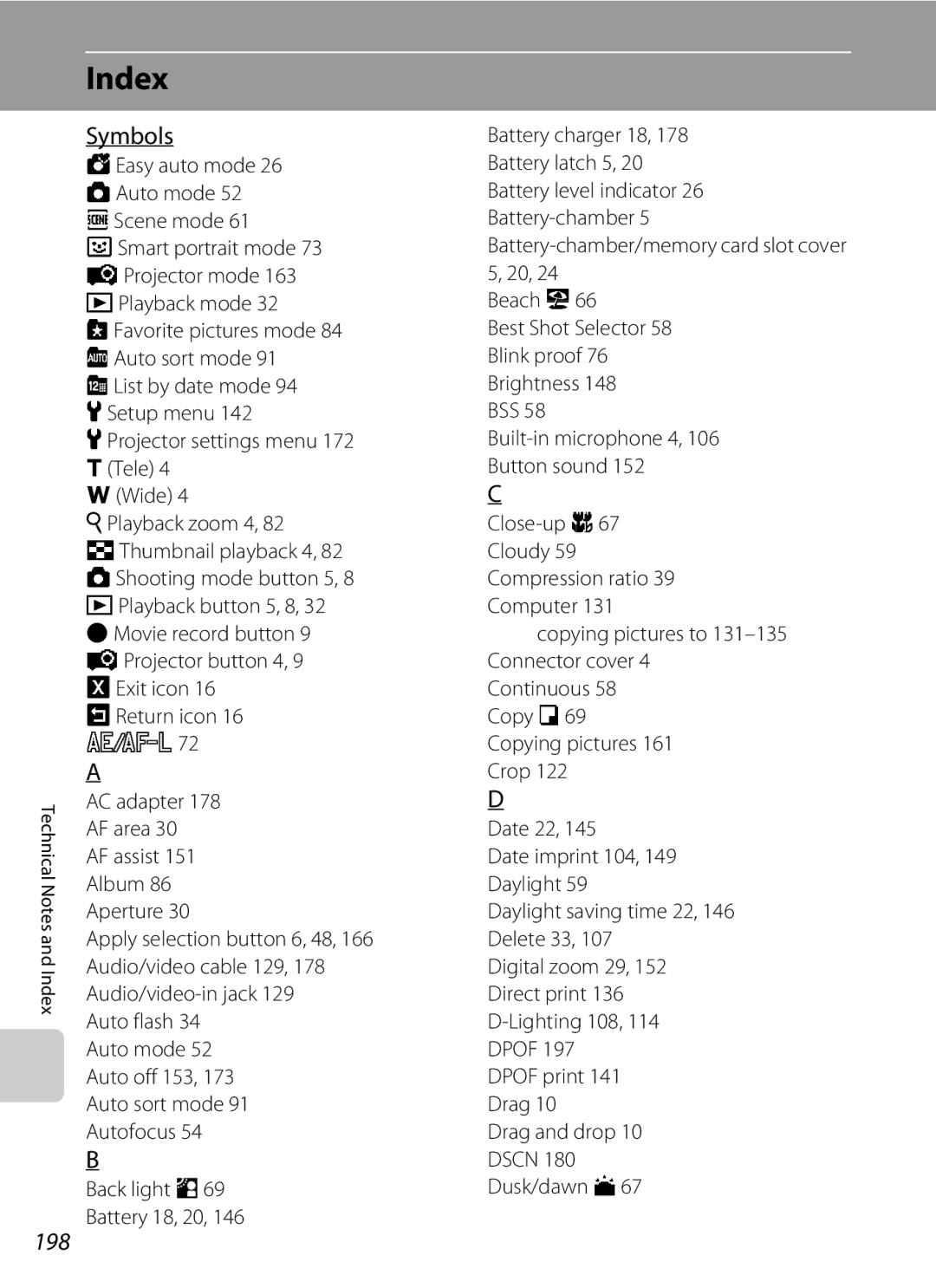User’s Manual
Trademark Information
AVC Patent Portfolio License
Page
For Your Safety
Turn off in the event of malfunction
Do not disassemble
Handle the camera strap with care
Iii
For Your Safety
Observe caution when handling the battery
Observe caution when using the flash
Use appropriate cables
Handle moving parts with care
CD-ROMs
Modifications
Interface Cables
Nikon Inc Walt Whitman Road Melville, New York
Tel
For separate collection at an
Table of Contents
Table of Contents
Viii
100
101
103
104
108
142
163
Xii
About This Manual
Information and Precautions
Use Only Nikon Brand Electronic Accessories
Life-Long Learning
Before Taking Important Pictures
Information and Precautions
Disposing of Data Storage Devices
Under the connector cover
Parts of the Camera
Camera Body
Lens cover closed
Parts of the Camera
178
165
Tripod socket
Remote Control ML-L5
Replacing the Remote Control Battery
Attaching the Camera Strap
123 Push the tab While holding the tab
Direction indicated Grasp the edge
AShooting Mode Button
Basic Operations
Shutter-release Button
CPlayback Button
BMovie-record Button
PProjector Button
Basic Operations
Projector focus dial a
Operating the Touch Panel
Tapping
Dragging
Dragging and Dropping
Using the Stylus
Attaching the Stylus
Operating the Touch Panel
Attach the stylus to the strap as shown
Focus area center
Shooting Information Display
181
Shooting Operation Controls
Monitor Display in Portrait Tall Orientation
Playback Information Display
Playback Operation Controls
Picture Display
Return to the previous screen
Tap zto display the setup menu
Operating the Tabs
Touch shooting
Shooting
Playback
Charging the Battery
Connect the power cable in the order indicated below
Charging the Battery
Or Nikon-authorized service representative
Flat
Flickers
Inserting the Battery
Open the battery-chamber/memory card slot Cover
Insert the battery
Close the battery-chamber/memory card slot cover
Removing the Battery
Inserting the Battery
Power Saving Function Auto Off
Turning On and Off the Camera
Setting Display Language, Date and Time
Press the power switch to turn on the camera
Tap the desired language
Tap Yes
Setting Display Language, Date and Time
Edit the date and time
Tap
Imprinting and Changing the Date and Time
Be sure that the power-on lamp
Inserting Memory Cards
Removing Memory Cards
Insert the memory card
Memory Cards
Write Protect Switch
Formatting Memory Cards
Battery level Description
Battery
Exhausted Battery Battery level indicator
Number of Exposures Remaining
Indicators Displayed in G Easy Auto Mode
Turn the Camera On and Select G Easy Auto Mode
Functions Available in GEasy Auto Mode
Vibration Reduction
Frame the picture
Frame a Picture
Ready the camera
Using the Zoom
Zoom indicator is displayed in the monitor during zooming
Digital Zoom
Frame a Picture
Focus indicator
Focus and Shoot
Press the shutter-release button halfway
Press the shutter-release button the rest of the way down
During Recording
Autofocus
Touch Shutter
Blink Warning Screen
Press the c playback button
Playing Back Pictures Playback Mode
Playing Back and Deleting Pictures
Deleting Unwanted Pictures
Tap Yes on the delete confirmation dialog
Operating the Erase Selected Images Screen
Tap a picture to display y
Using the Basic Shooting Functions
Flash Mode
Still pictures can be taken by the remote control a
Auto Flash fires automatically when lighting is poor
Setting the Flash Mode
Tap the desired flash mode icon
Using the Basic Shooting Functions
Shooting When the Flash is Disabled c or Lighting is Dim
Flash Mode Setting
Red-eye Reduction
Frame the picture and press Shutter-release button halfway
Taking Pictures with the Self-timer
Tap 10s or 2s
Applied Simultaneously a 77 for more information
AImage Mode Image Quality/Image Size
Tap the desired image mode icon
Image Mode
Number of Exposures Remaining
Tap the desired subject to take a picture
QTapping the Monitor to Release the Shutter Touch Shutter
Tap qtouch shutter
Using the Basic Shooting Functions
Touch Shooting Setting
Shooting Modes That Support Touch Shutter
Tap the subject at which the camera focuses
RTapping the Monitor to Focus Touch AF/AE
Tap rtouch AF/AE
Shooting Modes That Enable Touch AF/AE Function
Press the shutter-release button to take a picture
Switch to a auto mode a 52 and select Touch AF/AE
Changing the Brightness Using Exposure Compensation
Exposure Compensation Value
Taking Pictures with the Remote Control
Point the infrared emitter of the remote
Rear
Shutter is released and a picture is saved
Selecting a Shooting Mode
Press the a button in shooting mode
Tap the desired shooting mode icon
Following shooting modes can be selected
GEasy Auto Mode
Focusing in Easy Auto Mode
Portrait a 64, or Night portrait a 65 scene mode
Automatic Scene Selection
Easy Auto Mode
Motion Detection
Shooting in AAuto Mode
Tap a in shooting mode
Shooting mode menu is displayed
Frame the subject and take a picture
Adjusting the AAuto Mode setting
Camera Settings that Cannot Be Applied Simultaneously
Macro Mode
Adjusting the a Auto Mode setting
Macro Mode Setting
Tap o
SSubject Tracking Focusing on a Moving Subject
Tap sSubject tracking
Register a subject
Auto M Tap the bottom tab M Touch shooting
F3.9
Auto default setting
Eiso Sensitivity
Auto M Tap the bottom tab M Eiso sensitivity
Fixed range auto
Auto M Tap the bottom tab M CContinuous
Enable continuous shooting or BSS best shot selector
Continuous
White Balance Adjusting Hue
Auto M Tap the bottom tab M w White balance
Preset Manual
Tap Measure to measure a value for preset manual
Tap b
Frame the reference object in the measuring window
Shooting Suited to Scenes Scene Mode
Selecting a Scene Mode
Mode to display the shooting-mode selection menu and tap C
Displaying the Description of Each Scene Mode
Shooting Suited to Scenes Scene Mode
Shooting Settings in Scene Mode
Image Mode Image Quality/Image Size Setting
Flash mode Macro mode Self-timer Touch Exposure
Adjusting Scene Effect
Selecting a Scene Mode to Take Pictures Features
Camera focuses on the subject at the center
Night portrait
Sunset
Dusk/dawn
Night landscape
Shooting Suited to Scenes Scene Mode
Fireworks show
Panorama assist
When using a tripod to stabilize the camera
Shooting for a Panorama
Tap p Panorama assist a
Tap a direction icon
Tap Hwhen shooting is complete
RIndicator
Take the next picture
Panorama Maker
Shooting Smiling Faces Smart Portrait Mode
Mode selection menu and then tap
Shutter is automatically released
Shooting ends
Shooting Smiling Faces Smart Portrait Mode
Self-timer Lamp
Auto Power Off in Smile Timer Mode
Releasing the Shutter Manually
Changing the Smart Portrait Mode Settings
Adjust Image mode a
Settings in Smart Portrait Mode
Some shooting settings cannot be used with other functions
ISO sensitivity is set to 3200 or
Camera Settings that Cannot Be Applied Simultaneously
Restricted Functions in Shooting Mode
Picture Orientation Portrait or Landscape
Press the cplayback button to enter playback mode
Display pictures that have been taken a
Viewing Multiple Pictures Thumbnail Playback
Thumbnail Display in Favorite Pictures and Auto Sort Mode
Thumbnail Playback Mode Display
Protect icon Rating setting icon Film frames
Viewing Multiple Pictures Thumbnail Playback
Taking a Closer Look Playback Zoom
Pictures Taken with Face Detection
Selecting Playback Mode
Press the c button in playback mode
Tap the desired playback mode icon
Playback mode selection menu is displayed
Sorting Favorite Pictures Favorite Pictures Mode
Adding Pictures to Albums
Select a picture and tap the bottom tab
Tap h
Sorting Favorite Pictures Favorite Pictures Mode
Viewing Pictures in an Album
Press the c button in playback
List of albums is displayed
Repeat steps 1 and 2 to select a different album
Removing Pictures from Albums
Operations in Favorite Pictures Mode
Following operations are available in the album list screen
Album icon and icon color selection screen is displayed
Changing Icons Assigned to Albums
Tap the desired folder
Adding/Viewing Favorite Pictures
Adding Pictures to Albums
Favorites Picture Playback
Image Searching in Auto Sort Mode
Viewing Pictures in Auto Sort Mode
Tap the desired category
List of categories is displayed
Fireworks show scene mode a
Auto Sort Mode Categories
Image Searching in Auto Sort Mode
Operations in Auto Sort Mode
Playback mode Mode selection menu Switch to
Selected Category
Category and tap
Dates for which pictures exist are listed
Selecting a Date in List by Date Mode
Tap the desired date
Operations in List by Date Mode
Setting controls, and cis tapped, the date Selected Date
Use Description Change Cor D Tap Cor D Month
Date and tap
Playback Options
Setting the Picture Rating
Playing Back Pictures by Rating
BEnjoying Slide Show
Tap Start
Slide show begins
Center of the screen
Full-frame playback mode and tap the bottom
DProtecting Important Pictures Protect
Protecting One Picture
Select the desired picture to be protected
Protecting Multiple Pictures
Removing Protection from Pictures
Tap the desired pictures to be protected
100
101
ACreating a Dpof Print Order Print Set
Creating a Print Order for One Picture
102
ACreating a Dpof Print Order Print Set
Creating a Print Order for Multiple Pictures
Choose whether or not to print shooting date
Photo information
103
Canceling Print Order
Date Imprint
FRotate Image
Tap f
Tap Jor
105
EVoice Memos Recording and Playback
Recording Voice Memos
Tap E
Tap Wto record a voice memo
Playing Voice Memos
Deleting Voice Memos
Tap Rto play the voice memo
107
Fisheye, and Miniature effect
Editing Functions
Are Color options, Soft, Selective color, Cross screen
109
Editing Functions
Restrictions on Picture Editing
Original and Edited Pictures
Picture Editing
Paint
Pictures
110
Using the Paint Tools
111
Picture Editing
Write and Draw on Pictures
Add Decorations
Add a Frame
Decoration type
Decoration size
KQuick Retouch Enhancing Contrast and Saturation
Tap k
113
Choose the degree of enhancement performed and tap
ID-Lighting Enhancing Brightness and Contrast
Bottom of the screen to adjust stretch effect
PStretch Stretching Pictures
Tap P
Tap qor r, or tap or drag the slider at
Tap yor z, or tap or drag the slider at
OPerspective Control Adjusting a Sense of Perspective
Bottom of the screen to adjust perspective Control Tap
IFilter Effects Digital Filter
Tap Cor Dto select the type of the effects
117
Type
Tap Yes in the confirmation dialog
JGlamour Retouch
Tap eskin softening or kboth
Preview the result of the effects
119
Tap Yes
GSmall Picture Making Smaller Pictures
Tap g
Tap the desired small copy size control and tap
121
Image Size
OCrop Creating a Cropped Copy
Refine copy composition
Turn on the camera and be sure that it is in shooting mode
Recording Movies
Press the b movie-record button to start movie recording
Press the b movie-record button again to end recording
124
Recording Movies
Recording Movies
Functions Available with Movie Recording
125
Changing the Movie Recording Settings
DMovie Options
Movie Options and Maximum Movie Length
MMovie Light
126
Choose how the camera focuses with recording movies
NMovie AF Mode
127
Deleting Movie
Movie Playback
Movie Playback
Connecting to a TV
Turn off the camera
Tune the television to the video channel
Hold down the c button to turn on the camera
Connecting to a TV
Connecting the Audio/Video Cable
Video Mode
Operations with TV Connection
Connecting to a Computer
Before Connecting the Camera
Install the Software
Compatible Operating Systems
Connecting to a Computer
Default setting is MTP/PTP
Connecting the USB Cable
Transferring Images from a Camera to a Computer
Source device
133
Windows
Disconnecting the Camera
134
135
Starting ViewNX 2 or Nikon Transfer 2 Manually
Viewing ViewNX 2 Help Information
Panorama Creation with Panorama Maker
Connecting to a Printer
Printing Pictures
Take pictures
Connect to printer a Print pictures one at a
Connecting the Camera to a Printer
Connecting to a Printer
Check printer settings
Turn off the camera Turn on the printer
Printing Pictures One at a Time
Tap Bor Cto choose the desired picture and tap
Tap Copies
Tap Paper size
When the Print selection screen is displayed, tap F
Printing Multiple Pictures
Tap the desired paper size
Tap Start print
Tap Print selection, Print all images, or Dpof printing
140
Print selection
Copies up to nine of each
141
Paper Size
Print all images
Dpof printing
142
Setup Menu
Setup menu contains the following options
Operating the Setup Menu
Tap the bottom tab in shooting or playback mode
Setup Menu
Tap the desired option
CWelcome Screen
144
Date
Selecting Travel Destination Time Zone
Tap xTravel destination
145
Tap Eor Fto choose the travel destination time zone and tap
WHome Time Zone
Imprinting Date on Pictures
Time zone selection screen is displayed
147
Time Zones
Set the options below
EMonitor Settings
148
Tap the bottom tab a 143 M Tap z Setup menu M fDate imprint
FDate Imprint Imprinting Date and Time
149
Date Imprint and Print Set
150
When Continuous is set to Single
GVibration Reduction
151
Tap the bottom tab A143 MTap z Setup menu MhAF assist
HAF Assist
ISound Settings
Enable or disable digital zoom
Adjust the following sound settings
UDigital Zoom
When the Monitor Turns off for the Power Saving Function
Auto Off Settings
Auto Off in Projector Mode
KAuto Off
Formatting Internal Memory and Memory Cards
MFormat Memory/Format Card
154
Adjust settings for connection to a computer or television
Language
Interface
155
DBlink Warning
156
Face that blinked
Operating the Blink Warning Screen
Use Description Rotate the zoom control to g
PReset All
158
Playback Mode
Setup Menu
Slide Show Settings in Projector Mode
159
Projector Settings Menu
Reset all
160
Others
HCopy Copy Between Internal Memory and Memory Card
Tap the desired copy option
161
Copy pictures between the internal memory and a memory card
RFirmware Version
162
Memory contains no images. Message
View the current camera firmware version
Projecting Pictures
163
Switch the picture with the remote control supplied
Press the Pbutton on the remote control to end projection
Displaying Pictures with the Projector Projector Mode
164
Auto Power Off with Projection
165
Built-in Projector Stand
Projection Distance and Projected Picture Size
Using Projector Mode
Option can be enabled
166
Apply projection
Or K
Projecting Movies
167
Changing the Projecting Settings
When drawing on or decorating pictures
168
BSlide show 169
Press the bbutton on the remote control
BProjector Slide Show
Check the camera position and focus with the standby screen
End or resume the slide show
Selecting Pictures for Slide Show and Projecting
170
Slide Show Options
171
Changing the Projector Settings Projector Settings Menu
Operating the Projector Settings Menu
ZPower Saving
172
Changing the Projector Settings Projector Settings Menu
Canceling Standby Mode
Dark portions of pictures are brightened when projected
Tone Compensation
174
Change the name of the folder and Jpeg files
Maximizing Camera Life and Performance
175
Maximizing Camera Life and Performance
Battery
176
Cleaning
Storage
177
Do not use alcohol, thinner, or other volatile chemicals
Optional Accessories
178
AC adapter
Cover is closed
Optional Accessories
Approved Memory Cards
179
Contact the manufacturer for details on the above cards
Image/Sound File and Folder Names
180
Error Messages
181
P3968×2232
Error Messages
182
183
184
Display Problem Solution No paper is loaded
185
Resume printing
Resume to resume
Troubleshooting
Display, Settings and Power Supply
186
Playback is set to Auto info for Monitor
Troubleshooting
Even when Date imprint is
Electronically Controlled Cameras
187
When Portrait or Night portrait scene
188
189
190
3968×2232
191
192
Nikon Coolpix S1100pj Digital Camera
Specifications
193
Specifications
194
Power sources
× H × D Projections Weight
195
25 C 77 F
Rechargeable Li-ion Battery EN-EL12
Battery Charger MH-65
Specifications
196
Supported Standards
197
198
Symbols
Index
Optional accessories Paint 110 Panorama assist p 70
199
Landscape c 64 Language 155 Lens 4, 193 Lens cover
Number of exposures remaining 26
200
Index
201
YP0G0111