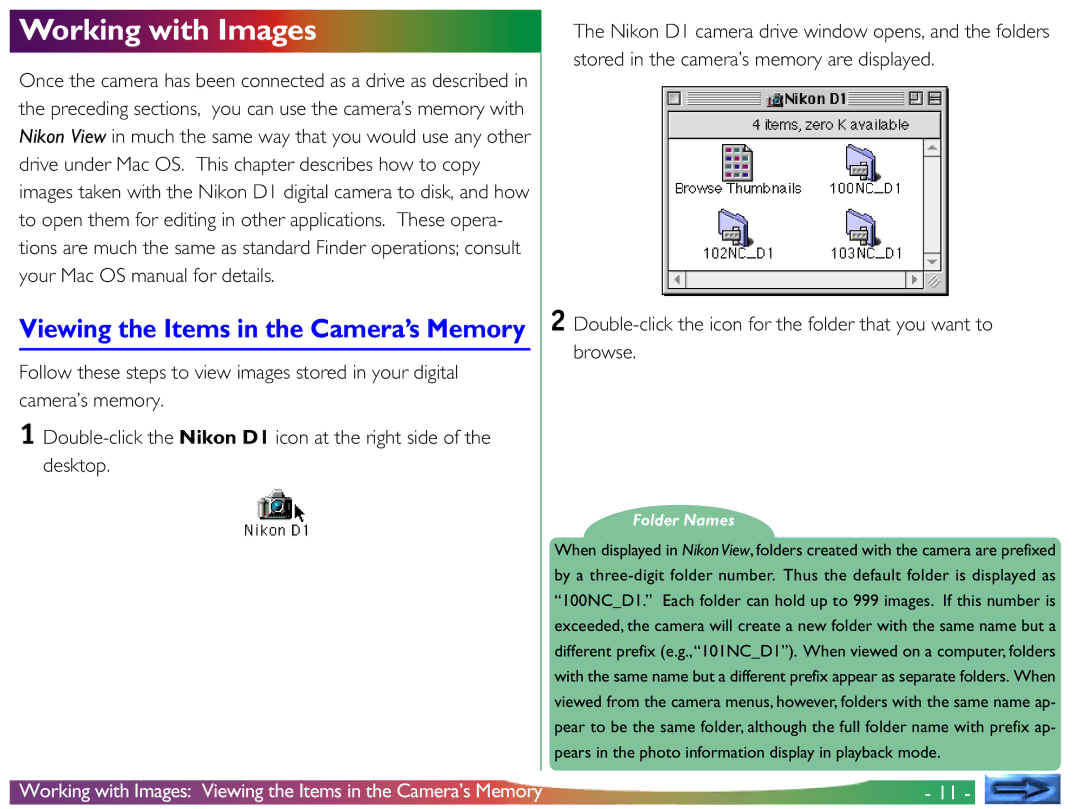Working with Images
Once the camera has been connected as a drive as described in the preceding sections, you can use the camera’s memory with Nikon View in much the same way that you would use any other drive under Mac OS. This chapter describes how to copy images taken with the Nikon D1 digital camera to disk, and how to open them for editing in other applications. These opera- tions are much the same as standard Finder operations; consult your Mac OS manual for details.
Viewing the Items in the Camera’s Memory
Follow these steps to view images stored in your digital camera’s memory.
1
The Nikon D1 camera drive window opens, and the folders stored in the camera’s memory are displayed.
2
Folder Names
When displayed in Nikon View, folders created with the camera are prefixed by a
Working with Images: Viewing the Items in the Camera’s Memory | - 11 - |