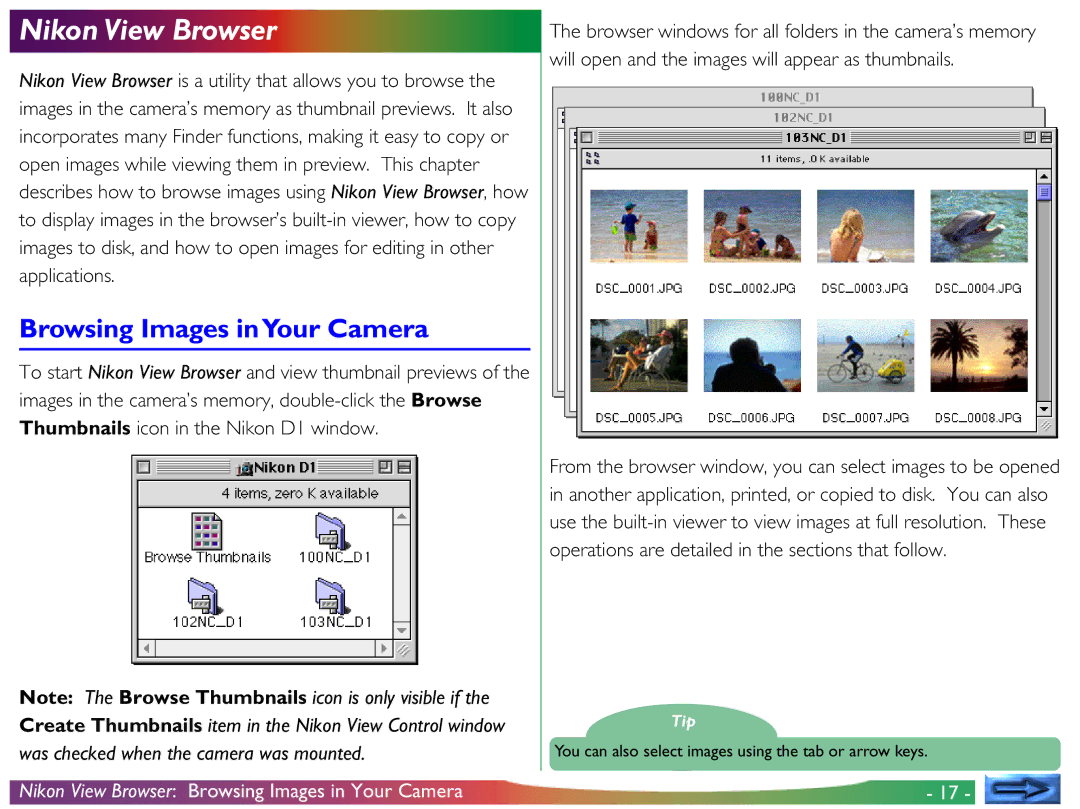Nikon View Browser
Nikon View Browser is a utility that allows you to browse the images in the camera’s memory as thumbnail previews. It also incorporates many Finder functions, making it easy to copy or open images while viewing them in preview. This chapter describes how to browse images using Nikon View Browser, how to display images in the browser’s
Browsing Images inYour Camera
To start Nikon View Browser and view thumbnail previews of the images in the camera’s memory,
Note: The Browse Thumbnails icon is only visible if the Create Thumbnails item in the Nikon View Control window was checked when the camera was mounted.
Nikon View Browser: Browsing Images in Your Camera
The browser windows for all folders in the camera’s memory will open and the images will appear as thumbnails.
From the browser window, you can select images to be opened in another application, printed, or copied to disk. You can also use the
Tip
You can also select images using the tab or arrow keys.
- 17 -