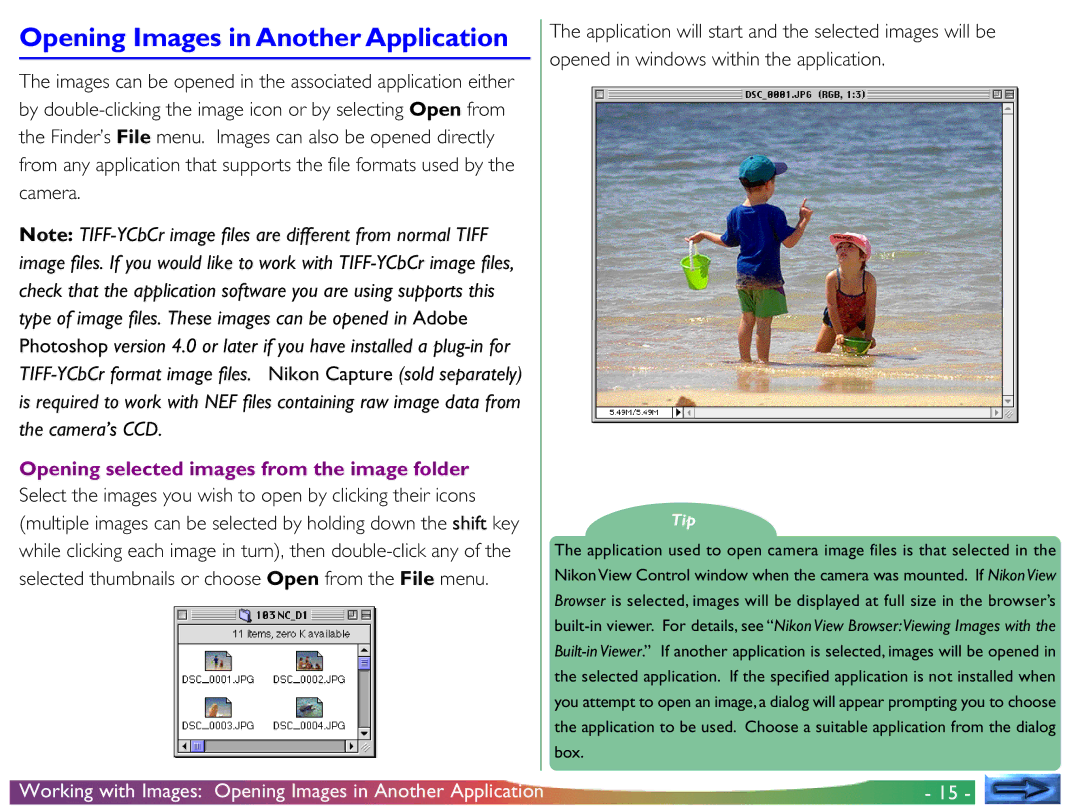Opening Images in Another Application
The images can be opened in the associated application either by double-clicking the image icon or by selecting Open from the Finder’s File menu. Images can also be opened directly from any application that supports the file formats used by the camera.
Note: TIFF-YCbCr image files are different from normal TIFF image files. If you would like to work with TIFF-YCbCr image files, check that the application software you are using supports this type of image files. These images can be opened in Adobe Photoshop version 4.0 or later if you have installed a plug-in for TIFF-YCbCr format image files. Nikon Capture (sold separately) is required to work with NEF files containing raw image data from the camera’s CCD.
Opening selected images from the image folder
Select the images you wish to open by clicking their icons (multiple images can be selected by holding down the shift key while clicking each image in turn), then double-click any of the selected thumbnails or choose Open from the File menu.
The application will start and the selected images will be
opened in windows within the application.
Tip
The application used to open camera image files is that selected in the Nikon View Control window when the camera was mounted. If Nikon View Browser is selected, images will be displayed at full size in the browser’s built-in viewer. For details, see “Nikon View Browser:Viewing Images with the Built-in Viewer.” If another application is selected, images will be opened in the selected application. If the specified application is not installed when you attempt to open an image, a dialog will appear prompting you to choose the application to be used. Choose a suitable application from the dialog box.