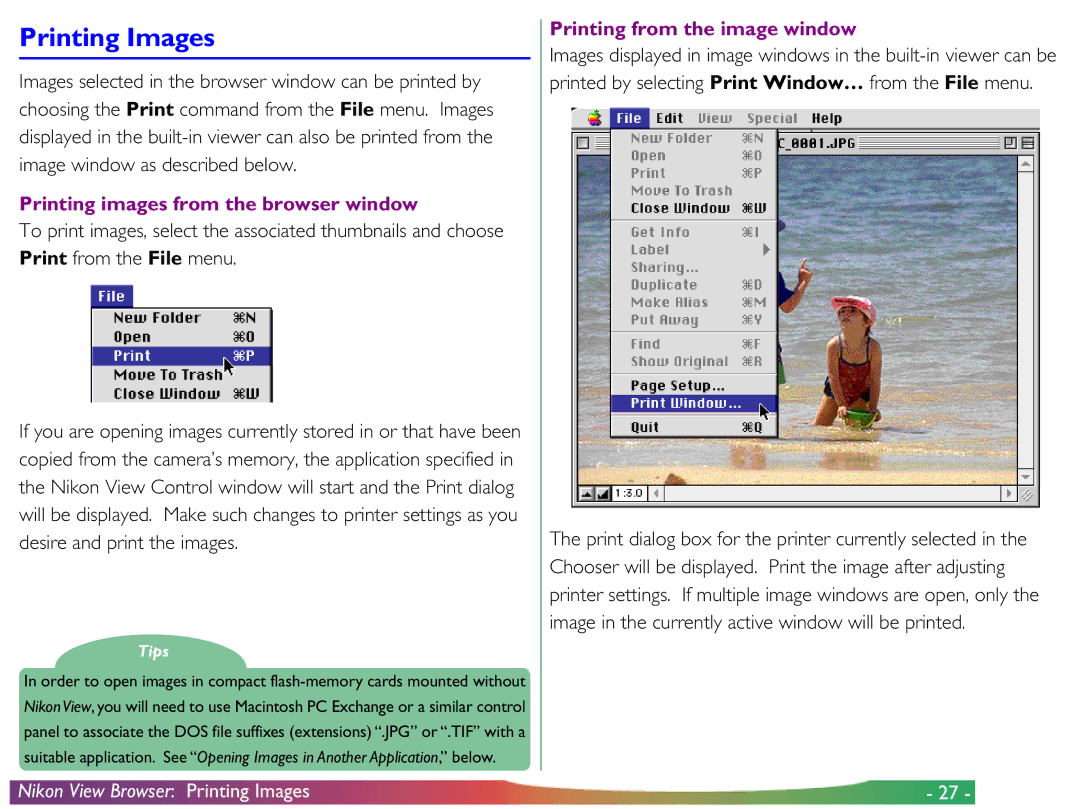Printing Images
Images selected in the browser window can be printed by choosing the Print command from the File menu. Images displayed in the
Printing images from the browser window
To print images, select the associated thumbnails and choose Print from the File menu.
If you are opening images currently stored in or that have been copied from the camera’s memory, the application specified in the Nikon View Control window will start and the Print dialog will be displayed. Make such changes to printer settings as you desire and print the images.
Tips
In order to open images in compact
Printing from the image window
Images displayed in image windows in the
The print dialog box for the printer currently selected in the Chooser will be displayed. Print the image after adjusting printer settings. If multiple image windows are open, only the image in the currently active window will be printed.
Nikon View Browser: Printing Images | - 27 - |