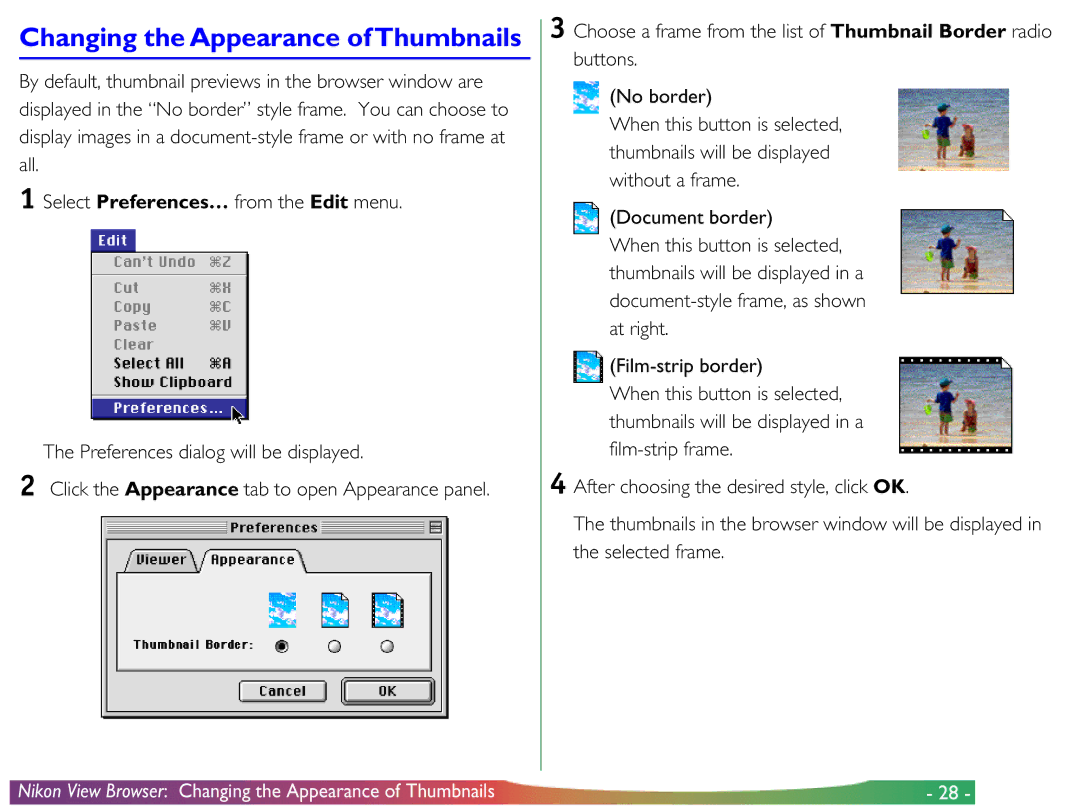Changing the Appearance of Thumbnails
By default, thumbnail previews in the browser window are displayed in the “No border” style frame. You can choose to display images in a
1 Select Preferences… from the Edit menu.
The Preferences dialog will be displayed.
2 Click the Appearance tab to open Appearance panel.
3 Choose a frame from the list of Thumbnail Border radio buttons.
(No border)
When this button is selected, thumbnails will be displayed without a frame.
(Document border)
When this button is selected, thumbnails will be displayed in a
![]()
When this button is selected, thumbnails will be displayed in a
4 After choosing the desired style, click OK.
The thumbnails in the browser window will be displayed in the selected frame.
Nikon View Browser: Changing the Appearance of Thumbnails | - 28 - |