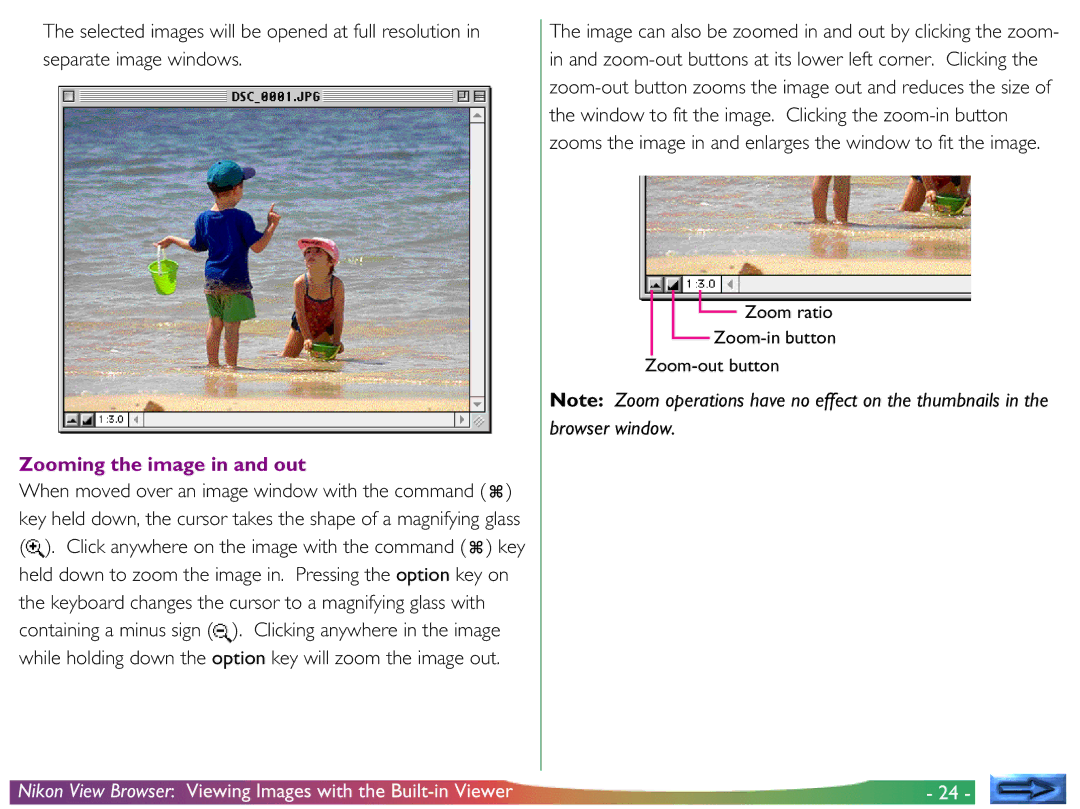The selected images will be opened at full resolution in separate image windows.
Zooming the image in and out
When moved over an image window with the command (![]() ) key held down, the cursor takes the shape of a magnifying glass (
) key held down, the cursor takes the shape of a magnifying glass (![]() ). Click anywhere on the image with the command (
). Click anywhere on the image with the command (![]() ) key held down to zoom the image in. Pressing the option key on the keyboard changes the cursor to a magnifying glass with containing a minus sign (
) key held down to zoom the image in. Pressing the option key on the keyboard changes the cursor to a magnifying glass with containing a minus sign (![]() ). Clicking anywhere in the image while holding down the option key will zoom the image out.
). Clicking anywhere in the image while holding down the option key will zoom the image out.
The image can also be zoomed in and out by clicking the zoom- in and
![]() Zoom ratio
Zoom ratio
Note: Zoom operations have no effect on the thumbnails in the browser window.
Nikon View Browser: Viewing Images with the | - 24 - |