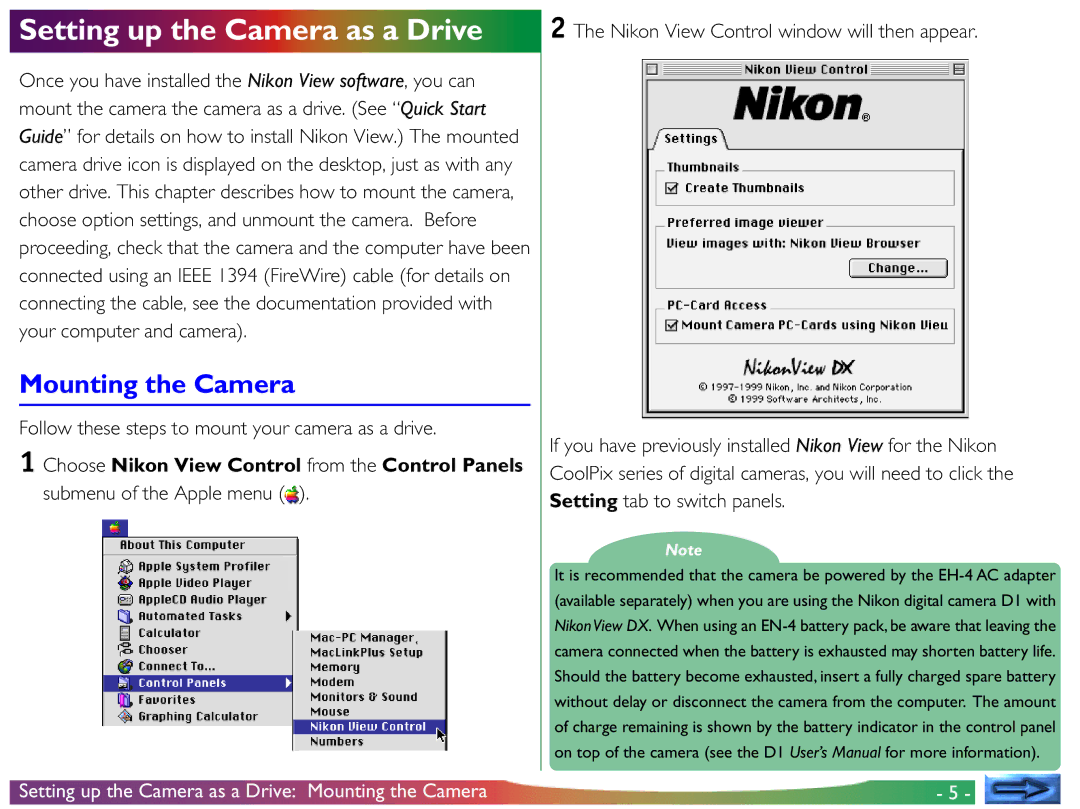Setting up the Camera as a Drive
Once you have installed the Nikon View software, you can mount the camera the camera as a drive. (See “Quick Start Guide” for details on how to install Nikon View.) The mounted camera drive icon is displayed on the desktop, just as with any other drive. This chapter describes how to mount the camera, choose option settings, and unmount the camera. Before proceeding, check that the camera and the computer have been connected using an IEEE 1394 (FireWire) cable (for details on connecting the cable, see the documentation provided with your computer and camera).
Mounting the Camera
Follow these steps to mount your camera as a drive.
1 Choose Nikon View Control from the Control Panels submenu of the Apple menu (![]() ).
).
2 The Nikon View Control window will then appear.
If you have previously installed Nikon View for the Nikon CoolPix series of digital cameras, you will need to click the Setting tab to switch panels.
Note
It is recommended that the camera be powered by the
Setting up the Camera as a Drive: Mounting the Camera | - 5 - |