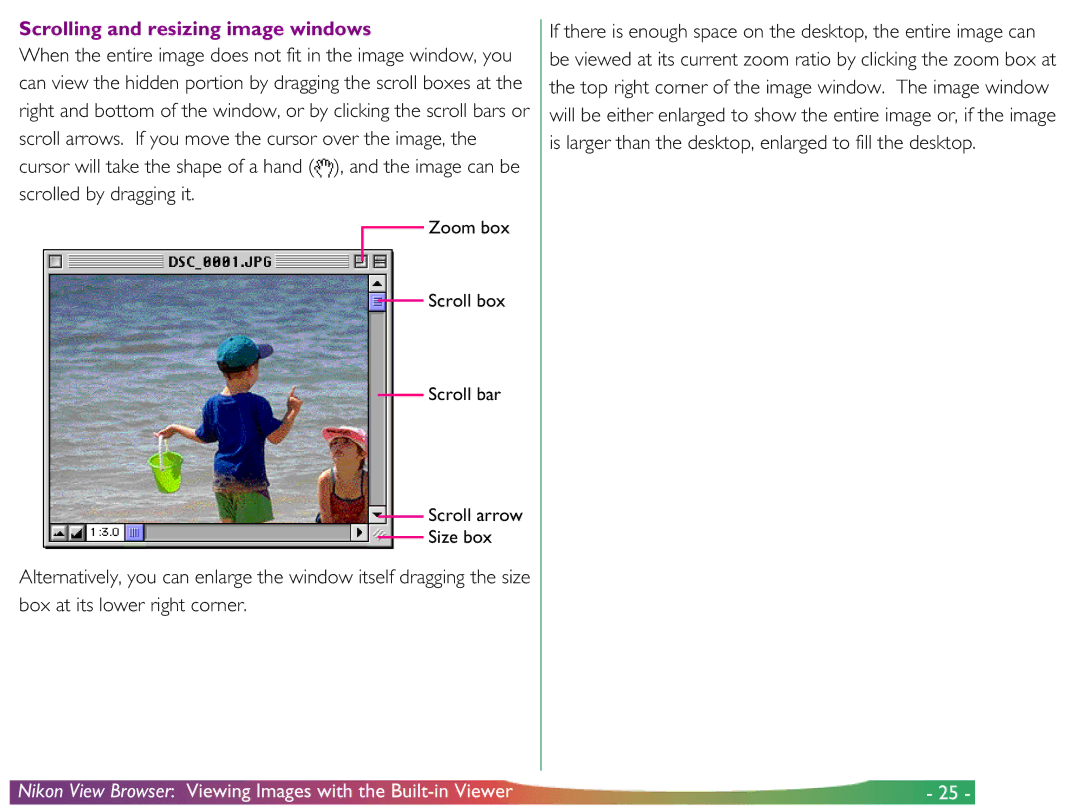Scrolling and resizing image windows
When the entire image does not fit in the image window, you can view the hidden portion by dragging the scroll boxes at the right and bottom of the window, or by clicking the scroll bars or scroll arrows. If you move the cursor over the image, the cursor will take the shape of a hand (![]() ), and the image can be scrolled by dragging it.
), and the image can be scrolled by dragging it.
![]() Zoom box
Zoom box
Scroll box
Scroll bar
Scroll arrow
Size box
Alternatively, you can enlarge the window itself dragging the size box at its lower right corner.
If there is enough space on the desktop, the entire image can be viewed at its current zoom ratio by clicking the zoom box at the top right corner of the image window. The image window will be either enlarged to show the entire image or, if the image is larger than the desktop, enlarged to fill the desktop.
Nikon View Browser: Viewing Images with the | - 25 - |