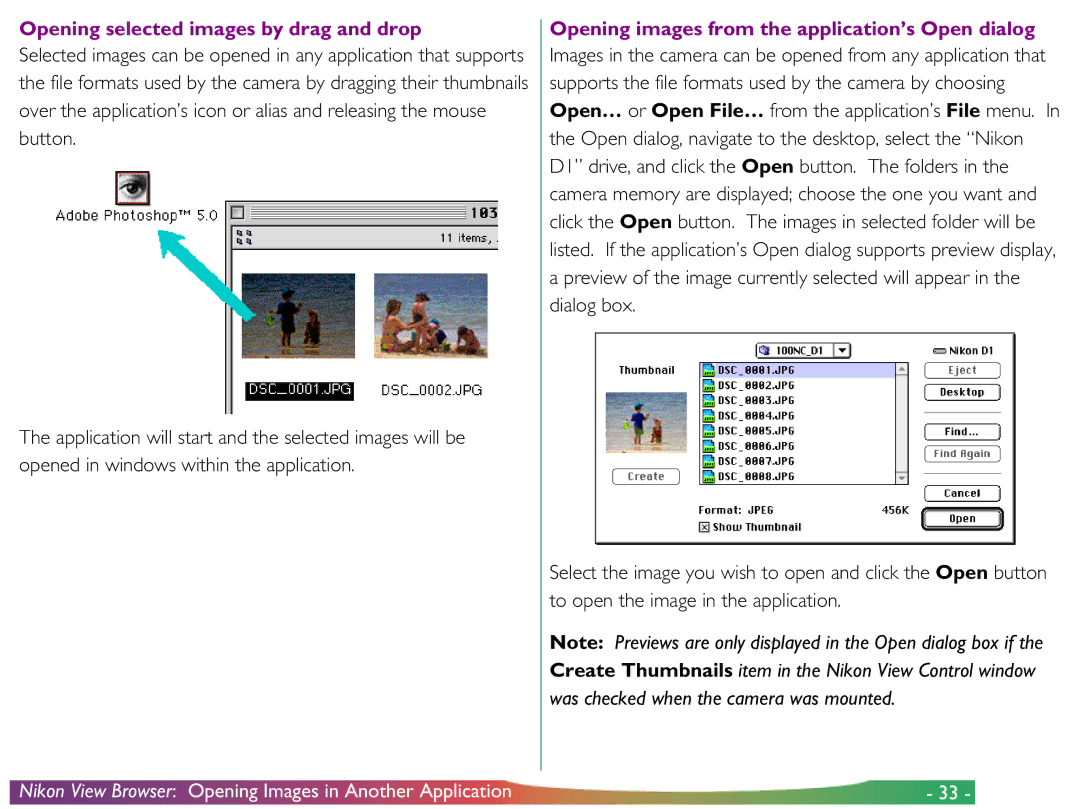Opening selected images by drag and drop
Selected images can be opened in any application that supports the file formats used by the camera by dragging their thumbnails over the application’s icon or alias and releasing the mouse button.
The application will start and the selected images will be opened in windows within the application.
Opening images from the application’s Open dialog
Images in the camera can be opened from any application that supports the file formats used by the camera by choosing Open… or Open File… from the application’s File menu. In the Open dialog, navigate to the desktop, select the “Nikon D1” drive, and click the Open button. The folders in the camera memory are displayed; choose the one you want and click the Open button. The images in selected folder will be listed. If the application’s Open dialog supports preview display, a preview of the image currently selected will appear in the dialog box.
Select the image you wish to open and click the Open button to open the image in the application.
Note: Previews are only displayed in the Open dialog box if the Create Thumbnails item in the Nikon View Control window was checked when the camera was mounted.