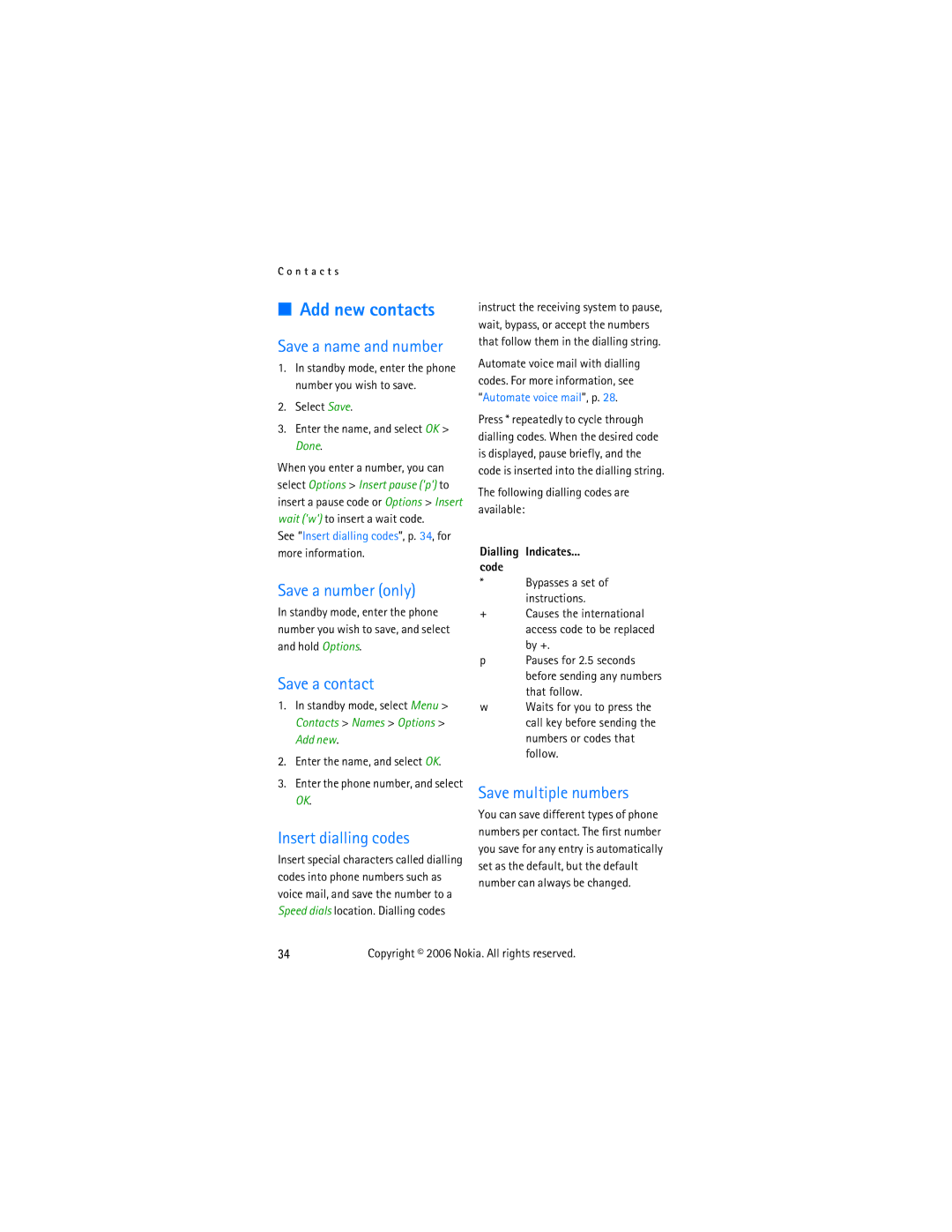C o n t a c t s
■Add new contacts
Save a name and number
1.In standby mode, enter the phone number you wish to save.
2.Select Save.
3.Enter the name, and select OK > Done.
When you enter a number, you can select Options > Insert pause ('p') to insert a pause code or Options > Insert wait ('w') to insert a wait code.
See “Insert dialling codes”, p. 34, for more information.
Save a number (only)
In standby mode, enter the phone number you wish to save, and select and hold Options.
Save a contact
1.In standby mode, select Menu > Contacts > Names > Options > Add new.
2.Enter the name, and select OK.
3.Enter the phone number, and select OK.
Insert dialling codes
Insert special characters called dialling codes into phone numbers such as voice mail, and save the number to a Speed dials location. Dialling codes
instruct the receiving system to pause, wait, bypass, or accept the numbers that follow them in the dialling string.
Automate voice mail with dialling codes. For more information, see “Automate voice mail”, p. 28.
Press * repeatedly to cycle through dialling codes. When the desired code is displayed, pause briefly, and the code is inserted into the dialling string.
The following dialling codes are available:
Dialling Indicates...
code
*Bypasses a set of instructions.
+Causes the international
access code to be replaced by +.
pPauses for 2.5 seconds before sending any numbers that follow.
wWaits for you to press the call key before sending the numbers or codes that follow.
Save multiple numbers
You can save different types of phone numbers per contact. The first number you save for any entry is automatically set as the default, but the default number can always be changed.