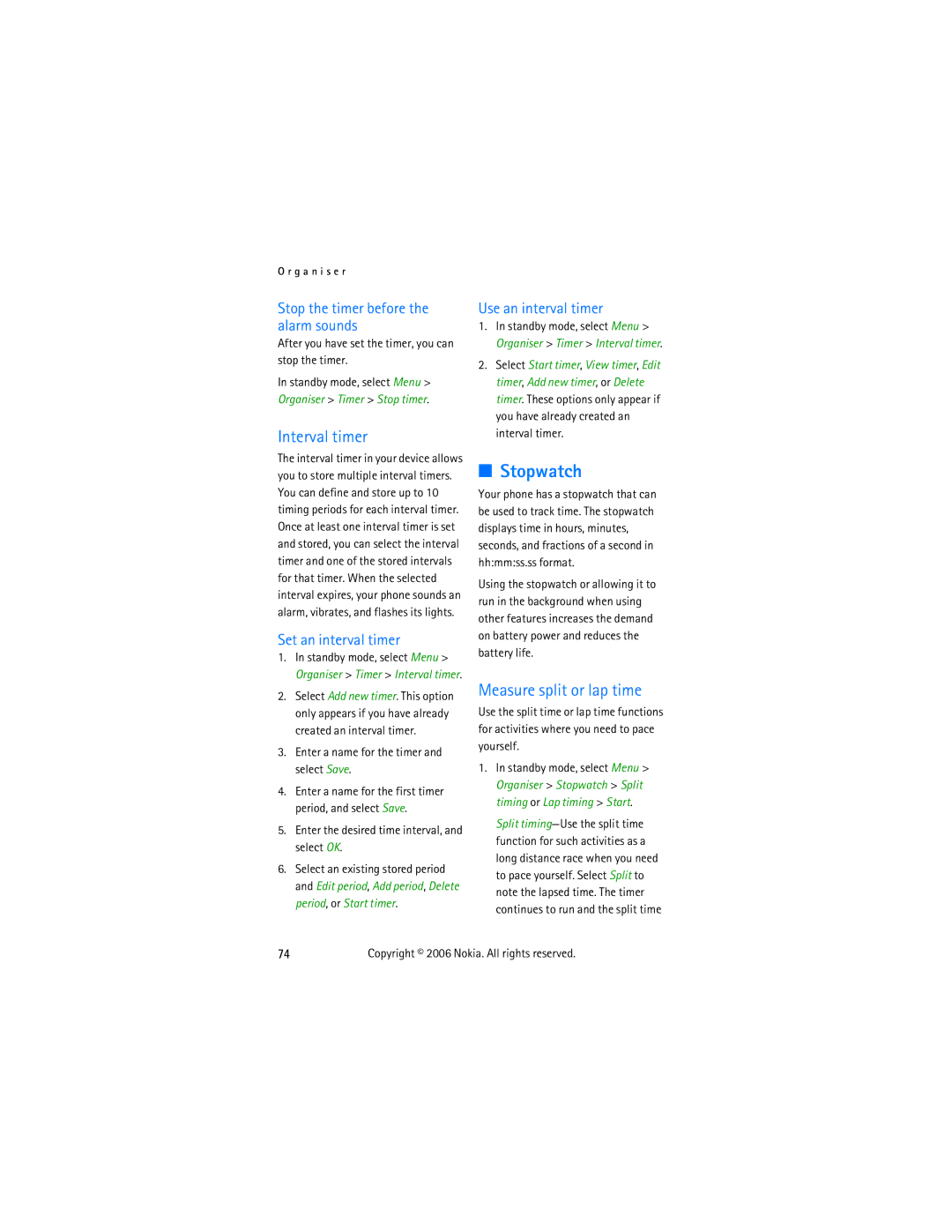O r g a n i s e r
Stop the timer before the alarm sounds
After you have set the timer, you can stop the timer.
In standby mode, select Menu > Organiser > Timer > Stop timer.
Interval timer
The interval timer in your device allows you to store multiple interval timers. You can define and store up to 10 timing periods for each interval timer. Once at least one interval timer is set and stored, you can select the interval timer and one of the stored intervals for that timer. When the selected interval expires, your phone sounds an alarm, vibrates, and flashes its lights.
Set an interval timer
1.In standby mode, select Menu > Organiser > Timer > Interval timer.
2.Select Add new timer. This option only appears if you have already created an interval timer.
3.Enter a name for the timer and select Save.
4.Enter a name for the first timer period, and select Save.
5.Enter the desired time interval, and select OK.
6.Select an existing stored period and Edit period, Add period, Delete period, or Start timer.
Use an interval timer
1.In standby mode, select Menu > Organiser > Timer > Interval timer.
2.Select Start timer, View timer, Edit timer, Add new timer, or Delete timer. These options only appear if you have already created an interval timer.
■Stopwatch
Your phone has a stopwatch that can be used to track time. The stopwatch displays time in hours, minutes, seconds, and fractions of a second in hh:mm:ss.ss format.
Using the stopwatch or allowing it to run in the background when using other features increases the demand on battery power and reduces the battery life.
Measure split or lap time
Use the split time or lap time functions for activities where you need to pace yourself.
1.In standby mode, select Menu > Organiser > Stopwatch > Split timing or Lap timing > Start.
Split