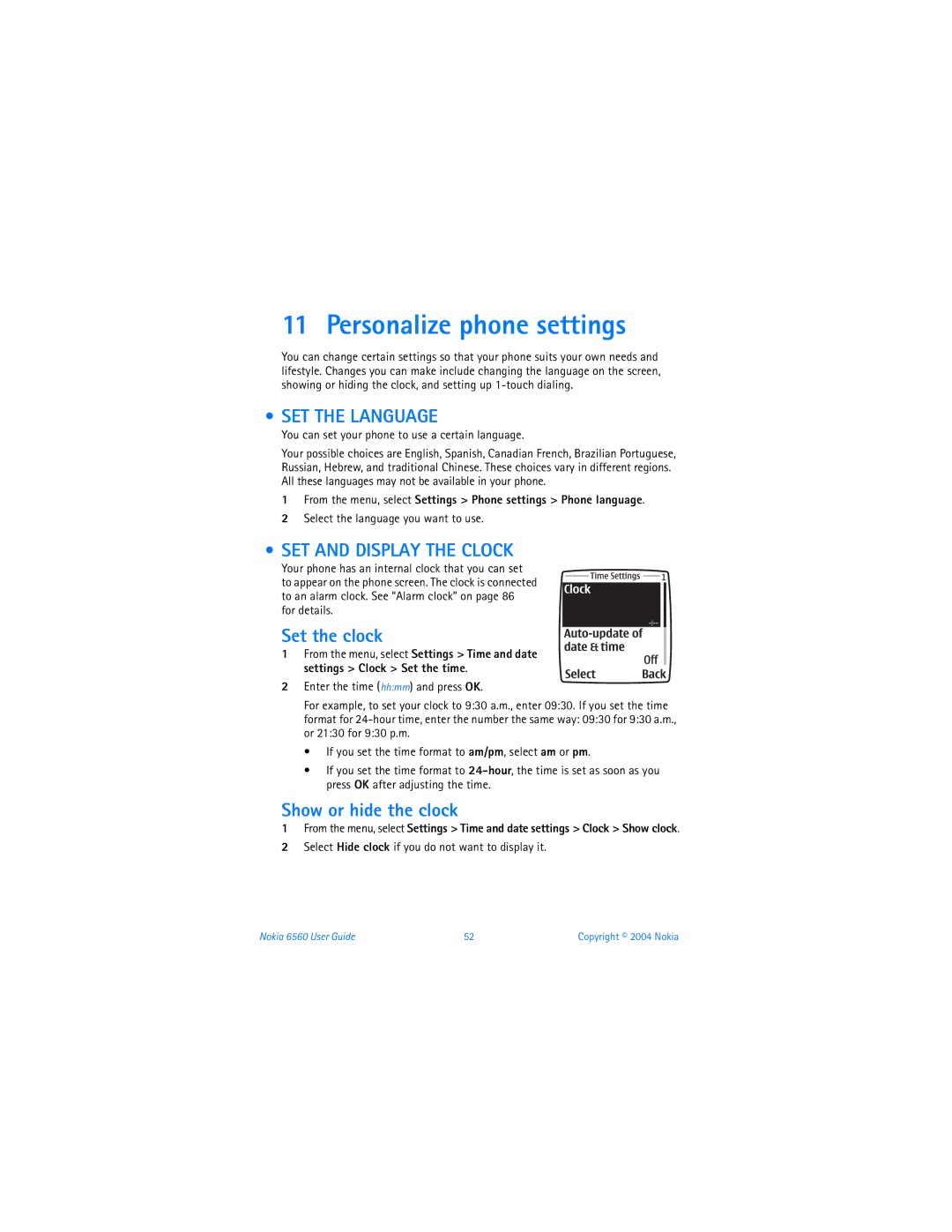User Guide
Display screen Four-way scroll key
Selection keys
Export Controls
Legal Information
FCC/INDUSTRY Canada Notice
Contents
Text entry
Voice mail
Phone security
Special features
Nokia 6560 User Guide
Only qualified personnel may install or repair this product
For your safety
About Your Device
Network Services
Your phone is not water-resistant. Keep it dry
Patent Numbers
Shared Memory
Nokia products may be covered by the following U.S. Patents
GET the Most OUT of this Guide
Welcome
Understand the terms
Select Contacts Find
Quick Guide to Functions
Contacts Phone Book
Menu
Add number
Sign up with a service provider
Look for updates
Contact Nokia
Have the right information available
Phone label
Contact Your Service Provider
TTY/TDD users only Nokia
Please do not remove or deface the label
Installing
Battery
Press the top end of the battery into place
Review the basics
Charging
Follow these guidelines to optimize battery performance
Removing
Recharge your battery only with a charger approved by Nokia
Important Battery Information
XPRESS-ON Covers
Remove the Back Cover
Keypad
Remove the Front Cover
Replace the Front Cover
Remove the back cover
Replace the Back Cover
Switch on Your Phone
Start Screen
Menu
About the Start Screen Home
Contacts
Volume
Phone setup
Volume keys
Headset
Display Contrast
Press Menu, then select Settings Call settings Equalizer
Equalizer
Learn the Keys
Speaker Phone
Make and Answer Calls
Phone Symbols
IN-PHONE Help
Selection Keys
Phone Menus
Left selection
Navigate the menu
Scroll method
Shortcuts
Press the Left selection key
Entering Letters and Numbers
Text entry
ABC and 123 Methods
ABC
Numbers
Letters
Punctuation and other characters
Spaces and Punctuation
Special characters
Erase Mistakes
Change Letter Case
This character creates a pause that occurs when
Predictive Text
6on 5onl 4onli 2Nokia
Turn off text input
Turn on text input
Spell
Clear
Tips for text
View Contacts
Phone book
Save Names and Numbers
Retrieve Information
Save a Text Entry with a Name
Retrieve numbers
Retrieve information with shortcuts
Edit a Name or Number
Change Contacts View
Erase Stored Names and Numbers
Delete a number from a contact
ADD a Second Number to a Name
Delete the Entire Phone Book
Specify a primary number
Change the number type
ADD AN Image to a Contact
Options for contact images
Check Memory Status
Create Caller Groups
ADD a Name and Phone Number
SET a Ringing Tone and Graphic
Check MISSED, RECEIVED, or Dialed Calls
Call history
Missed Calls
Clear Call Lists
Call Timers
Dialed CALLS, Received Calls
From the menu, select Call log Delete recent call lists
Clear Call Timers
Turn on a Current Call Timer
From the menu, select Call log Call timers Clear timers
Message Counter
SET IN-CALL Options
Advanced calling features
Call Waiting
Menu-Takes you to the main menus
Make a Conference Call
Number look-up during a call
Call forwarding feature codes
Voice Privacy
Call Forwarding
Automatic Redial
Activate or cancel
Calling Card
Save calling card information
Make a call
Choose a calling card
Voice Tags
Dial a Number Using Voice Dialing
Voice TAG Errors
Assign a voice tag to a phone number
Play back a voice tag
Voice Recorder
Voice Commands
Set the voice memo alarm
Add a voice tag for the command
Edit a recording title
Voice command tag options
Activate a voice command
Caller ID
Show or hide your number
Select the phone number
Select a Phone Number
SET Touch Tones
Set manual touch tones
With Phone Numbers
Store strings
Send a String
Voice mail
SET UP Mailbox
Check Messages
SET Greetings
Profiles
Personalize rings and tones
Select a Different Profile
Customize a Profile
Set ring options
Set the ring volume
Set the ringing tone
Set the message alert tone
Set a vibrating alert
Set keypad tones
Set warning tones
Audible Alert
SET a Timed Profile
Rename a Profile
Select Customize Profile name
SET the Language
Personalize phone settings
SET and Display the Clock
Set the clock
Network Updated Clock
Welcome Note
Set up
START-UP Tone
Touch Dialing
Edit numbers
Right Selection KEY Settings
Delete numbers
Choose functions
Color schemes
Organize functions
Screen saver
Select Wallpaper
Enhancement Settings
Tone Settings
Display brightness
Accessibility Solutions
Restore the Factory Settings
From the menu, select Settings Restore factory settings
LPS-4 Mobile Inductive Loopset
Receive a call
Connect the TTY/TDD device
End a call
Dial the number on the phone, and press the Talk key
Phone security
Default preset security code is
Keyguard Lock Keypad
Manual Keyguard
Change Your Security Code
Automatic Keyguard
Phone Lock
You can set your phone to automatically lock the keys
Lock code
Allowed number when phone locked
Change your lock code
Activate and deactivate
Restrict Calls
Call the allowed phone number
Add a number to the call restriction list
Contact name appears
Restrict incoming calls
Restrict outgoing calls
Turn off call restrictions
Select Restrict outgoing calls Select
Calendar
Personal digital assistant
Options in day view
Calculator
TO-DO List
Convert Currency
Calculate currency using the exchange rate
Set the exchange rate
Function Action
Stopwatch
Business Cards
Measure lap time
Measure split time
Save the time
Other options
Manage Prepaid Service
Prepaid services
Save Your Access Numbers
ADD Money to Your Account
When you see Listen for prompt then press OK, press OK
Check Your Prepaid Balance
From the menu, select Prepaid Add money to account
Search for a Network
Network services
You can choose from the following network options
Roaming
Folders
Text messages
Write and Send a Message
From the menu, select Messages Create
Options
Sending options
Send-Sends the message
Save-Saves the message Clear text-Clears the message screen
Receive a Message
Distribution lists
Read a Message
Otherwise, scroll to a list,
Save a Message
Customize Settings
Memory Full
Highlight the message you wish to save and press Select
Delete a message
Delete Messages
Delete messages from folders
Reply to a Message
Send a message
Mail Messages
Reply to or forward a message
Select Menu Messages Create SMS e-mail
Receive an e-mail message
Insert a template when writing a new message
Templates
Picture Messages
Receive
Send
Chat
Select Insert Options
Use predictive text
Start a session
Chat history
Change chat name
Gallery
Special features
Open the gallery
Folders
Downloads
Applications
From the menu, select Applications Select application
From the menu, select Applications App. downloads
Game downloads
Ringing Tones
Alarm Clock
Turn off the alarm
Set the alarm
Deactivate the alarm
When the alarm clock sounds Press Stop to turn it off
Connectivity
Connection Indicator
Infrared
Send and Receive Data
Nokia PC Suite
Data communication applications
Service provider’s role
Internet service
SET UP for Browsing
Sign on to the Internet
Browser Options Services Menu
Browsing Methods
Options available without connection
Bookmarks
Edit a Data Entry Field
Save AN Address
Select Add Bookmark
Return to a Bookmarked Site
Examples of Wireless Internet Sites
Scroll up or down through the list of links
Back. Select Back to return to the previous
Games
Settings
Start a new game
Select Games Select game
Audio
Power
Car
Covers and carrying
Reference Information
Battery Information Charging and discharging
Additional Safety Information Operating environment
Care and Maintenance
Vehicles
Medical devices
Pacemakers
Hearing AID
Emergency Calls
Potentially explosive environments
Certification Information SAR
Reference Information Nokia 6560 User Guide 101
Standby and talk times
Charging times
BLD-3 Li-Ion 780 mAh 45 min 35 min
Up to 600 mW
Technical Information
Nokia One-Year Limited Warranty
Nokia 6560 User Guide 105
Melbourne, FL
Nokia 6560 User Guide 106
Nokia 6560 User Guide 107
Nokia 6560 User Guide 108
Appendix a
Wireless Phone Safety Tips
Guide to Safe and Responsible Wireless Phone Use
111
112
Appendix B
What is FDAs role concerning the safety of wireless phones?
What are the results of the research done already?
What kinds of phones are the subject of this update?
116
What about children using wireless phones?
Where can I find additional information?
Activate
Index
Downloads applications 84 ringing tones
Names and numbers Add second number 30 delete
To-do list
Characters Features Speed dial
Nokia 6560 User Guide 123
124 Copyright 2004 Nokia
Nokia 6560 User Guide 125
126 Copyright 2004 Nokia
Nokia 6560 User Guide 127
9233037