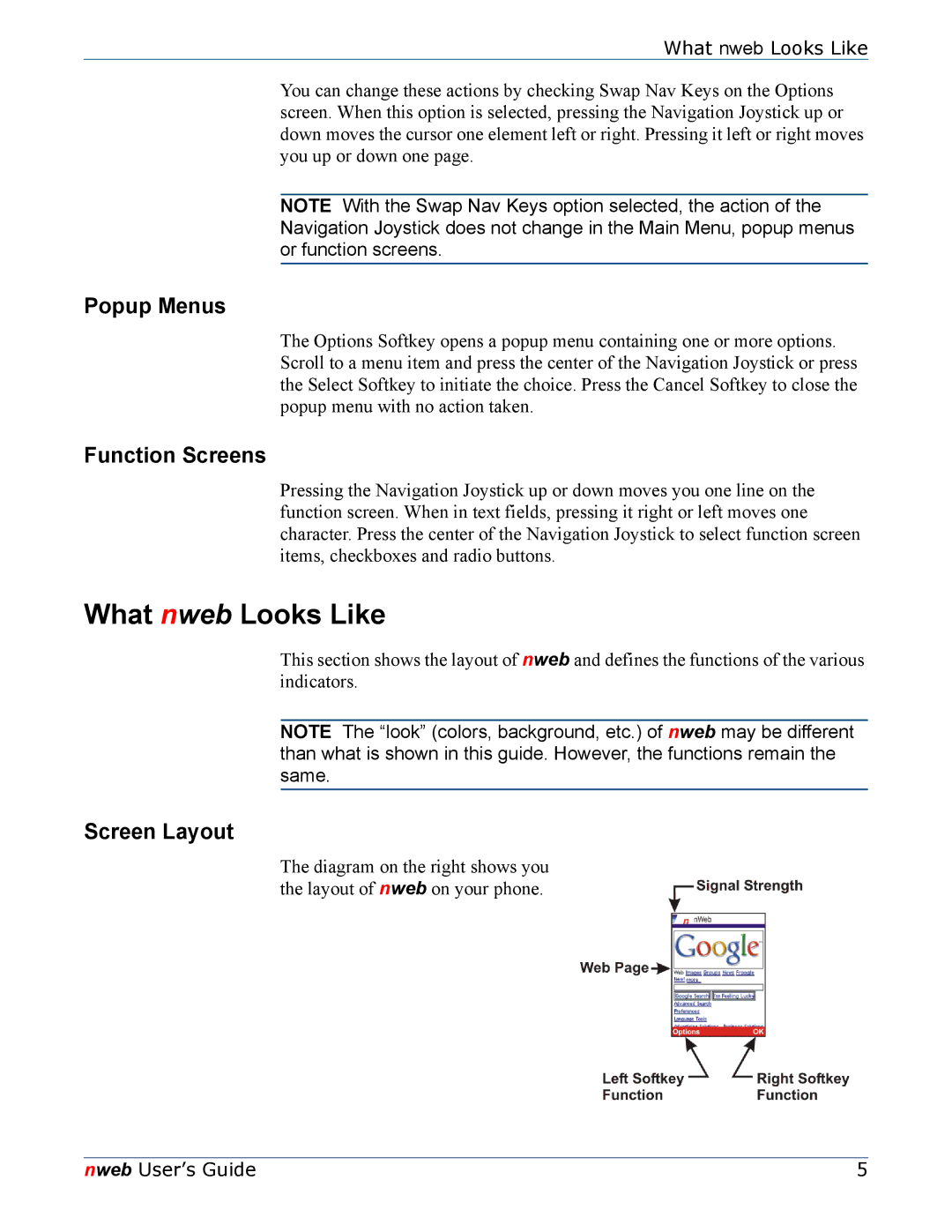What nweb Looks Like
You can change these actions by checking Swap Nav Keys on the Options screen. When this option is selected, pressing the Navigation Joystick up or down moves the cursor one element left or right. Pressing it left or right moves you up or down one page.
NOTE With the Swap Nav Keys option selected, the action of the Navigation Joystick does not change in the Main Menu, popup menus or function screens.
Popup Menus
The Options Softkey opens a popup menu containing one or more options. Scroll to a menu item and press the center of the Navigation Joystick or press the Select Softkey to initiate the choice. Press the Cancel Softkey to close the popup menu with no action taken.
Function Screens
Pressing the Navigation Joystick up or down moves you one line on the function screen. When in text fields, pressing it right or left moves one character. Press the center of the Navigation Joystick to select function screen items, checkboxes and radio buttons.
What nweb Looks Like
This section shows the layout of nweb and defines the functions of the various indicators.
NOTE The “look” (colors, background, etc.) of nweb may be different than what is shown in this guide. However, the functions remain the same.
Screen Layout
The diagram on the right shows you the layout of nweb on your phone.
nweb User’s Guide | 5 |