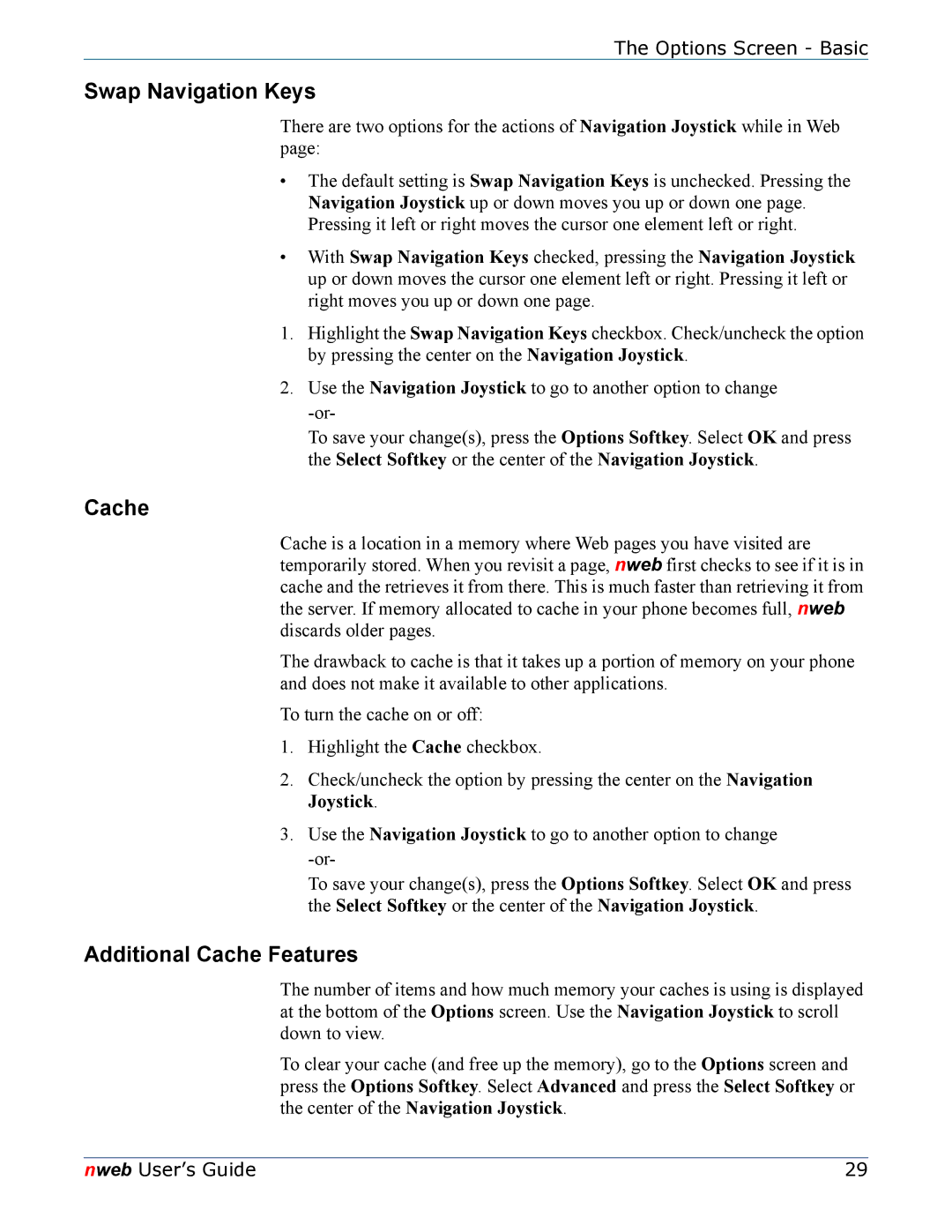The Options Screen - Basic
Swap Navigation Keys
There are two options for the actions of Navigation Joystick while in Web page:
•The default setting is Swap Navigation Keys is unchecked. Pressing the Navigation Joystick up or down moves you up or down one page. Pressing it left or right moves the cursor one element left or right.
•With Swap Navigation Keys checked, pressing the Navigation Joystick up or down moves the cursor one element left or right. Pressing it left or right moves you up or down one page.
1.Highlight the Swap Navigation Keys checkbox. Check/uncheck the option by pressing the center on the Navigation Joystick.
2.Use the Navigation Joystick to go to another option to change
To save your change(s), press the Options Softkey. Select OK and press the Select Softkey or the center of the Navigation Joystick.
Cache
Cache is a location in a memory where Web pages you have visited are temporarily stored. When you revisit a page, nweb first checks to see if it is in cache and the retrieves it from there. This is much faster than retrieving it from the server. If memory allocated to cache in your phone becomes full, nweb discards older pages.
The drawback to cache is that it takes up a portion of memory on your phone and does not make it available to other applications.
To turn the cache on or off:
1.Highlight the Cache checkbox.
2.Check/uncheck the option by pressing the center on the Navigation Joystick.
3.Use the Navigation Joystick to go to another option to change
To save your change(s), press the Options Softkey. Select OK and press the Select Softkey or the center of the Navigation Joystick.
Additional Cache Features
The number of items and how much memory your caches is using is displayed at the bottom of the Options screen. Use the Navigation Joystick to scroll down to view.
To clear your cache (and free up the memory), go to the Options screen and press the Options Softkey. Select Advanced and press the Select Softkey or the center of the Navigation Joystick.
nweb User’s Guide | 29 |