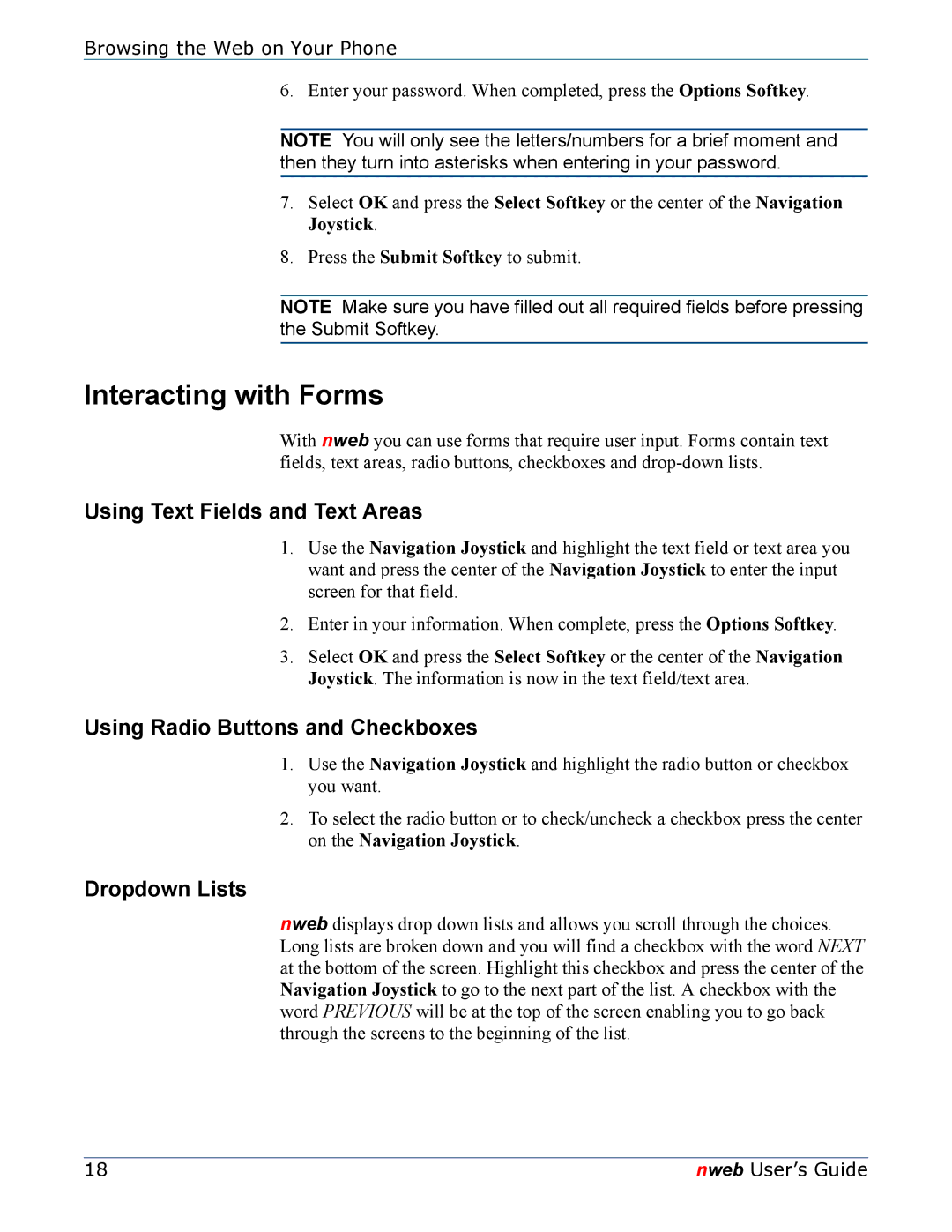Browsing the Web on Your Phone
6. Enter your password. When completed, press the Options Softkey.
NOTE You will only see the letters/numbers for a brief moment and then they turn into asterisks when entering in your password.
7.Select OK and press the Select Softkey or the center of the Navigation Joystick.
8.Press the Submit Softkey to submit.
NOTE Make sure you have filled out all required fields before pressing the Submit Softkey.
Interacting with Forms
With nweb you can use forms that require user input. Forms contain text fields, text areas, radio buttons, checkboxes and
Using Text Fields and Text Areas
1.Use the Navigation Joystick and highlight the text field or text area you want and press the center of the Navigation Joystick to enter the input screen for that field.
2.Enter in your information. When complete, press the Options Softkey.
3.Select OK and press the Select Softkey or the center of the Navigation Joystick. The information is now in the text field/text area.
Using Radio Buttons and Checkboxes
1.Use the Navigation Joystick and highlight the radio button or checkbox you want.
2.To select the radio button or to check/uncheck a checkbox press the center on the Navigation Joystick.
Dropdown Lists
nweb displays drop down lists and allows you scroll through the choices. Long lists are broken down and you will find a checkbox with the word NEXT at the bottom of the screen. Highlight this checkbox and press the center of the Navigation Joystick to go to the next part of the list. A checkbox with the word PREVIOUS will be at the top of the screen enabling you to go back through the screens to the beginning of the list.
18 | nweb User’s Guide |