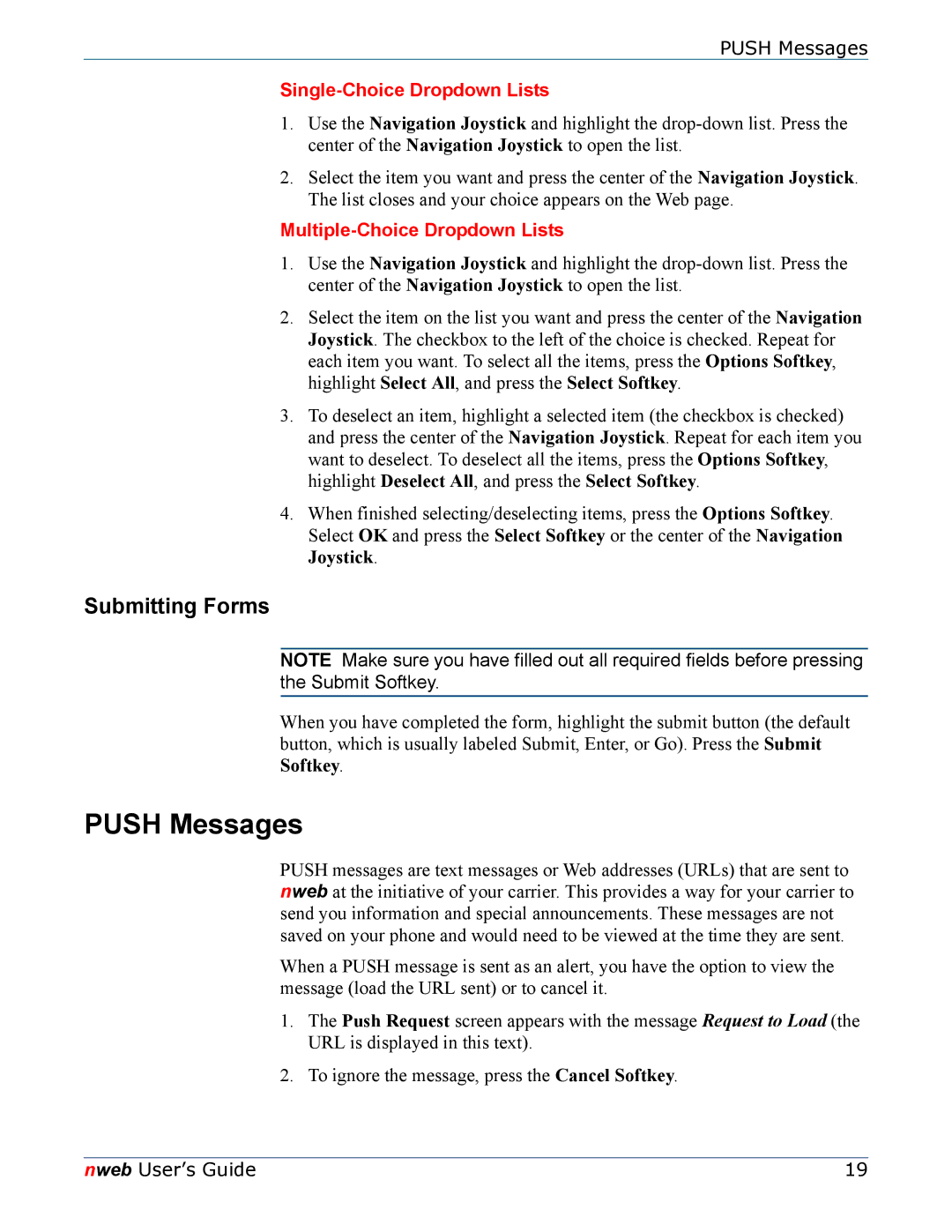PUSH Messages
Single-Choice Dropdown Lists
1.Use the Navigation Joystick and highlight the
2.Select the item you want and press the center of the Navigation Joystick. The list closes and your choice appears on the Web page.
Multiple-Choice Dropdown Lists
1.Use the Navigation Joystick and highlight the
2.Select the item on the list you want and press the center of the Navigation Joystick. The checkbox to the left of the choice is checked. Repeat for each item you want. To select all the items, press the Options Softkey, highlight Select All, and press the Select Softkey.
3.To deselect an item, highlight a selected item (the checkbox is checked) and press the center of the Navigation Joystick. Repeat for each item you want to deselect. To deselect all the items, press the Options Softkey, highlight Deselect All, and press the Select Softkey.
4.When finished selecting/deselecting items, press the Options Softkey. Select OK and press the Select Softkey or the center of the Navigation Joystick.
Submitting Forms
NOTE Make sure you have filled out all required fields before pressing the Submit Softkey.
When you have completed the form, highlight the submit button (the default button, which is usually labeled Submit, Enter, or Go). Press the Submit Softkey.
PUSH Messages
PUSH messages are text messages or Web addresses (URLs) that are sent to nweb at the initiative of your carrier. This provides a way for your carrier to send you information and special announcements. These messages are not saved on your phone and would need to be viewed at the time they are sent.
When a PUSH message is sent as an alert, you have the option to view the message (load the URL sent) or to cancel it.
1.The Push Request screen appears with the message Request to Load (the URL is displayed in this text).
2.To ignore the message, press the Cancel Softkey.
nweb User’s Guide | 19 |