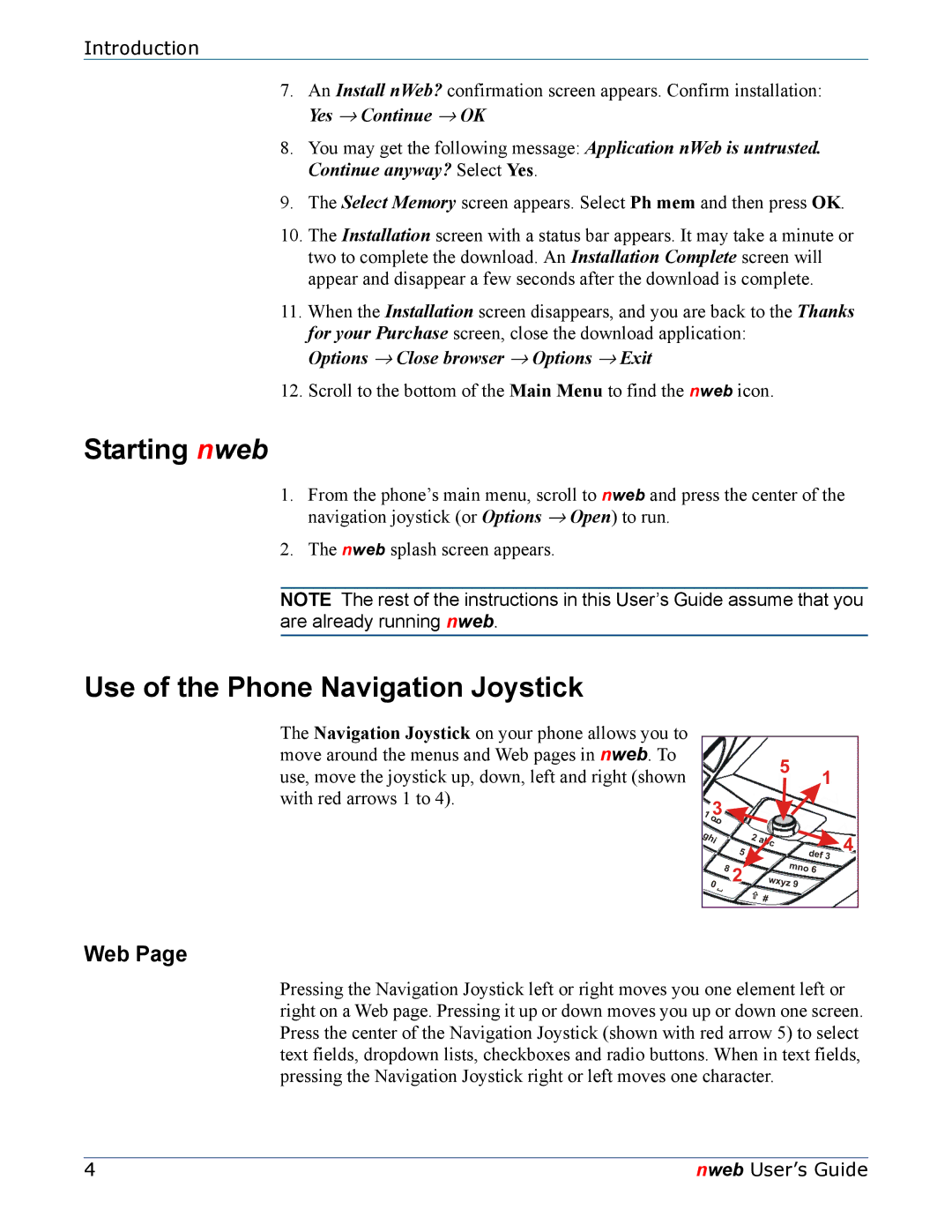Introduction
7.An Install nWeb? confirmation screen appears. Confirm installation: Yes → Continue → OK
8.You may get the following message: Application nWeb is untrusted. Continue anyway? Select Yes.
9.The Select Memory screen appears. Select Ph mem and then press OK.
10.The Installation screen with a status bar appears. It may take a minute or two to complete the download. An Installation Complete screen will appear and disappear a few seconds after the download is complete.
11.When the Installation screen disappears, and you are back to the Thanks for your Purchase screen, close the download application:
Options → Close browser → Options → Exit
12.Scroll to the bottom of the Main Menu to find the nweb icon.
Starting nweb
1.From the phone’s main menu, scroll to nweb and press the center of the navigation joystick (or Options → Open) to run.
2.The nweb splash screen appears.
NOTE The rest of the instructions in this User’s Guide assume that you are already running nweb.
Use of the Phone Navigation Joystick
The Navigation Joystick on your phone allows you to move around the menus and Web pages in nweb. To use, move the joystick up, down, left and right (shown with red arrows 1 to 4).
Web Page
Pressing the Navigation Joystick left or right moves you one element left or right on a Web page. Pressing it up or down moves you up or down one screen. Press the center of the Navigation Joystick (shown with red arrow 5) to select text fields, dropdown lists, checkboxes and radio buttons. When in text fields, pressing the Navigation Joystick right or left moves one character.
4 | nweb User’s Guide |