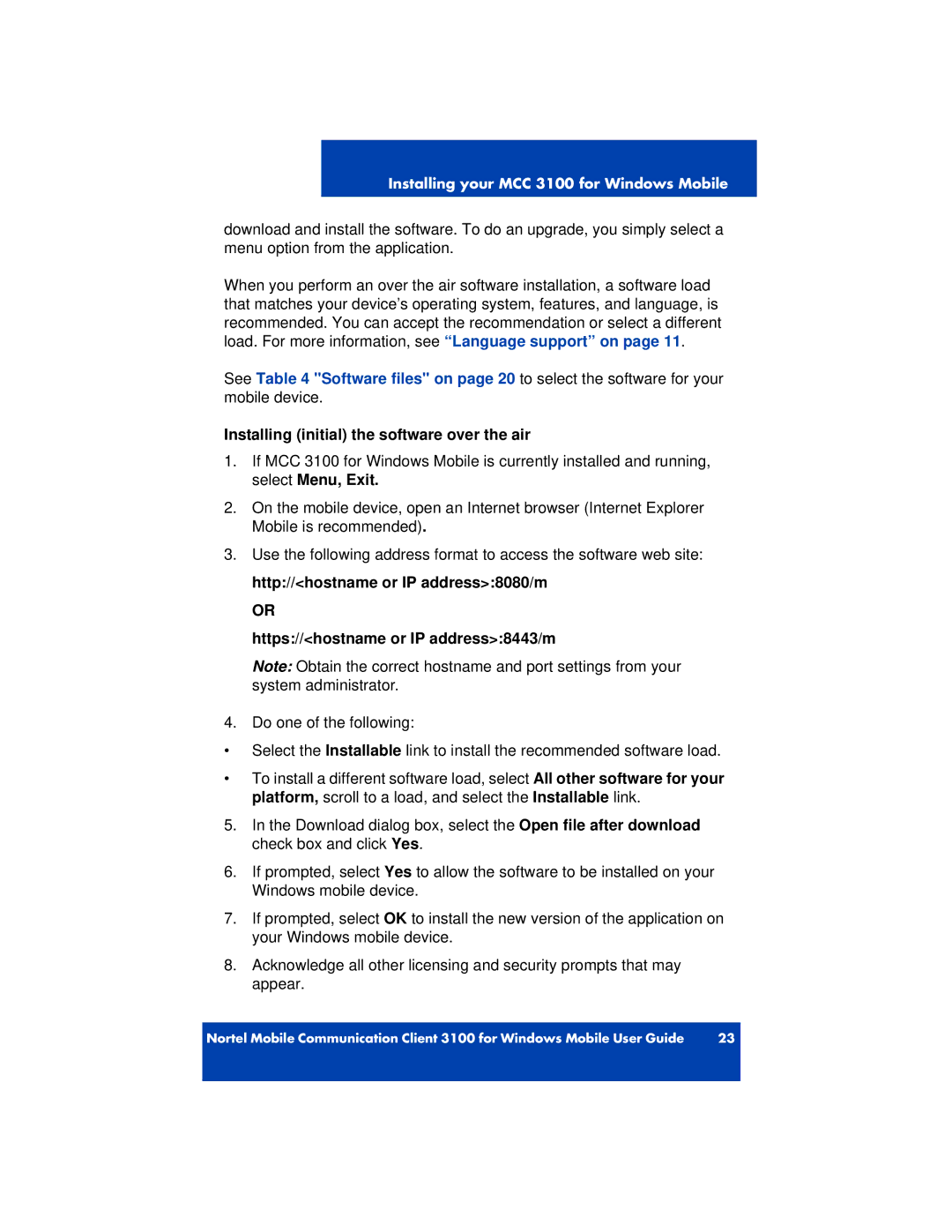Installing your MCC 3100 for Windows Mobile
download and install the software. To do an upgrade, you simply select a menu option from the application.
When you perform an over the air software installation, a software load that matches your device’s operating system, features, and language, is recommended. You can accept the recommendation or select a different load. For more information, see “Language support” on page 11.
See Table 4 "Software files" on page 20 to select the software for your mobile device.
Installing (initial) the software over the air
1.If MCC 3100 for Windows Mobile is currently installed and running, select Menu, Exit.
2.On the mobile device, open an Internet browser (Internet Explorer Mobile is recommended).
3.Use the following address format to access the software web site: http://<hostname or IP address>:8080/m
OR
https://<hostname or IP address>:8443/m
Note: Obtain the correct hostname and port settings from your system administrator.
4.Do one of the following:
•Select the Installable link to install the recommended software load.
•To install a different software load, select All other software for your platform, scroll to a load, and select the Installable link.
5.In the Download dialog box, select the Open file after download check box and click Yes.
6.If prompted, select Yes to allow the software to be installed on your Windows mobile device.
7.If prompted, select OK to install the new version of the application on your Windows mobile device.
8.Acknowledge all other licensing and security prompts that may appear.
Nortel Mobile Communication Client 3100 for Windows Mobile User Guide | 23 |
|
|