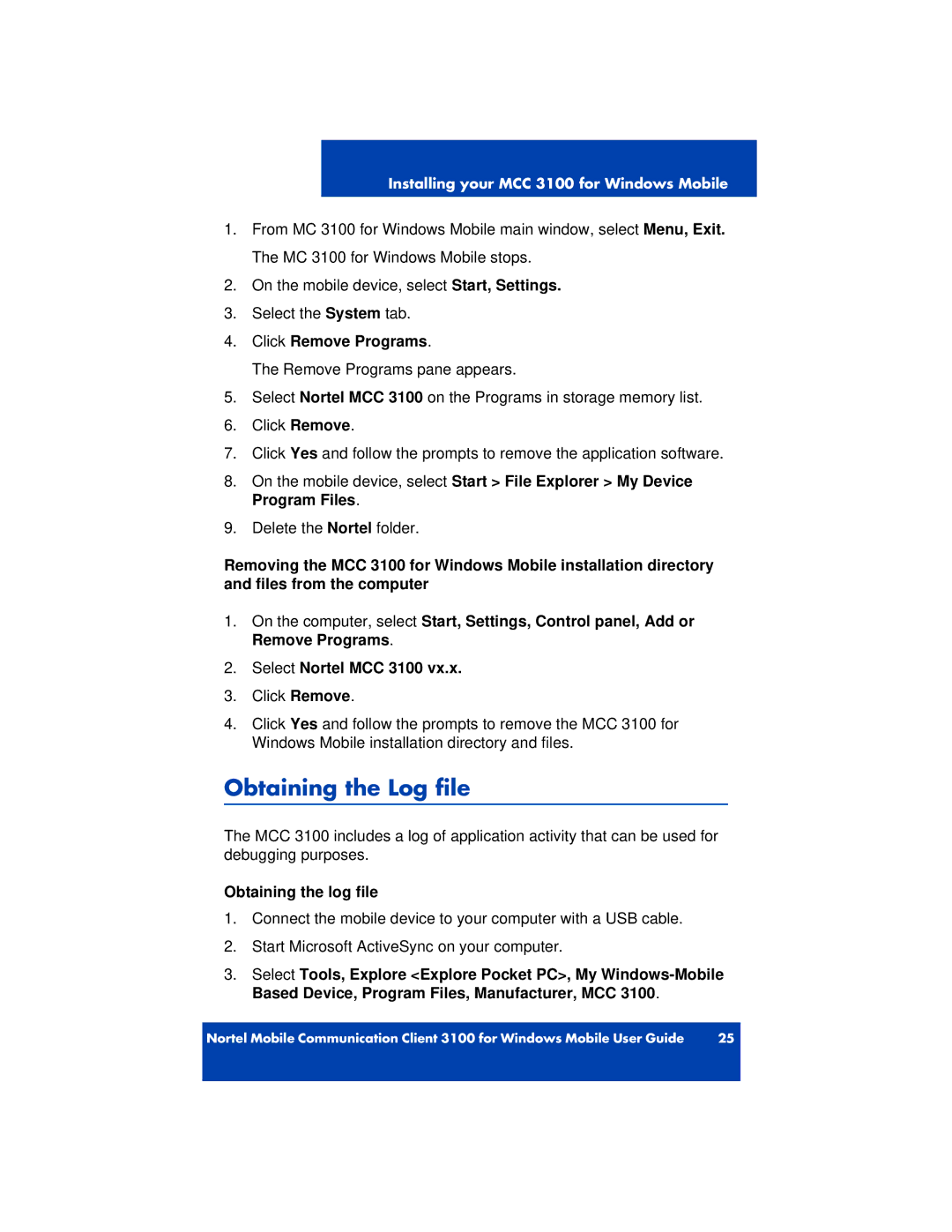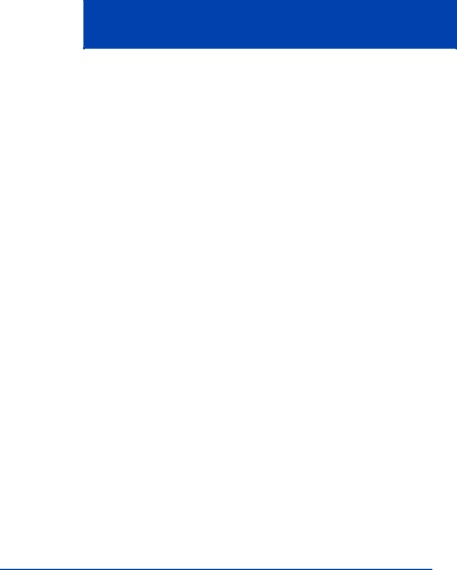
Installing your MCC 3100 for Windows Mobile
1.From MC 3100 for Windows Mobile main window, select Menu, Exit. The MC 3100 for Windows Mobile stops.
2.On the mobile device, select Start, Settings.
3.Select the System tab.
4.Click Remove Programs.
The Remove Programs pane appears.
5.Select Nortel MCC 3100 on the Programs in storage memory list.
6.Click Remove.
7.Click Yes and follow the prompts to remove the application software.
8.On the mobile device, select Start > File Explorer > My Device Program Files.
9.Delete the Nortel folder.
Removing the MCC 3100 for Windows Mobile installation directory and files from the computer
1.On the computer, select Start, Settings, Control panel, Add or Remove Programs.
2.Select Nortel MCC 3100 vx.x.
3.Click Remove.
4.Click Yes and follow the prompts to remove the MCC 3100 for Windows Mobile installation directory and files.
Obtaining the Log file
The MCC 3100 includes a log of application activity that can be used for debugging purposes.
Obtaining the log file
1.Connect the mobile device to your computer with a USB cable.
2.Start Microsoft ActiveSync on your computer.
3.Select Tools, Explore <Explore Pocket PC>, My
Nortel Mobile Communication Client 3100 for Windows Mobile User Guide | 25 |
|
|