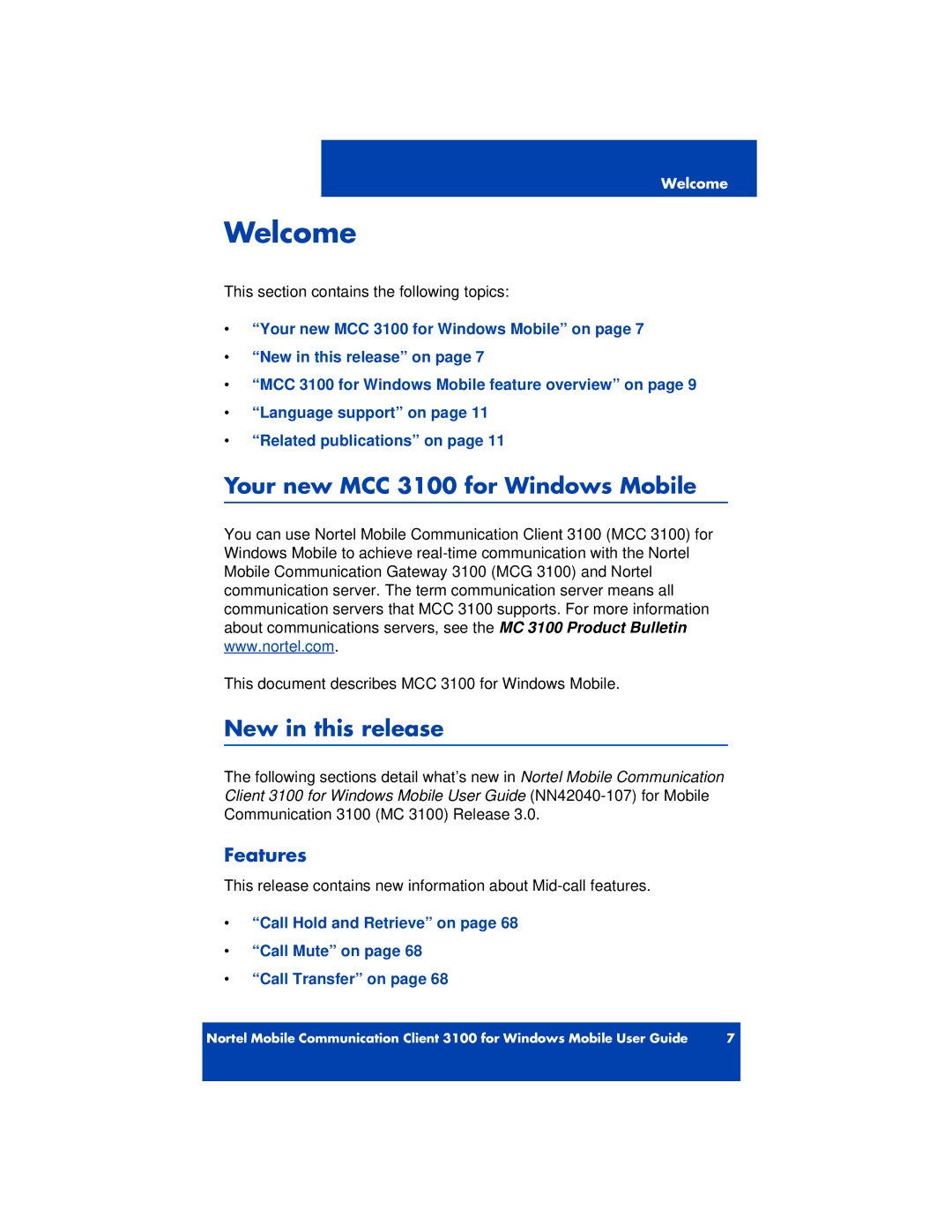Nortel Mobile Communication
Legal Notice
Contents
Configuring your MCC 3100 for Windows Mobile
Contents
Troubleshooting
Your new MCC 3100 for Windows Mobile
Features
New in this release
Revision history
Other changes
MCC 3100 for Windows Mobile feature overview
Welcome
Related publications
Language support
Welcome
Enterprise requirements
Before you begin
Brand Model Operating System
Supported network connections and devices
Supported network connections
Supported mobile devices
Network specifications
Sample calculation
Command Approximate Bytes
Cellular data plan use of MCC 3100 for Windows Mobile
Cellular data plan usage
Subscriber Identity Module SIM card
Battery life
Getting Started
Installing or upgrading MCC 3100 for Windows Mobile
Installing your MCC 3100 for Windows Mobile
Software files
Installing or upgrading from a computer
Form factor Software file
Installing or upgrading the software from a computer
Click Finish
Installing the software over the air
Https//hostname or IP address8443/m
Installing initial the software over the air
Select Menu, Help, Software Upgrade
Uninstalling MCC 3100 for Windows Mobile
Upgrading the software over the air
Click Remove Programs
Obtaining the Log file
Obtaining the log file
Configuring the ActiveSync settings
Modifying the Microsoft ActiveSync settings
Connection settings fields
Connection settings fields
Checking the software version
Determining the MCC 3100 for Windows Mobile software version
Required parameters
Initial configuration
Completing the initial configuration of the MCC
Console
Parameter Description
+XX YYY ZZZ Zzzz
Advanced settings
Advanced Configuration settings
Field Description
Advanced pane fields
Field Description
Call settings
Call settings pane fields
See Auto Answer Mode on
Field Description
Alpha to Digit
Owner Information settings
Owner Information settings Owner Information pane fields
Field Description
Buddy Settings
FieldDescription
Buddy settings Buddy Settings pane fields
Instant Messaging settings
Instant Messaging settings Instant Messaging pane fields
Configuring your MCC 3100 for Windows Mobile
Starting MCC 3100 for Windows Mobile
Starting and exiting MCC 3100 for Windows Mobile
Exiting MCC 3100 for Windows Mobile
Logging on and logging off
Logging on
Logging off
Turning off autologin
Turning off auto-login
Hiding MCC 3100 for Windows Mobile
Hiding MCC 3100 for Windows Mobile
Overview of the main pane
Log on status messages
Phone pane
Main pane components
Buddy List pane
IM Sessions pane
Search pane
Voice Mail pane
History pane
Smart
Navigating screens
Device controls and functions
Control Function
Summary and Detail views
Expanding and collapsing the program panes
Operation of Talk and END buttons
Talk and end buttons
Button MCC 3100 in focus Windows Mobile in Focus
Square screen
Call Alert mode and Phone Volume
Change the screen orientation
Rectangular screen
Native dialpad
Using the native dialpad
Placing Calls
Advanced functions
Call modes
Direct Outbound mode
Dialing a number
Calling individuals
Select Menu, Input Method, Use keypad
Calling a number on the Quick Dial list
Redialing a number
Calling from quick dial list
Select Menu, Input Method, Use Quick Dial List
Calling a buddy
Placing an emergency call
Calling from the Buddy list
Dialing an emergency number
Select Menu, Call number
Calling from the History or Search panes
Receiving calls
Using the Mid-Call features
Call Mute
Call Hold and Retrieve
Call Transfer
Call Swap
Speaker Mode
Three-Party Conference
Managing buddies
Field Settings
Adding a new buddy
Select Menu, Done
Adding a buddy from the History pane
Importing a buddy
Select Menu, Add to Buddies
Adding a buddy from the Search pane
Importing a buddy from the Search pane
Viewing the presence status of a single buddy
Viewing the Presence Status of buddies
Menu, Query Presence to check buddy status
Select Menu, Query Presence
Presence Status indicators
Viewing detailed information for a buddy
Adding a buddy to one or more groups
Adding a buddy to a group
Select Menu, Edit Contact
Deleting a buddy from the local address book
Configuring your Presence Status
Editing a buddy
Editing a buddy
Presence status indicators
Changing your presence status
Searching for people
Select Menu, Set Status
Searching the local directories
Performing a local search
Searching both the corporate and local directories
Performing a corporate directory search
Viewing search details
Working with Groups
Network connectivity features
Managing network connections
Adding a new group
Adding a new group
Changing the name of a group
Changing a group name
Select Menu, Edit Group
Select Menu, Remove Group
Deleting a group
Placing an Instant Conference call
Deleting a group
Advanced functions
Select Menu, Join Now
Managing Instant Conferences
Joining an instant conference call that is in progress
Expand the Instant Conference pane
Dialpad Function Comments Control
Responding to an instant conference reminder
Managing a instant conference with the dialpad
Instant conference dialpad controls
Dialpad Function Comments Control
Viewing detailed log information
Managing the instant conference history
Resuming an instant conference
Select Menu, Delete
Select Menu, instant conference
Sending an Instant Message
Managing instant messages
Sending an instant message to a SIP address
Select Menu, Send IM
Select Menu, New IM Session
Receiving an Instant Message
Configuration Current Audible Visual Alert Pane Tone
Instant message alerts
Tracking IM Sessions
Managing IM Sessions
History Call Logs
Voice call icons
Viewing the entire History list
Instant Conference icons
Deleting entries
Marking history entries as read
Tracking the status of your messages
Managing Voice Mail
Calling the voice mail system
Select See Call History
Data connection between MCC 3100 for Windows Mobile and MCG
Troubleshooting
ActiveSync
Acronym Full Name
Acronyms
106 NN42030-107 MC 3100 3.0 Standard 02.02 November
Page
Legal Notice