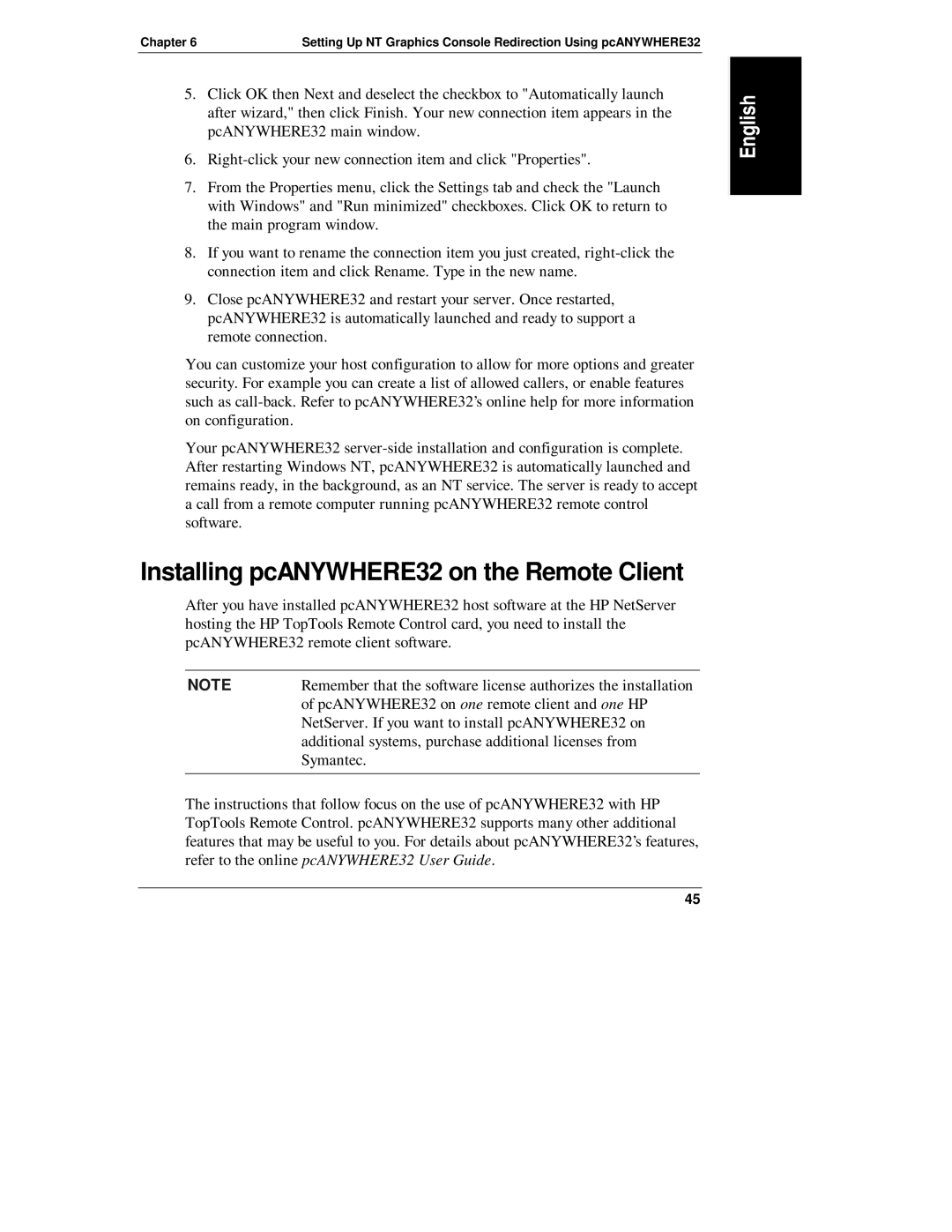Chapter 6 | Setting Up NT Graphics Console Redirection Using pcANYWHERE32 |
5.Click OK then Next and deselect the checkbox to "Automatically launch after wizard," then click Finish. Your new connection item appears in the pcANYWHERE32 main window.
6.
7.From the Properties menu, click the Settings tab and check the "Launch with Windows" and "Run minimized" checkboxes. Click OK to return to the main program window.
8.If you want to rename the connection item you just created,
9.Close pcANYWHERE32 and restart your server. Once restarted, pcANYWHERE32 is automatically launched and ready to support a remote connection.
You can customize your host configuration to allow for more options and greater security. For example you can create a list of allowed callers, or enable features such as
Your pcANYWHERE32
Installing pcANYWHERE32 on the Remote Client
After you have installed pcANYWHERE32 host software at the HP NetServer hosting the HP TopTools Remote Control card, you need to install the pcANYWHERE32 remote client software.
NOTE | Remember that the software license authorizes the installation |
| of pcANYWHERE32 on one remote client and one HP |
| NetServer. If you want to install pcANYWHERE32 on |
| additional systems, purchase additional licenses from |
| Symantec. |
|
|
The instructions that follow focus on the use of pcANYWHERE32 with HP TopTools Remote Control. pcANYWHERE32 supports many other additional features that may be useful to you. For details about pcANYWHERE32’s features, refer to the online pcANYWHERE32 User Guide.
45