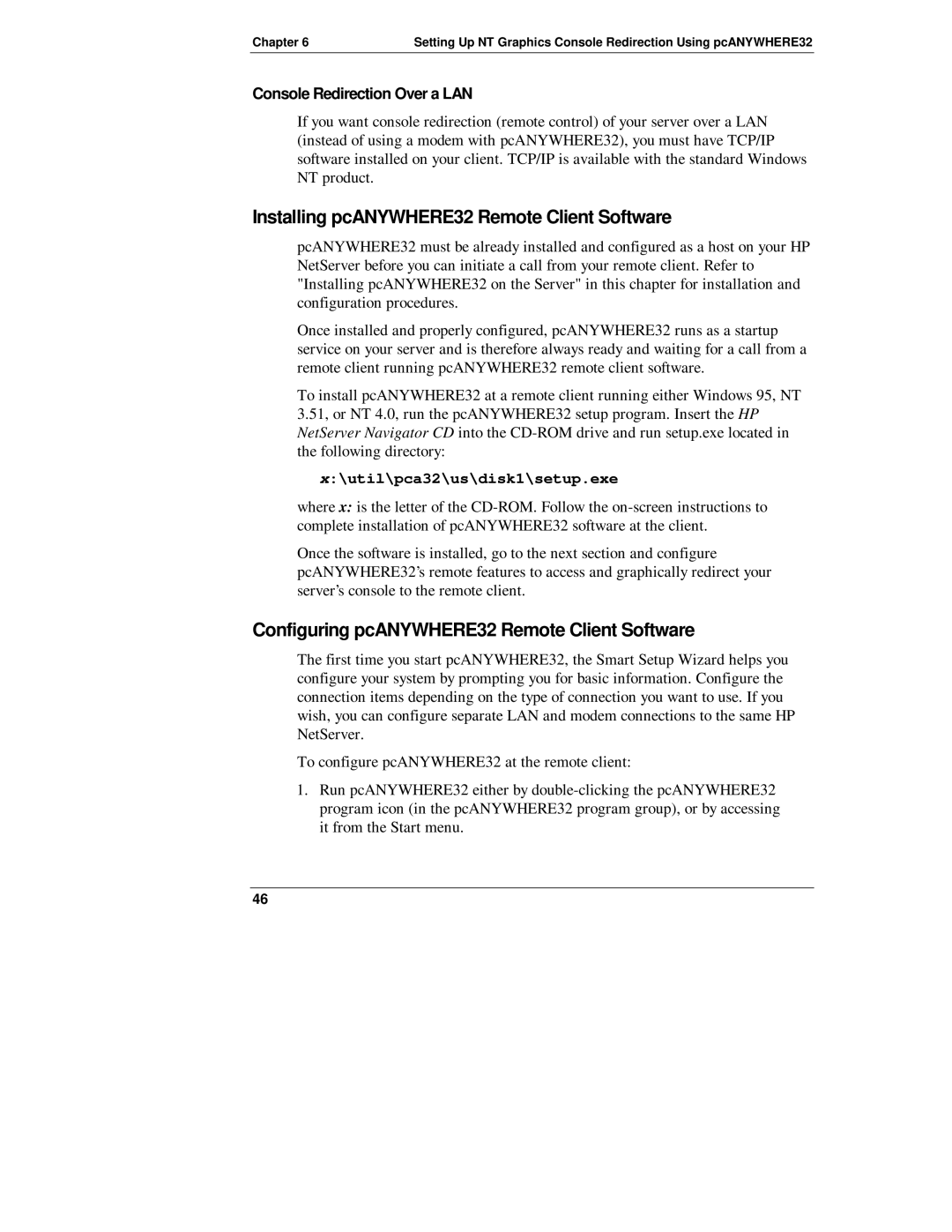Chapter 6 | Setting Up NT Graphics Console Redirection Using pcANYWHERE32 |
Console Redirection Over a LAN
If you want console redirection (remote control) of your server over a LAN (instead of using a modem with pcANYWHERE32), you must have TCP/IP software installed on your client. TCP/IP is available with the standard Windows NT product.
Installing pcANYWHERE32 Remote Client Software
pcANYWHERE32 must be already installed and configured as a host on your HP NetServer before you can initiate a call from your remote client. Refer to "Installing pcANYWHERE32 on the Server" in this chapter for installation and configuration procedures.
Once installed and properly configured, pcANYWHERE32 runs as a startup service on your server and is therefore always ready and waiting for a call from a remote client running pcANYWHERE32 remote client software.
To install pcANYWHERE32 at a remote client running either Windows 95, NT 3.51, or NT 4.0, run the pcANYWHERE32 setup program. Insert the HP NetServer Navigator CD into the
x:\util\pca32\us\disk1\setup.exe
where x: is the letter of the
Once the software is installed, go to the next section and configure pcANYWHERE32’s remote features to access and graphically redirect your server’s console to the remote client.
Configuring pcANYWHERE32 Remote Client Software
The first time you start pcANYWHERE32, the Smart Setup Wizard helps you configure your system by prompting you for basic information. Configure the connection items depending on the type of connection you want to use. If you wish, you can configure separate LAN and modem connections to the same HP NetServer.
To configure pcANYWHERE32 at the remote client:
1.Run pcANYWHERE32 either by
46