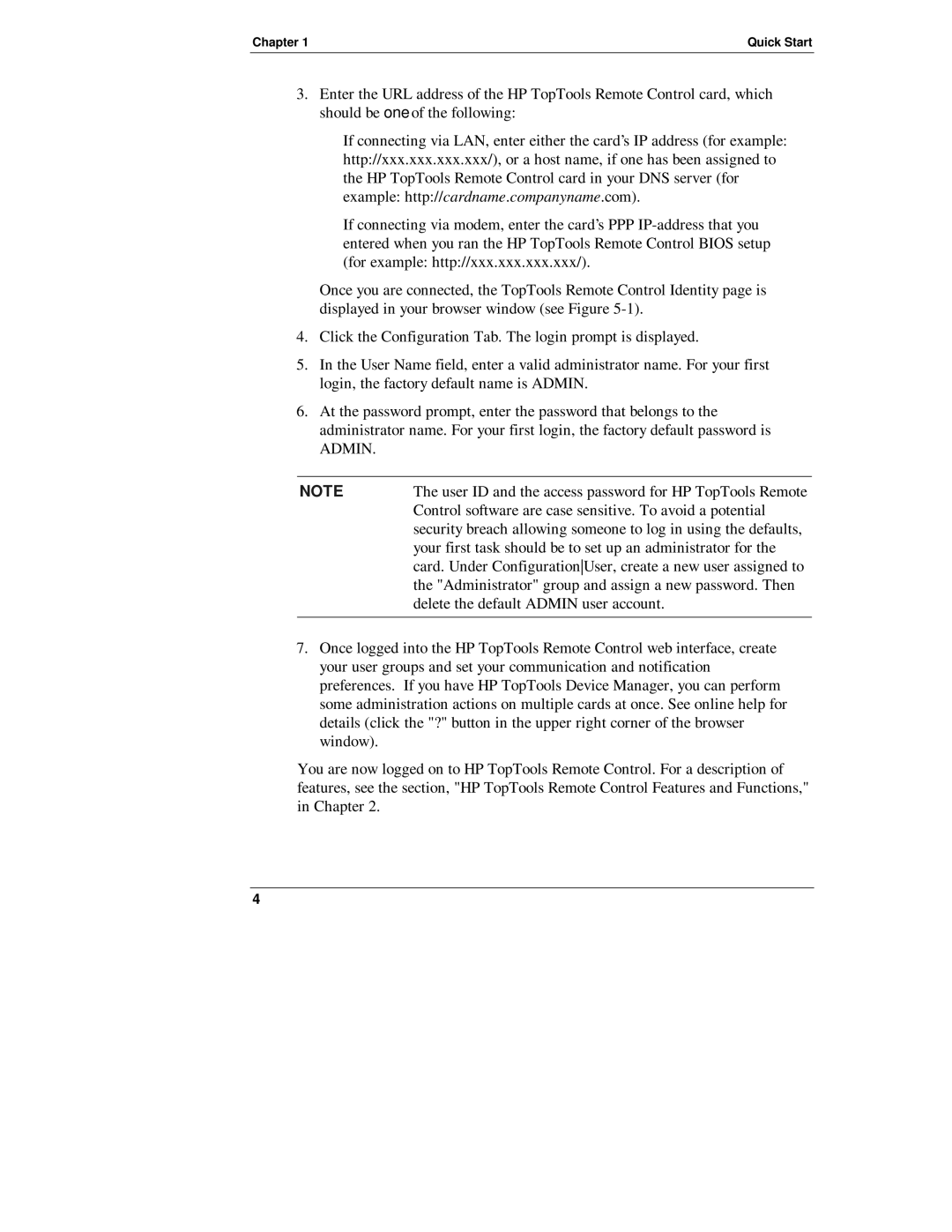Chapter 1 | Quick Start |
3.Enter the URL address of the HP TopTools Remote Control card, which should be one of the following:
◊If connecting via LAN, enter either the card’s IP address (for example: http://xxx.xxx.xxx.xxx/), or a host name, if one has been assigned to the HP TopTools Remote Control card in your DNS server (for example: http://cardname.companyname.com).
◊If connecting via modem, enter the card’s PPP
Once you are connected, the TopTools Remote Control Identity page is displayed in your browser window (see Figure
4.Click the Configuration Tab. The login prompt is displayed.
5.In the User Name field, enter a valid administrator name. For your first login, the factory default name is ADMIN.
6.At the password prompt, enter the password that belongs to the administrator name. For your first login, the factory default password is
ADMIN.
NOTE | The user ID and the access password for HP TopTools Remote |
| Control software are case sensitive. To avoid a potential |
| security breach allowing someone to log in using the defaults, |
| your first task should be to set up an administrator for the |
| card. Under ConfigurationUser, create a new user assigned to |
| the "Administrator" group and assign a new password. Then |
| delete the default ADMIN user account. |
|
|
7.Once logged into the HP TopTools Remote Control web interface, create your user groups and set your communication and notification preferences. If you have HP TopTools Device Manager, you can perform some administration actions on multiple cards at once. See online help for details (click the "?" button in the upper right corner of the browser window).
You are now logged on to HP TopTools Remote Control. For a description of features, see the section, "HP TopTools Remote Control Features and Functions," in Chapter 2.
4