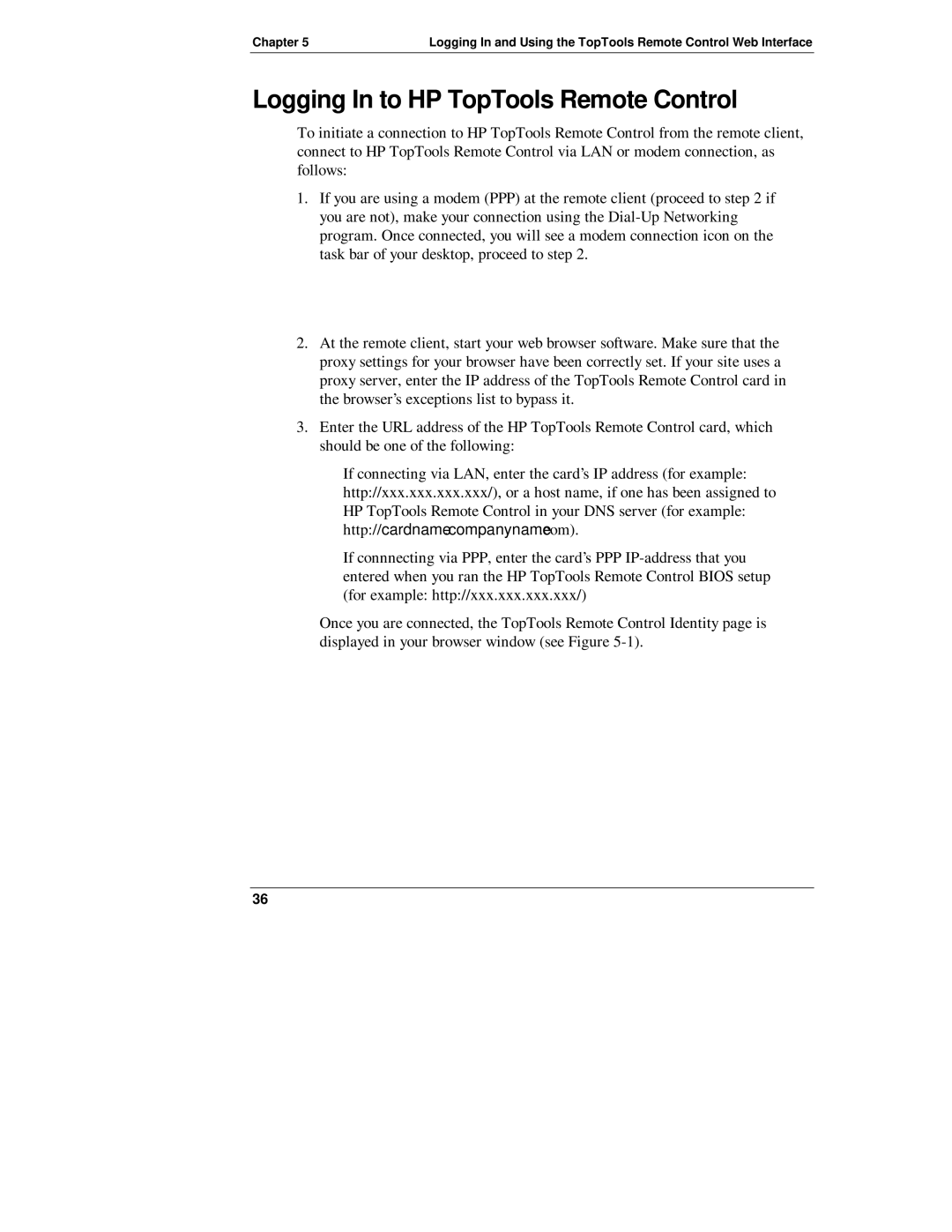Chapter 5 | Logging In and Using the TopTools Remote Control Web Interface |
Logging In to HP TopTools Remote Control
To initiate a connection to HP TopTools Remote Control from the remote client, connect to HP TopTools Remote Control via LAN or modem connection, as follows:
1.If you are using a modem (PPP) at the remote client (proceed to step 2 if you are not), make your connection using the
2.At the remote client, start your web browser software. Make sure that the proxy settings for your browser have been correctly set. If your site uses a proxy server, enter the IP address of the TopTools Remote Control card in the browser’s exceptions list to bypass it.
3.Enter the URL address of the HP TopTools Remote Control card, which should be one of the following:
◊If connecting via LAN, enter the card’s IP address (for example: http://xxx.xxx.xxx.xxx/), or a host name, if one has been assigned to HP TopTools Remote Control in your DNS server (for example: http://cardname.companyname.com).
◊If connnecting via PPP, enter the card’s PPP
Once you are connected, the TopTools Remote Control Identity page is displayed in your browser window (see Figure
36