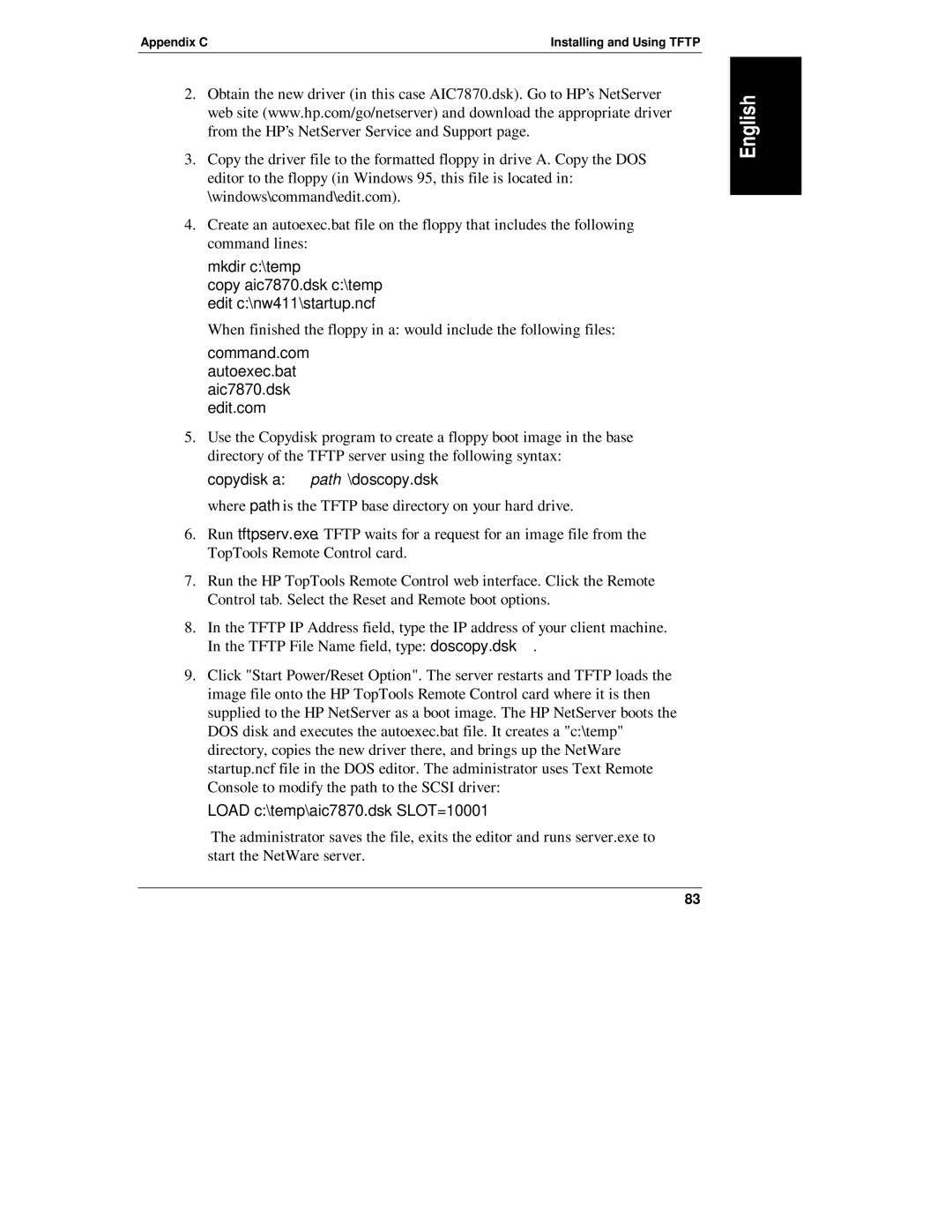Appendix C | Installing and Using TFTP |
2.Obtain the new driver (in this case AIC7870.dsk). Go to HP’s NetServer web site (www.hp.com/go/netserver) and download the appropriate driver from the HP’s NetServer Service and Support page.
3.Copy the driver file to the formatted floppy in drive A. Copy the DOS editor to the floppy (in Windows 95, this file is located in: \windows\command\edit.com).
4.Create an autoexec.bat file on the floppy that includes the following command lines:
mkdir c:\temp
copy aic7870.dsk c:\temp edit c:\nw411\startup.ncf
When finished the floppy in a: would include the following files:
command.com
autoexec.bat
aic7870.dsk
edit.com
5.Use the Copydisk program to create a floppy boot image in the base directory of the TFTP server using the following syntax:
copydisk a:path\doscopy.dsk
where path is the TFTP base directory on your hard drive.
6.Run tftpserv.exe. TFTP waits for a request for an image file from the TopTools Remote Control card.
7.Run the HP TopTools Remote Control web interface. Click the Remote Control tab. Select the Reset and Remote boot options.
8.In the TFTP IP Address field, type the IP address of your client machine. In the TFTP File Name field, type: doscopy.dsk.
9.Click "Start Power/Reset Option". The server restarts and TFTP loads the image file onto the HP TopTools Remote Control card where it is then supplied to the HP NetServer as a boot image. The HP NetServer boots the DOS disk and executes the autoexec.bat file. It creates a "c:\temp" directory, copies the new driver there, and brings up the NetWare startup.ncf file in the DOS editor. The administrator uses Text Remote Console to modify the path to the SCSI driver:
LOAD c:\temp\aic7870.dsk SLOT=10001
The administrator saves the file, exits the editor and runs server.exe to start the NetWare server.
83